WP Affiliate plugin can be integrated with Gumroad so that affiliate commissions can be awarded automatically for the products that you sell via Gumroad.
This will allow you to add affiliate marketing capability to your site so you can award affiliates that send you customers.
What can you expect from Gumroad integration?
The following points show the usual flow of events that you can expect:
- You place a buy button/link for a Gumroad product on your sales/landing page created in WordPress.
- An affiliate sends a visitor to your landing page (The affiliate plugin detects this referral and tracks the click)
- The visitor decides to buy your product so he clicks on the “Buy” button/link which allows the user to purchase the item via Gumroad.
- After the user makes a payment, Gumroad sends the sale notification to the plugin.
- The affiliate plugin detects that this sale was referred by an affiliate so it awards appropriate commission to the referrer.
Gumroad Integration Steps
Do the following integrate Gumroad with affiliate plugin:
Step 1) Go to the “Integration Related” settings menu of the affiliate plugin and check the “Enable Gumroad Integration” checkbox.
Step 2) Take note of the “Gumroad Ping URL” field’s value.
Step 3) Save the changes by hitting the update options button.
Step 4) Log into your Gumroad account and browse to the developer tab.
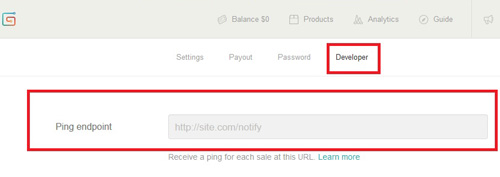
Step 5) Enter the Gumroad Ping URL value (from step 2) into the Ping Endpoing Field and save it.
Step 6) Now, modify your Gumroad purchase URL and append ?[wp_aff_custom_args] to enable tracking on it.
Here is an example to illustrate the usage:
Lets say the Gumroad purchase URL of a product is the following:
https://gum.co/wzMQ
So you would have the following HTML code that lets your customers click on the link to purchase the item:
<a href="https://gum.co/wzMQ">Buy My Test Product</a>
Simply, change the above HTML code to the following to enable affiliate commission tracking on that product:
<a href="https://gum.co/wzMQ?[wp_aff_custom_args]">Buy My Test Product</a>
Tip: You can switch to the Text tab of your WordPress page/post editor to view the HTML code.
You make the change by editing the WordPress page where you have that link.
So, I make that change on my wordpress backend or within gum road?
@Nick, So normally you are using the following HTML code to create that add to cart button:
<a target="_blank" href="https://gumroad.com/l/fEXO" rel="nofollow">Add To Cart!</a>
Change that to the following to integrate with the affiliate pluign:
<a target="_blank" href="https://gumroad.com/l/fEXO?[wp_aff_custom_args]" rel="nofollow">Add To Cart!</a>
@Nick, You have a bit of HTML code on your landing page that people click to purchase via Gumroad correct? Can you share that bit of code or a link to your landing page where I can go and check the gumroad purchase link?
Hey guys, got it sorted out.
Thanks