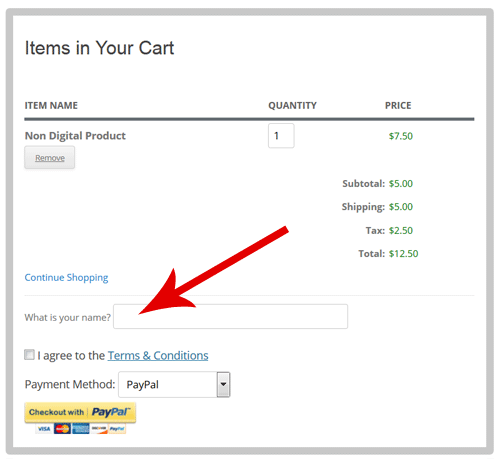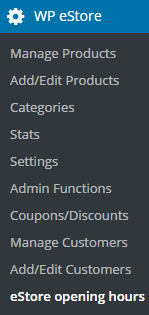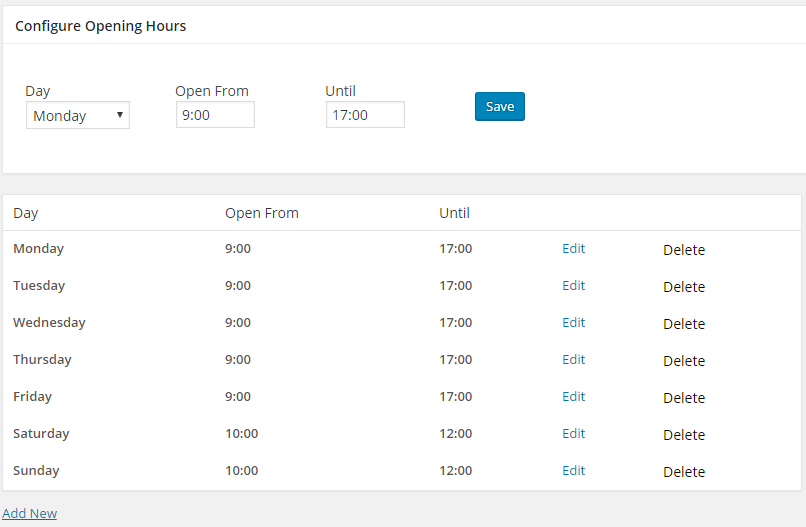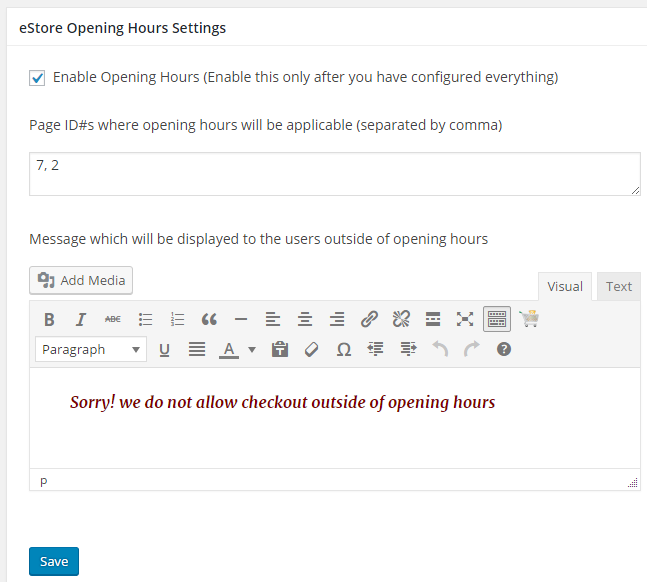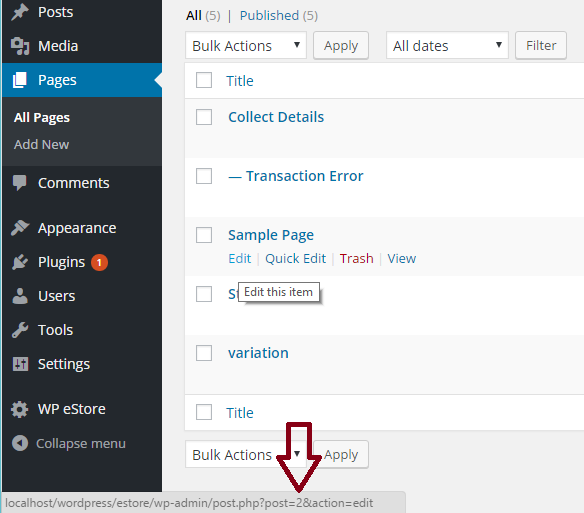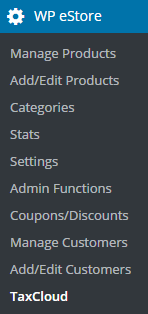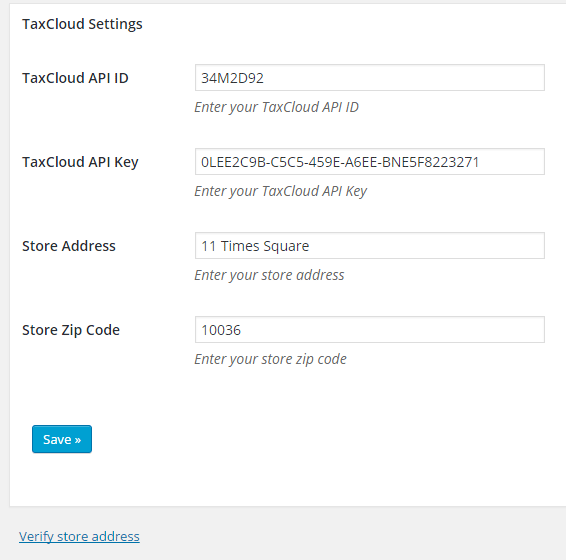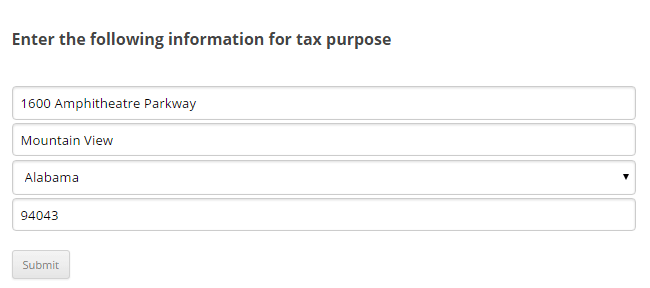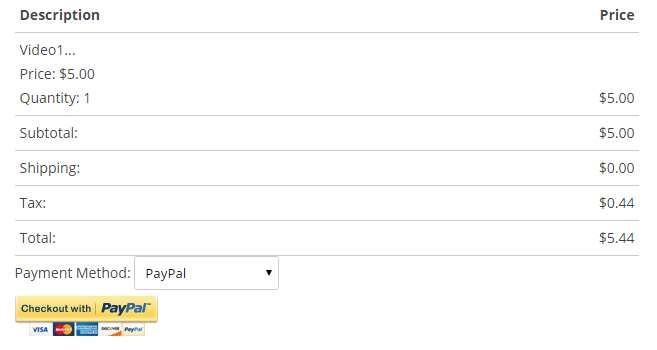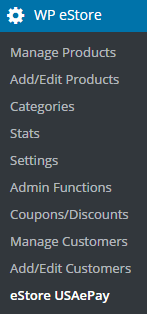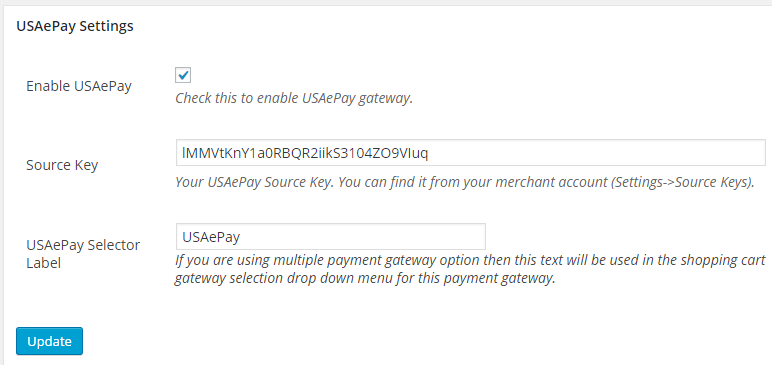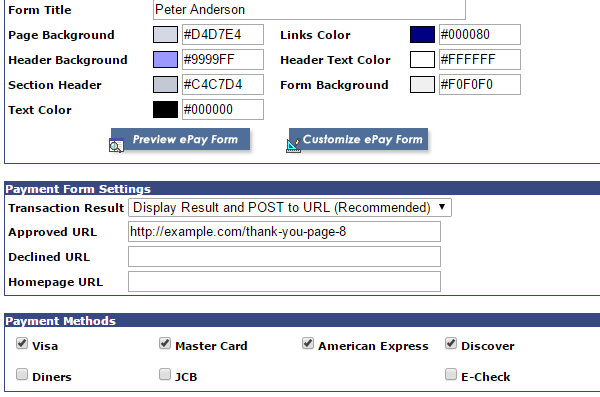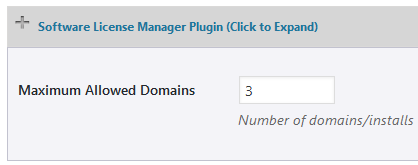You can integrate the WP eStore plugin with Convertkit so that the customers can be automatically added to your ConvertKit sequence.
The users are added to the ConvertKit sequence when any of the following event happens:
- A customer purchases a product that has a ConvertKit sequence specified for it.
- A visitor submits a squeeze form for a product that has a ConvertKit sequence specified for it.
Installing the ConvertKit Addon
You can install this addon the same way you install any WordPress plugin:
- Go to the Add New plugins screen in your WordPress admin area
- Click the Upload button
- Browse for the addon file (estore-convertkit-addon.zip)
- Click Install Now and then activate the plugin
Addon Usage
Step 1) Click on the ConvertKit menu link from the main eStore plugin’s admin menu.
Step 2) Enable the integration then fill in the API key details. You can get the API details from your ConvertKit account.
Step 3) Edit the eStore product in question and specify your ConvertKit Sequence Name in the List Name field of the product.
Example value: my-cv-sequence
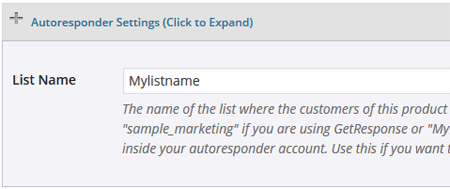
Get the ConvertKit Addon
The price of this addon is $39