The Simple Shopping Cart plugin includes a Tax feature that allows you to apply taxes during checkout. You can configure either a basic tax rate that applies to all orders or a regional tax rate based on the customer’s location.
Table of Contents
- Accessing the Tax Settings
- Basic Tax
- Tax by Region
- Stripe Automatic Tax Compatibility
- Display of Tax Amounts
Accessing the Tax Settings
- In your WordPress dashboard, go to:
Simple Cart -> Settings -> Tax tab. - Choose whether to configure:
- Basic Tax – applies the same tax rate to all purchases.
- Tax by Region – applies different tax rates based on customer location.
Basic Tax
The Basic Tax option lets you set a single tax percentage that is applied to the product price for all customers.
Example:
If a product costs $10.00 and the tax is set to 10%, the tax amount will be $1.00, making the total $11.00.
Notes:
- The tax rate must be between 0 and 100.
- Basic tax is automatically calculated and displayed in the checkout, thank you page, and order details.
Tax by Region
The Tax by Region feature lets you set different tax rates based on the customer’s:
- Country
- State
- City
The following screenshot illustrates how to configure the Tax by Region feature.

How It Works:
- Enable Tax by Region in the Tax settings tab.
- Define one or more regions and set the tax percentage for each.
- When enabled:
- A Region selection field will appear in the cart on the cart page.
- Customers must select a region before checkout.
- The tax percentage for the selected region will be applied to the product price.
Important:
When Tax by Region is enabled, the Basic Tax setting is ignored. Only the regional tax rate is used — even if it’s set to 0%.
Stripe Automatic Tax Compatibility
- Stripe offers an Automatic Tax feature.
- If you have a custom tax set in the plugin (Basic or Regional), Stripe’s automatic tax will be disabled for that checkout to avoid double taxation.
- If your custom tax rate is set to 0%, Stripe’s automatic tax can still be used.
Display of Tax Amounts
The calculated tax amount will be displayed in the shopping cart.
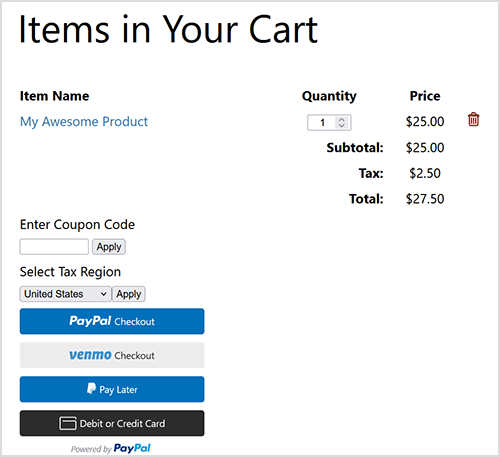
The tax amount will be displayed on the following pages also.
- On the PayPal and Stripe checkout screens/pop-ups
- On the Thank You page
- In the Orders menu of admin dashboard
If Tax by Region is applied, the selected region will also be shown on the Order Details menu of admin dashboard.
Note: We provide technical support for our premium plugins via our customer only support forum