WP eStore plugin allows you to create products whereby your customers can specify how much they want to pay for the product (pay what you want).
This feature can be helpful for accepting donation amount or selling a product for charity work.
How to Use “Offer Your Price” Feature
- Create a product as you normally do in eStore
- Specify the minimum amount your customers can pay in the “Price” field of the product. Payment Gateways do not allow $0 product checkout so you need to specify a minimum price value of the product.
- Check the “Allow Customers to Specify a Price” checkbox from the “Additional Product Details” section and that should do it.

Allow customers to specify a price
Now, when you put an “Add to Cart” button for this product on a page, it will have a price field next to the button so the customers can specify how much they want to pay for the item.
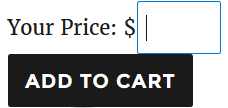
Using it with a Product Display Template
If you are using a fancy product display template to show the product then it will look like the following:
Customer Specifies a Price Demo
This is a test description. This description is here to show how the description of this product looks like.Price: $2.00
Note:
- The minimum price that you can set for a product can be as low as 0.01 but please keep in mind that the payment gateway (for example PayPal) may not like it as they are not getting any commission from these transactions.
- If you want to offer a product for free then use the squeeze page form option to do so.
Note: We provide technical support for our premium plugins via our customer only support forum
