The following steps (with screenshots) show you how you can enable API access in your PayPal account and get the API details to use in your shopping cart admin/configuration screen:
- Log in to your PayPal Business account.
- Make sure your PayPal account is verified (you need to verify your account before requesting API credentials).
- Click on the My Account tab (if you are not there already)
- Click on the Profile link.
- Click on the My Selling Tools link
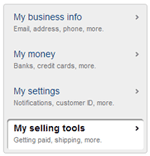
- Click on the update button in the API Access row
![]()
- Click Request API credentials link.
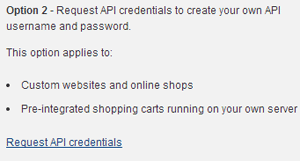
- Select the Request API signature radio box.
- Click Agree and Submit.
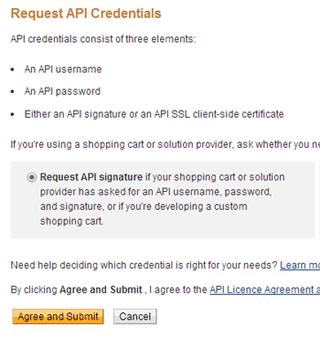
- Copy and paste the API username, password, and signature into your shopping cart’s configuration or administration screen.
You can also check this page on PayPal for instruction on how to get your API details.
Note: We provide technical support for our premium plugins via our customer only support forum