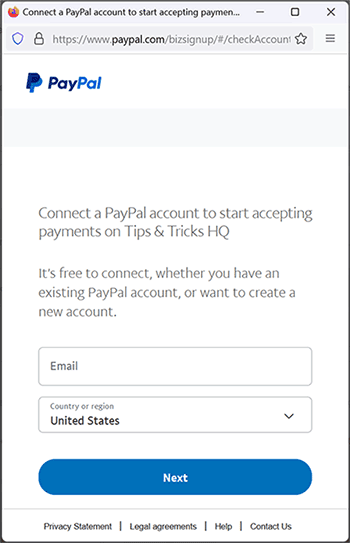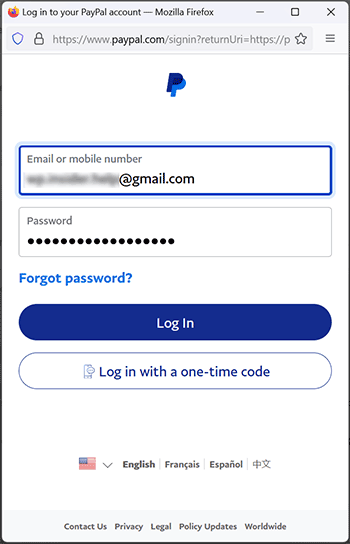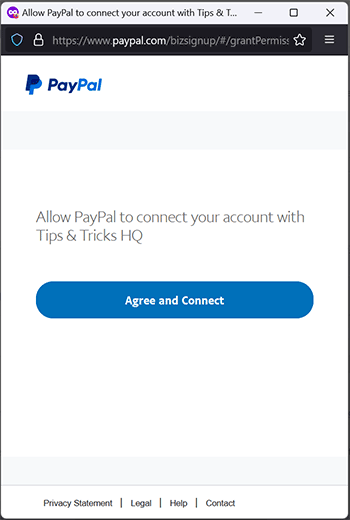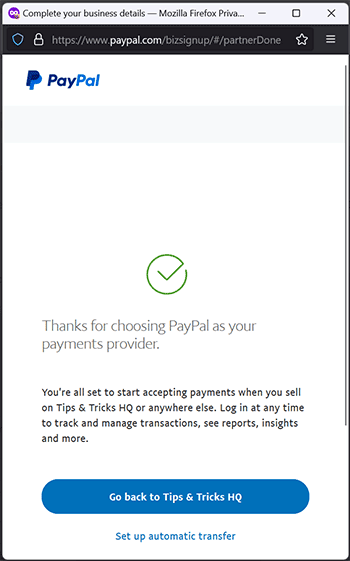PayPal Commerce Platform (PPCP) is the new/latest product from PayPal, it offers the PayPal checkout and adds more payment options for global customers so that all your funds will be in one place, but your customers will see familiar payment methods.
This documentation outlines how to use it with the WP Simple Shopping Cart Plugin.
Table of Contents
- Feature Overview
- Configure PayPal Commerce Platform Checkout
- Optional/Additional Configuration Steps
- Customer Experience with the Commerce Platform
- Disable the Standard PayPal Checkout Option
- Troubleshooting Related
Feature Overview
The PayPal Commerce Platform Checkout is an option you can enable in the WP Simple Cart Plugin. It adds checkout buttons like the ones shown below to your shopping cart when enabled. It provides optimal payment solutions tailored to your customers’ country/region.
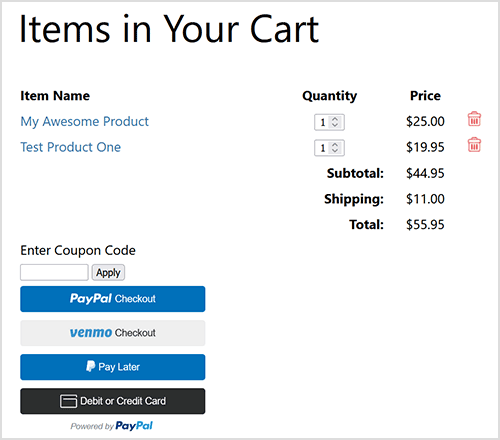
Configure PayPal Commerce Platform Checkout
To use the PayPal Commerce Platform (PPCP) Checkout with the WP Simple Cart plugin, enable the feature and set up the API credentials.
Step 1) Enabling PPCP Checkout option
- Navigate to ‘Settings‘ under Simple Cart and select the “PayPal PPCP” tab.
- Find the section titled ‘Enable Commerce Platform Checkout’.
- Check the box to activate it and save your settings.
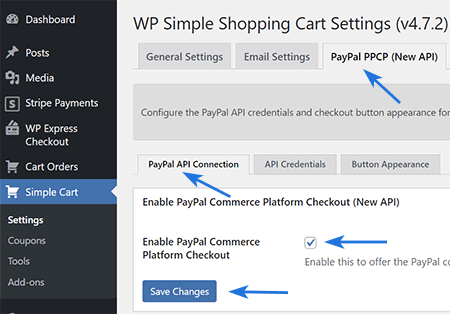
Step 2) Acquiring the API Credentials
Note: You will need a PayPal Business account. It’s free to create one, and it provides access to all the PayPal features required for accepting payments on your website.
- Scroll to the ‘PayPal Account Connection’ section.
- Click on ‘Get PayPal Live Credentials’ to begin the authorization process and obtain API credentials from your PayPal account.
- A popup will appear, prompting you to log into your PayPal account. Log in and authorize our app to access your account and retrieve the API credentials.
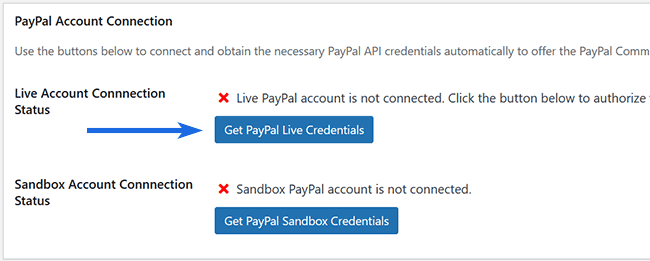
These screenshots provide examples of what you may encounter during the authorization process and the acquisition of API credentials. Depending on the status of your business account and your location, PayPal may pose additional questions. Upon completing these steps, the plugin will automatically receive and store the API credentials in the database, finalizing the API acquisition process.
Step 3) Verify Acquisition of API Credentials
- Navigate to the “API Credentials” subtab to confirm that the plugin has successfully acquired and stored the API credentials.
- If the API credentials section displays the API keys, the setup for the PPCP checkout option is complete and ready for use.
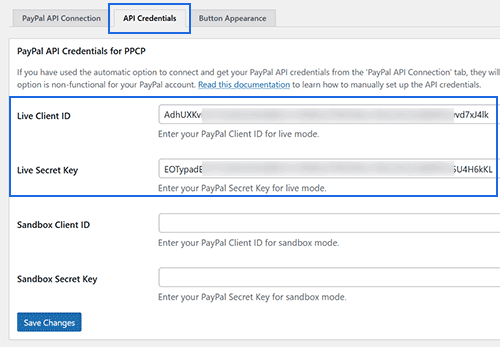
Optional/Additional Configuration Steps
Sandbox Account
If you wish to conduct sandbox/test mode transactions with this API, follow the above steps using the ‘Get PayPal Sandbox Credentials’ button.
Button Appearance
For customization of the PayPal Commerce Platform checkout button appearance in your shopping cart, navigate to the ‘Button Appearance’ subtab. The default settings are optimized for immediate use, but you can modify them as needed.
Customer Experience with the Commerce Platform
When customers add an item to the Simple Shopping Cart, they can proceed to checkout using the PayPal Commerce Platform buttons. Upon clicking a PayPal Checkout button, a popup will appear for them to finalize the checkout process.
The following is an example of how the payment popup window appears.
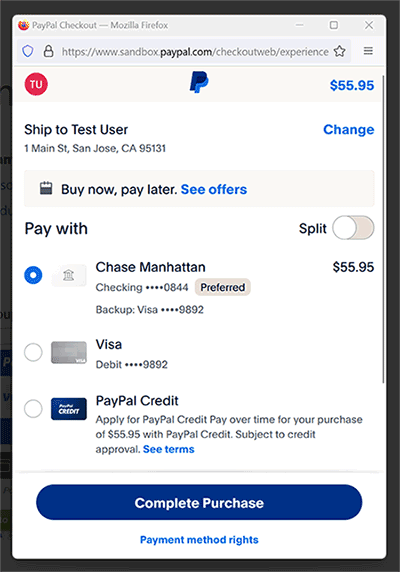
Disable the Standard PayPal Checkout Option
The standard PayPal checkout option is enabled in the cart by default. If you prefer to use only the PayPal Commerce Platform (PPCP) after enabling it, you can disable the standard PayPal option. To do this, go to the plugin’s settings menu, locate the ‘Disable Standard PayPal Checkout’ field, check it, and save your changes.
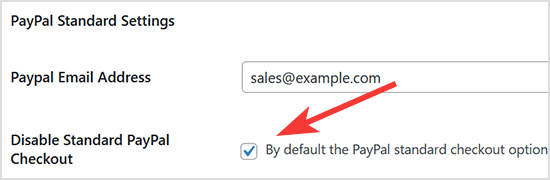
Troubleshooting Related
If you encounter issues logging into your PayPal account during the API credential retrieval step, try this: Open a separate window, go to PayPal.com, log out of your account, clear your browser’s cookies, and then attempt the process again.
Note: We provide technical support for our premium plugins via our customer only support forum