You can customize the thumbnail image section of the product box display to suite the way you want to show it.
Below is an example of how the thumbnail section of the product display box looks like:
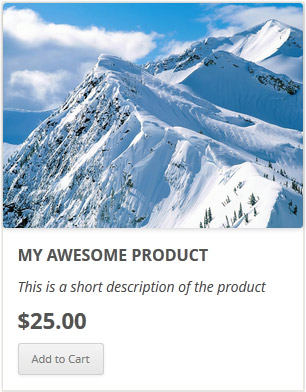
Now, lets say you are using a lightbox plugin and you wanted to add lightbox to the thumbnail image. Below is an example snippet of code to show you how you can customize the thumbnail image section to accommodate that:
add_filter('wspsc_product_box_thumbnail_code', 'wspsc_my_custom_thumbnail_code', 10, 2);
function wspsc_my_custom_thumbnail_code($img_code, $args)
{
$thumbnail_src = $args['thumbnail'];
$img_code = '<a href="'.$thumbnail_src.'" rel="lightbox"><img src="'.$thumbnail_src.'" alt="'.$args['name'].'" ></a>';
return $img_code;
}
Note: We provide technical support for our premium plugins via our customer only support forum