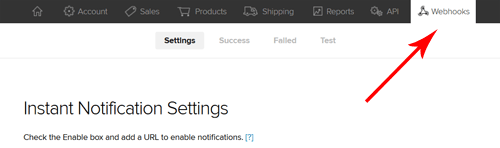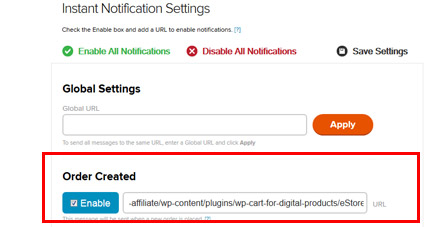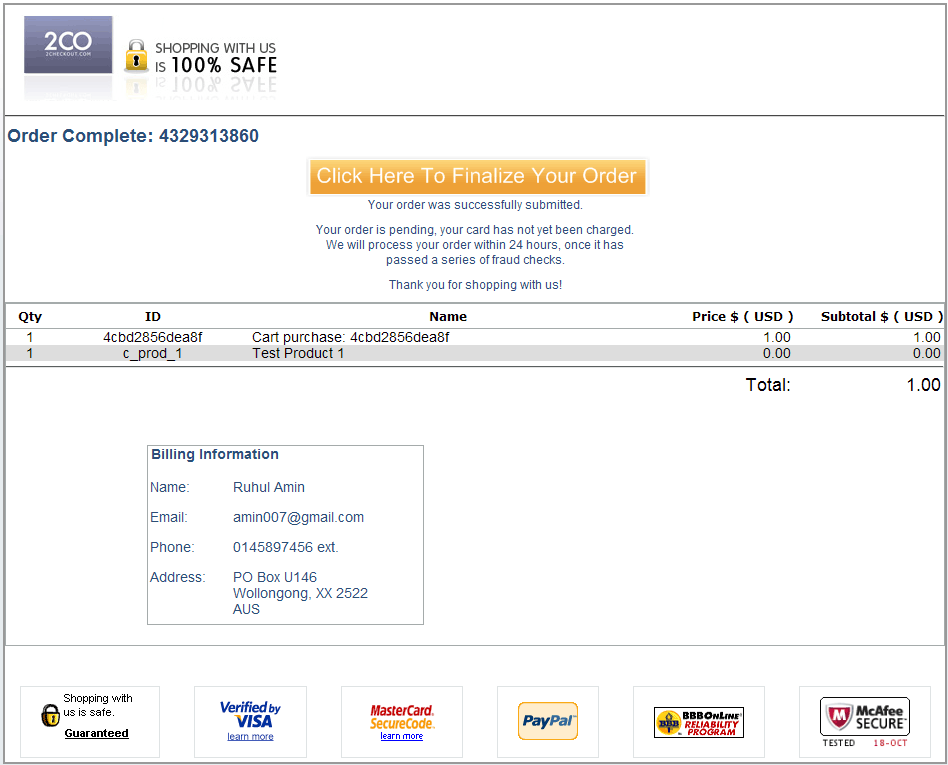If you want to set up your website with 2Checkout to accept recurring payments please follow these steps:
Step 1)Â Read our 2Checkout Setup Guide and configure everything according to the instructions.
Step 2) In the INS (Instant Notification Settings) section of your 2Checkout account, please specify the notification URL for “Recurring Installment Success” and “Recurring Stopped”.


The URL you enter in there should look like the following:
http://www.example.com/?estore_2co_ipn=process
Replace “http://www.example.com” with your own site URL.
You need to have this URL configured for the following types of notifications:
- Order Created
- Recurring Installment Success
- Recurring Stopped
Step 3) Save the settings.
Step 4) Insert the following shortcode into a post/page to create a subscription button:
[wp_pg_eStore_subscription_button id="1" gateway="2co_subsc"]
Make sure to replace the value of id with your eStore product id.
Now your website is ready to accept recurring payments (subscription) using 2Checkout gateway.
Important Notes
2Checkout does not support recurring payments in days. You can use weeks instead. In order to do so please specify the equivalent number of days in your eStore product. For example:
- Recurring Billing Cycle: 7 Day (1 week)
- Recurring Billing Cycle: 14 Day (2 weeks)
- Recurring Billing Cycle: 28 Day (4 weeks)