There are a few different ways you can configure the plugin and sell your music/mp3/audio files using the WP eStore plugin. Go through all these options and see which one works best for you.
Make sure to watch the basic setup video tutorial to familiarize yourself with WP eStore plugin before following any of the methods below.
1. Option One
Step i) Create a WordPress post or page (this will be your landing page for the audio/mp3 file you want to sell).
Step ii) Add the full details of the audio file along with any necessary images and videos for it to the page you just created. You have complete freedom in designing this page using the standard WordPress page editor.
Step iii) Use any WordPress audio player plugin to embed a preview for the audio file that you are selling on this page. Here are two potential audio players that you can use:
Step iv) Create a WP eStore product for this audio file (lets say the eStore product ID is 1)
Step v) Use a WP eStore shortcode to place a purchase button on this page (this button lets your customer purchase the audio file).
Here is an example screenshot of how your WordPress page will look like when you use the above option:
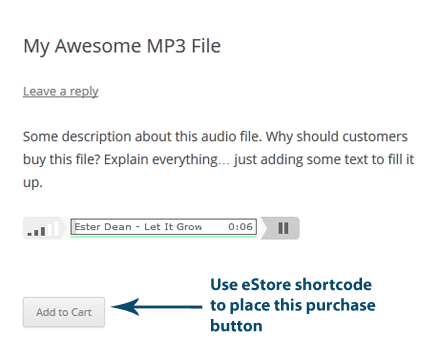
2. Option Two
In this option we will take advantage of WP eStore’s fancy product display templates.
Step i) Create a WP eStore product for your audio file as usual.
Step ii) Use any audio player plugin to add an audio file preview in the “Product Description” field of the product.
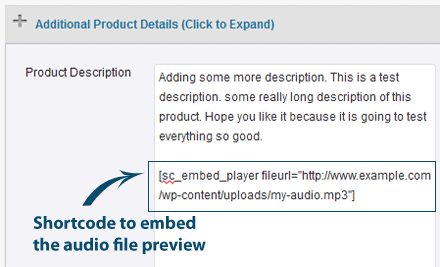
Step iii) Use an eStore fancy display shortcode to show the product so your customers can purchase the item. WP eStore has a few fancy display templates that you can use.
Here is an example screenshot of how your WordPress page will look like when you use the above option:
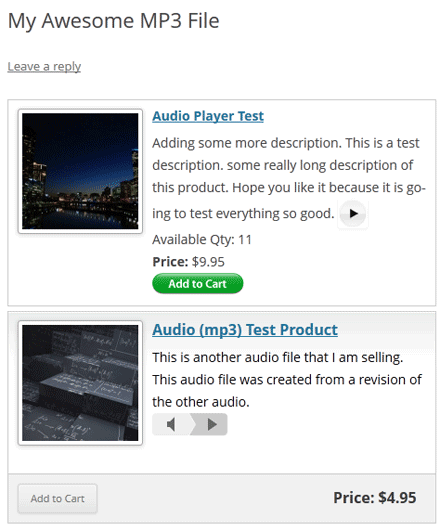
3. Option Three
In this option we will take advantage of WP eStore’s fancy product display templates that were designed specifically for selling audio/mp3 files.
Step i) Install the compact audio player plugin (if you don’t have it already)
Step ii) Create an eStore product for your audio file.
Step iii) Use eStore’s fancy display template 12 to place the product on a WordPress page.
Here is an example screenshot of how your audio product will look like when you use the above option:
