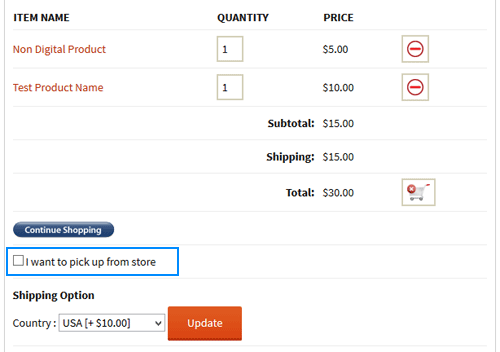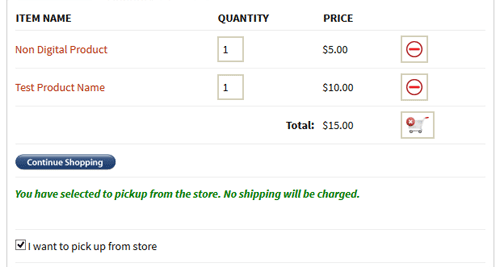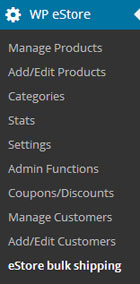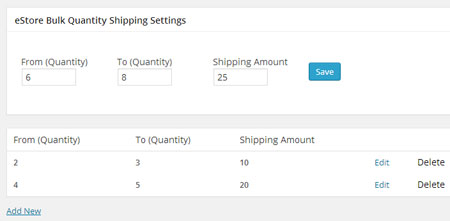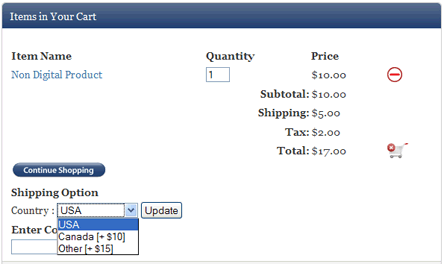The eStore Amount Based Shipping addon allows you to automatically apply a shipping amount to the cart based on a price range.
You can pre-configure how much shipping amount to apply for what price range.
Installing the eStore Amount Based Shipping Addon
You can install this addon the same way you install any WordPress plugin:
- Go to the “Add New” plugins screen in your WordPress admin area
- Click the “upload” tab
- Browse for the addon file (eStore-amount-based-shipping.zip)
- Click “Install Now” and then activate the plugin
Using this Addon
When this addon is active, You can easily configure some conditions that will be used to automatically apply the shipping amount to the shopping cart.
To configure a new shipping condition click on the “Amount based shipping” sub-menu under the WP eStore plugin menu.
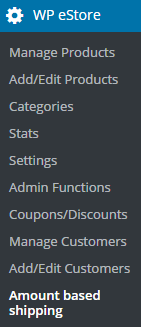
To add a new condition you need to enter the following information:
- From (Amount): The minimum price amount required to apply this shipping amount. For example: 5.00
- To (Amount): The maximum price amount required in the shopping cart to apply this shipping amount. For example: 7.00
- Shipping Amount: The shipping amount that will be applied to the cart when the above condition is fulfilled. For example: 1.50
Click the “Save” button which will add the new shipping condition.
You can add as many conditions as you want.
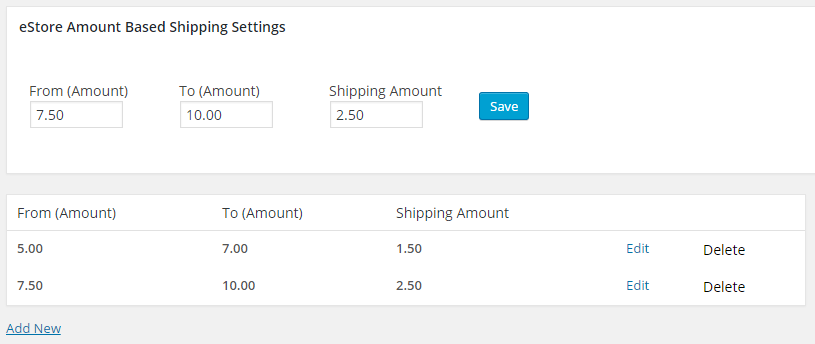
How Does the Amount Based Shipping Condition Work
Lets say, you configured one shipping condition and a user just came to your site to do a shopping cart checkout. If the total price amount (of physical products) in the shopping cart is between $5.00 and $7.00, a $1.50 shipping will be automatically applied to the cart.
In order for a product to be eligible for amount based shipping,
a) Digital Product URL field needs to be empty
b) Downloadable option needs to be disabled
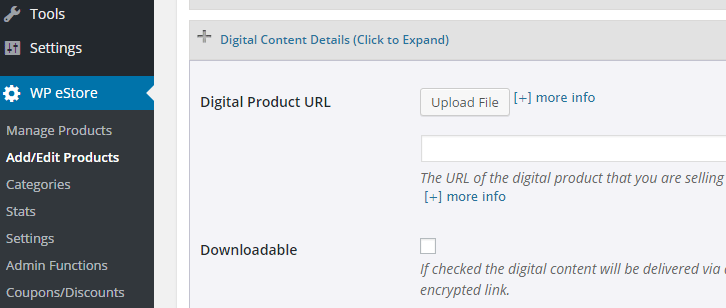
Otherwise the addon will consider it as a digital item and no shipping will apply.
AddOn Price
The eStore Amount Based Shipping Addon is FREE for all customers who purchased WP eStore plugin from us.
Download the Addon (v1.0.1)
You can download this addon from the addon download area of our customer only support forum.
General Note
Please note that some of these free eStore addons are developed by our users in the community. So they do not have any advanced customization option. The description above explains exactly what this addon does.