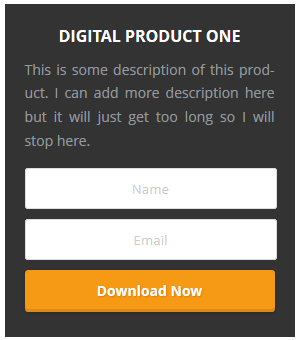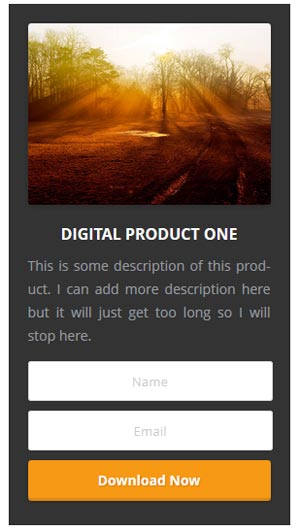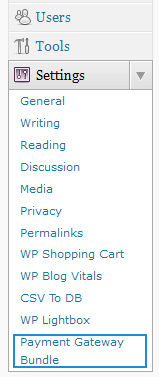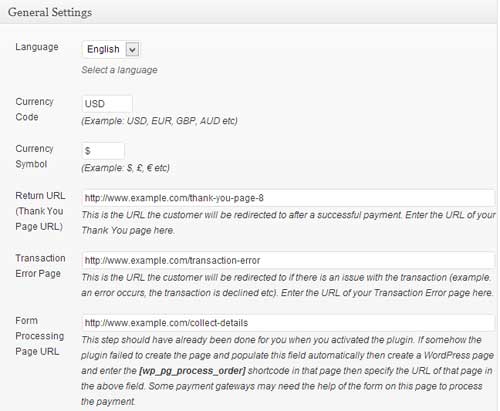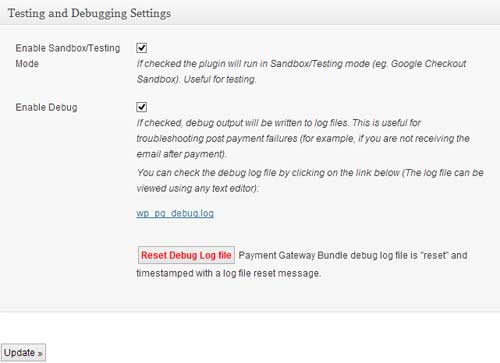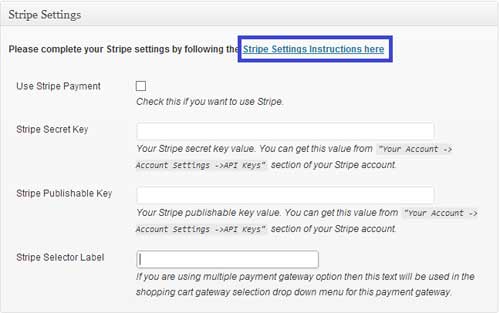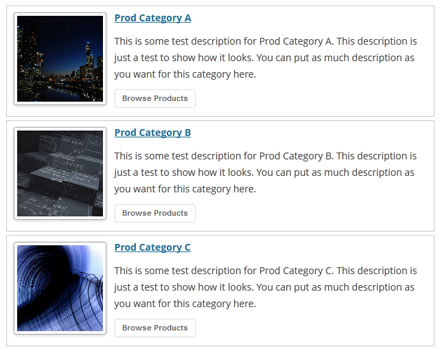The eStore Dime Sale and Time Sale addon plugin provides website owners the ability to setup a “dime sale” scenario when selling their eStore products.
This addon allows you to automatically increase the price of selected products based on a per-number-of-sales basis and/or a per-time-interval basis.
The Dime Sale addon allows you to easily configure the required parameters by simply editing your eStore products.
You can configure the following options when using the dime sale addon plugin:
- Increment Price After Specified Number Of Sales
- Number of Sales Per Price Increase
- Price Increment Amount
- Increment Price After an Interval
- Price Increment Amount
- Time Interval
- Maximum Price
Dime Sale Addon Plugin Usage
Read the following documentation to learn how the dime sale addon plugin works
How to Install the Dime Sale Addon
You can install this addon the same way you install any WordPress plugin:
- Go to the “Add New†plugins screen in your WordPress admin area
- Click the “upload†tab
- Browse for the addon file (eStore-dime-sale-addon.zip)
- Click “Install Now†and then activate the plugin
How to Get The Dime Sale Addon/Extension
Currently we are selling this addon to our WP eStore customers only.
The price of this addon is $39.95