The Simple Shopping Cart plugin offers an automated method for acquiring your PayPal API credentials, detailed in the PayPal PPCP Setup and Configuration documentation. Use the manual approach outlined below only if the automatic option isn’t functioning on your site.
Note: The following guide serves as a backup option and is typically not required. It’s recommended to utilize the automated option found in the plugin’s PayPal API Connection settings tab.
Table of Contents
- Live Client ID and Secret Key
- Sandbox (Testmode) Client ID and Secret Key
- Save the API Credentials in the Plugin’s Settings
Live Client ID and Secret Key
Follow these steps to manually obtain your Live Client ID and Secret Key:
Step 1) Log into PayPal Developer Account
- Log into your PayPal Developer Account.
- Click on the ‘Apps and Credentials‘ menu.
Note: If the sandbox/live toggle isn’t visible in the top right corner, click on ‘Developer Dashboard’. Once on the dashboard, you should see the ‘Apps and Credentials’ menu.
Step 2) Toggle to Live Mode
- Locate and click the toggle button in the top right-hand corner to switch to ‘Live‘ mode. This will allow you to access your Live Client ID and Live Secret Key.
Step 3) Create App and Get API Credentials
- Click ‘Create App‘. Enter a meaningful App Name and click ‘Create App‘ again.
- You’ll be directed to a page displaying your Live Client ID.
- Click ‘Show‘ to reveal your Live Secret Key.
- Copy each key separately and paste them into the corresponding fields in the Simple Shopping Cart plugin’s settings menu.
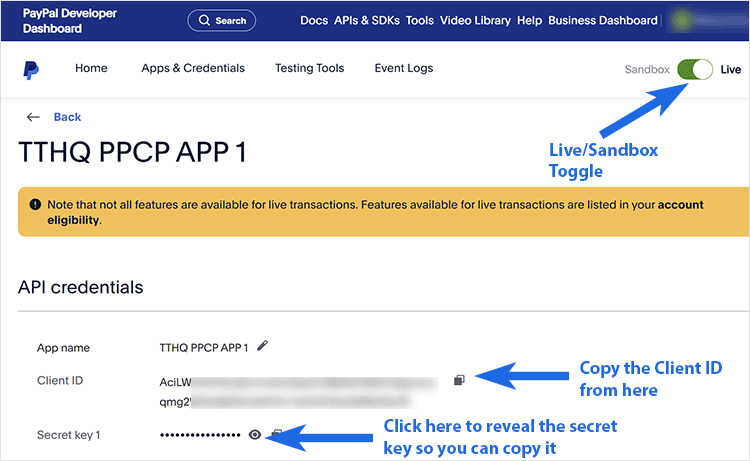
Sandbox (Testmode) Client ID and Secret Key
If you wish to conduct sandbox or test mode transactions with PayPal, you must create a separate app for this purpose. Follow these steps to acquire your sandbox API credentials:
Step 1) Log into PayPal Developer Account
- Log into your PayPal Developer Account.
- Click on the ‘Apps and Credentials‘ menu.
Note: If the sandbox/live toggle isn’t visible in the top right corner, click on ‘Developer Dashboard’. Once on the dashboard, you should see the ‘Apps and Credentials’ menu.
Step 2) Toggle to Sandbox Mode
- Locate and click the toggle button in the top right-hand corner to switch to ‘Sandbox‘ mode. This will allow you to access your Sandbox Client ID and Sandbox Secret Key.
Step 3) Create App and Get API Credentials
- Click ‘Create App‘. Enter a meaningful App Name and click ‘Create App‘ again.
- You’ll be directed to a page displaying your Sandbox Client ID.
- Click ‘Show‘ to reveal your Sandbox Secret Key.
- Copy each key separately and paste them into the corresponding fields in the Simple Shopping Cart plugin’s settings menu.
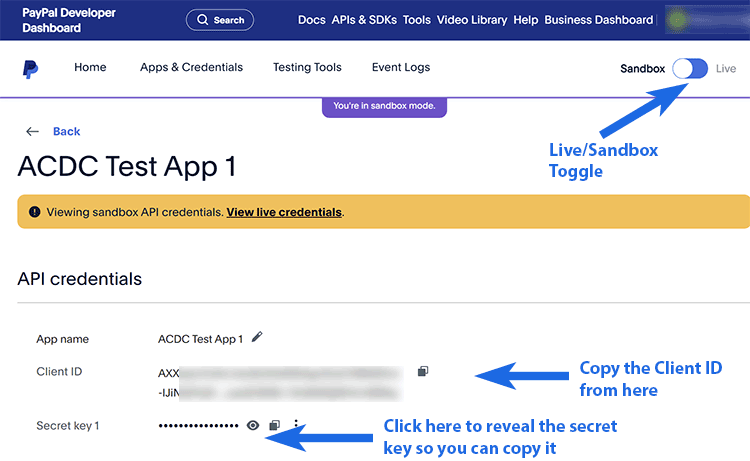
Save the API Credentials in the Plugin’s Settings
After copying your Client IDs and secret keys, paste them into the ‘API Credentials’ tab in the plugin’s settings menu.
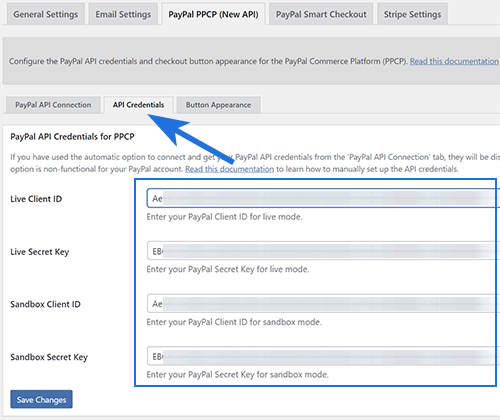
Note: We provide technical support for our premium plugins via our customer only support forum