If you have ran into an issue while using the Simple Shopping Cart plugin on your WordPress website, perhaps your customers are not receiving their sales notification after a successful purchase, the debug log is a great troubleshooting resource.
What is Debug Logging?
The debug logging feature logs steps of the payment process and those steps that were not able to be completed are marked as a ‘Failure’. This gives admin an insight into which step of the payment process needs attention in order to work correctly.
Generally, a failure in the payment process is caused by an incomplete or incorrect set up of the plugin. Please browse through the documentation page to ensure you have completed all setup required for the Simple Shopping Cart Plugin.
How Can I Enable the Debug Logging Feature?
By default, the debug log is not enabled. If you are testing the Simple Shopping Cart plugin’s transaction process, it is a good idea to enable the debug log first. This way, if you find that there is a problem with a step in the payment process or the email is not being sent to either the merchant or the customer, you can diagnose the issue quickly and easily.
To enable the debug log for the Simple Shopping Cart plugin complete the following:
- Click on the Settings menu of the Simple Shopping Cart plugin.
- Towards the bottom of the General Settings tab, you will see a section titled ‘Testing and Debug Settings’.
- Check the Enable Debug option to enable the debug logging feature.
- Click the Save Changes button.
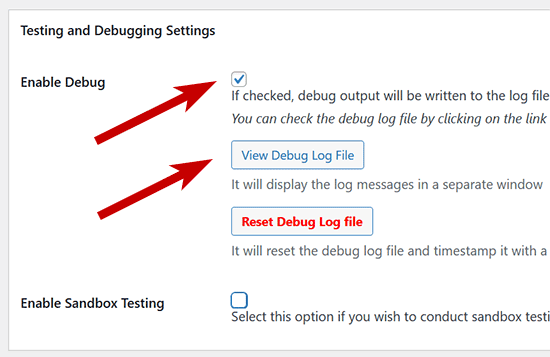
Viewing the Debug Log File to Solve an Issue
Once you have enabled the debug logging feature and completed a test or live transaction on your website using the Simple Cart plugin, you can click on the View Debug Log File to see the details and potentially find a step of the process that is failing.
The following screenshot shows an example of the debug logging output:
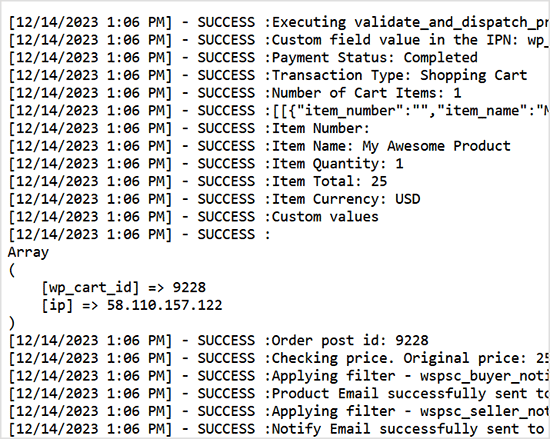
After you have completed troubleshooting you may like to disable the debug logging feature and clear the log file.
Other Useful Resources
Note: We provide technical support for our premium plugins via our customer only support forum