The WP eStore shopping cart plugin can be integrated with AWeber (Email marketing and Autoresponder service) so that your customers can get signed up to your AWeber list when they make a purchase.
The users are added to your AWeber list when any of the following event happens:
- A customer purchases a product.
- A visitor submits a squeeze form for a product.
Step 1: Make a Connection to the AWeber API
To connect eStore with the AWeber API, go to the eStore Settings -> Autoresponder Settings menu and authorize the “Tips and Tricks HQ” app (click on the following image to see a bigger screenshot):
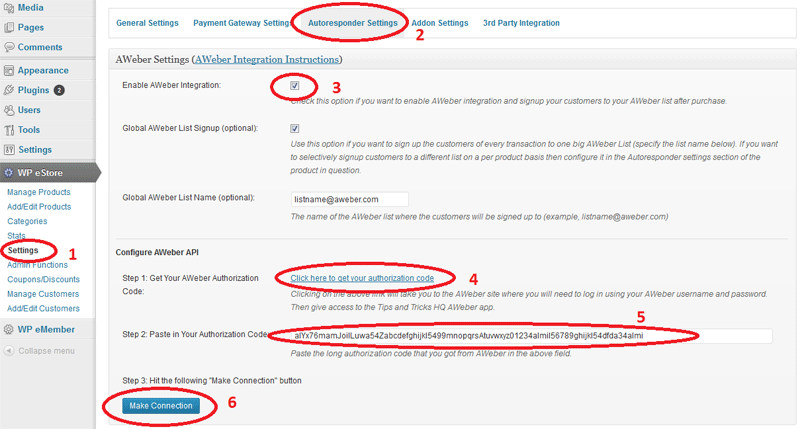
After you hit the “Make Connection” button you should see the following message (meaning the connection was established successfully):
AWeber Authorization Success
Step 2: Specify Your AWeber List ID or Name as Appropriate
Now all you need to do is specify the AWeber list ID of the list where you want your customers to be signed up to.
Below is an example of how an AWeber list ID looks like (you get this from your AWeber account):
awlist1234567
You can signup all of your customers to one global list by checking the “Global AWeber Signup” option and then specifying the list IDÂ in the “Global AWeber List Name” field. Make sure to hit the “Update” button at the bottom of the Autoresponder settings page after you make the changes.
You can also signup your customers to a specific list on a per product basis by specifying the list ID value in the “List Name” field under the “Autoresponder settings” section of the product in question.