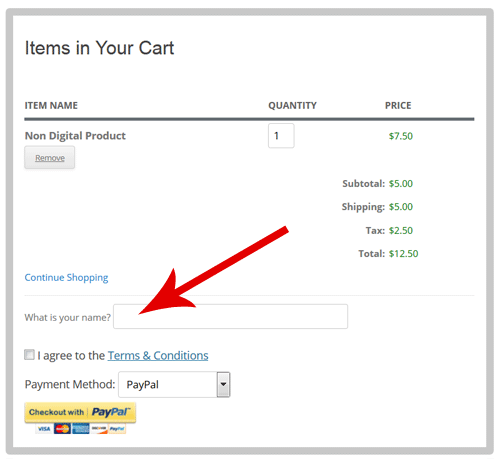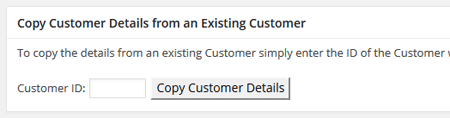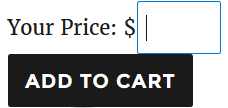WP eStore plugin has a built in option to collect customer input for each of your products. However, if you need to collect an input from your customers in the shopping cart (not just for individual products) then this extension should be helpful.
You can use this addon to collect upto 2 custom input from your customers per shopping cart transaction.
It can be used to show an input field in the cart like the following example: