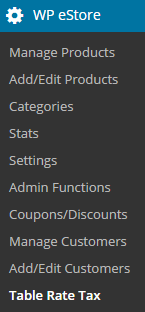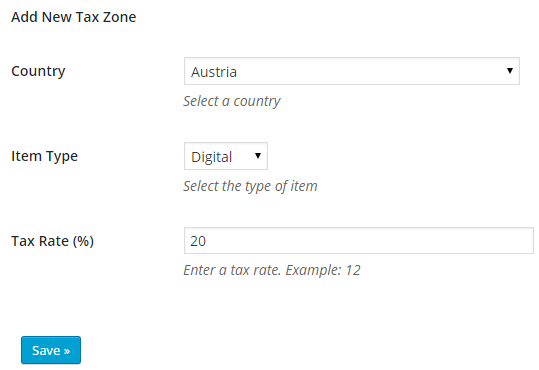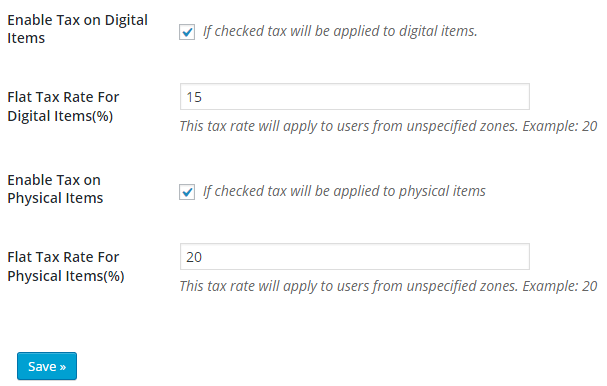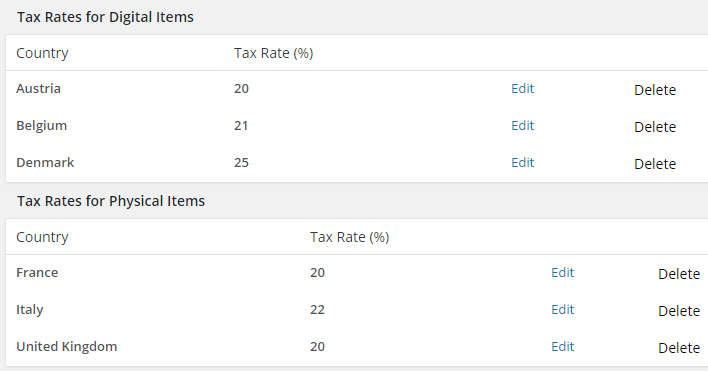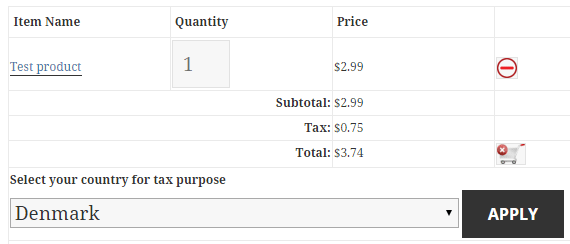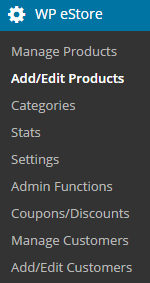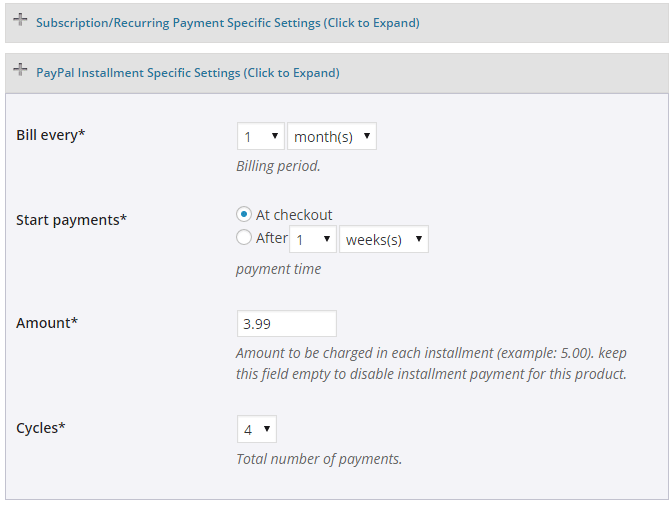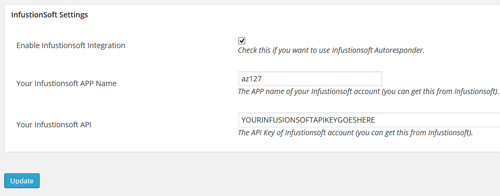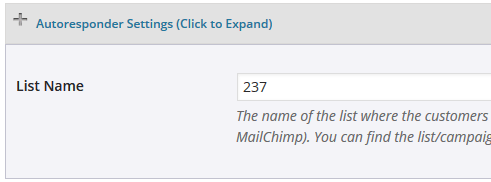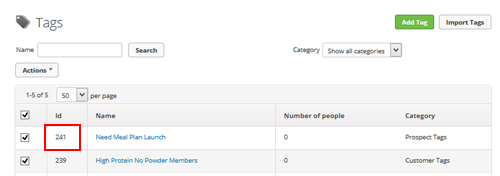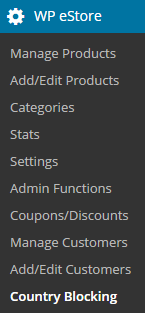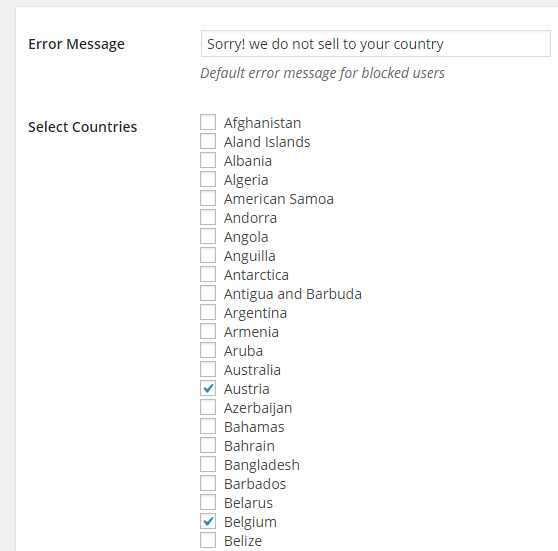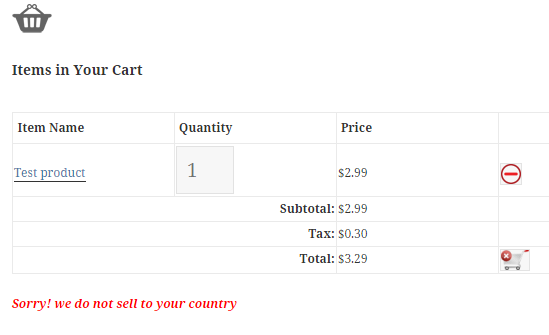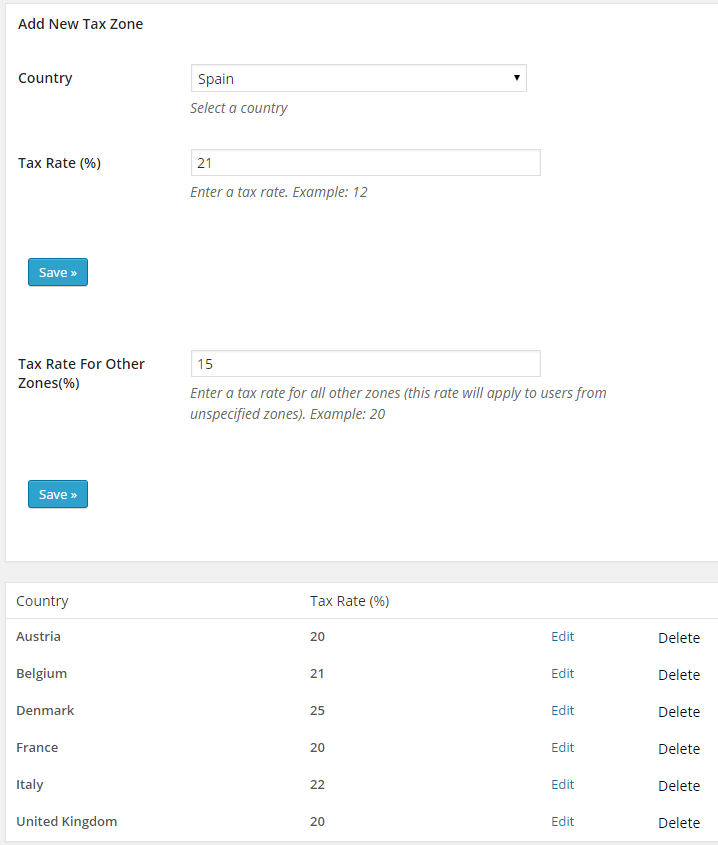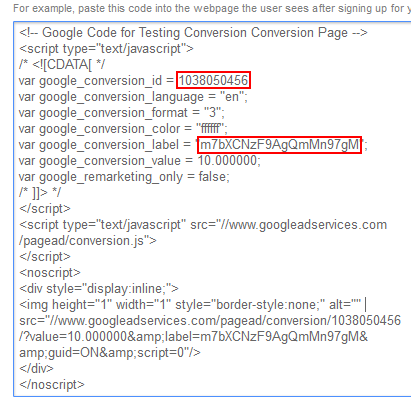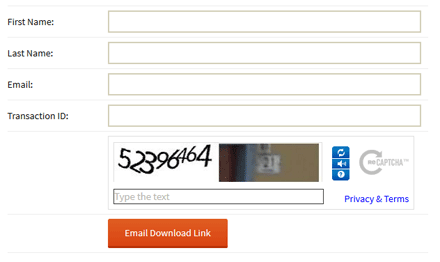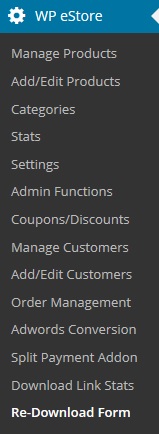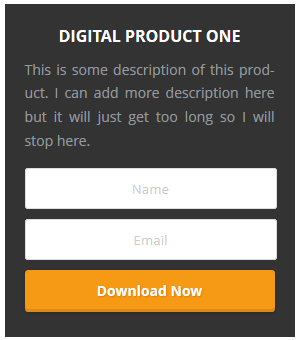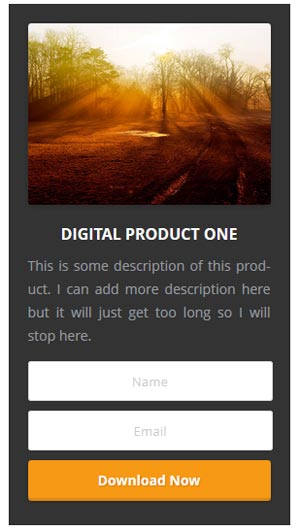The eStore Opening Hours addon allows you to restrict purchases to certain times. You can configure as many opening/closing times for your shop (each day of the week) in the settings. When a visitor comes to a page to purchase something outside of the configured hours, a message will be displayed to them.
Installing the eStore Opening Hours Addon
You can install this addon the same way you install any WordPress plugin:
- Go to the “Add New” plugins screen in your WordPress admin area
- Click the “upload” tab
- Browse for the addon file (estore-opening-hours.zip)
- Click “Install Now” and then activate the plugin
Using this Addon
1) In order to configure opening hours for your store, click on the “eStore opening hours” sub-menu under the WP eStore plugin menu.
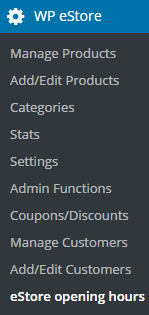
2) Add opening hours in a 24 hour time format.
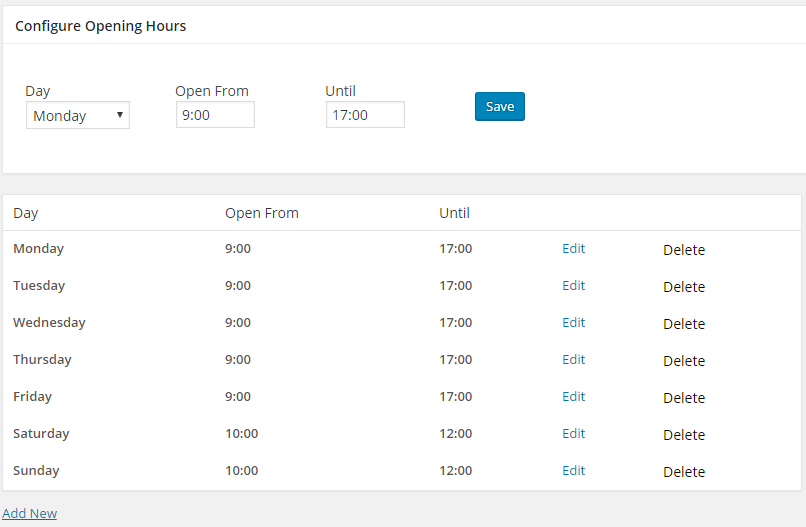
3) Enter the page/post IDs where you want to apply the configured hours.
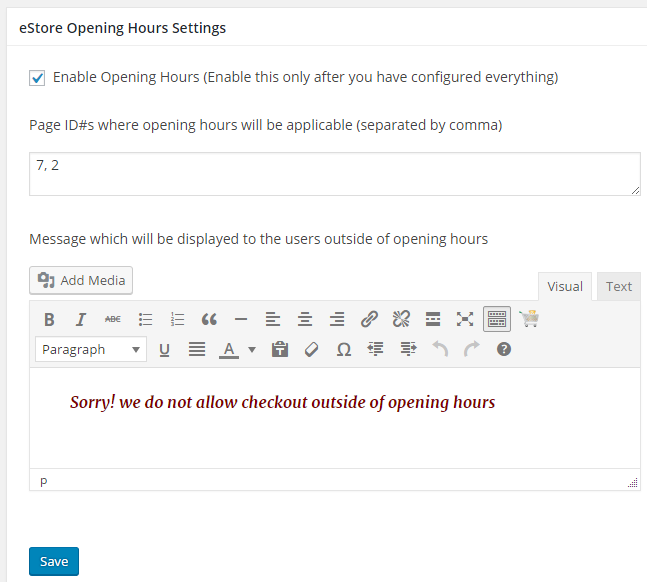
4) Enter the message that you want to display to the users outside of opening hours.
5) Finally click the “Enable Opening Hours” checkbox.
The addon will not function until you enable this option. This is to make sure that you get some time to configure the hours for your store.
6) Click the Save button
How to Find the Post/Page ID
Each WordPress post or page has a unique ID with it. If your site uses web friendly permalink format, You might not be able to find the ID just by viewing the page. Here is a trick that you can apply to find the ID of a post/page:
1)Go to Pages -> All Pages or Posts -> All Posts.
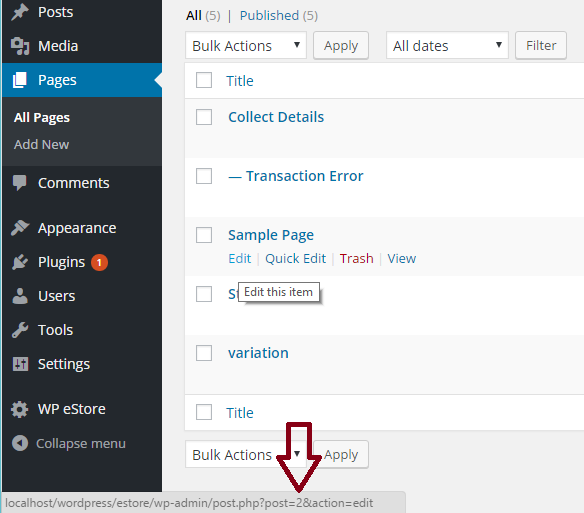
2) Hover your mouse over the Edit link.
3) The post/page ID should appear on the bottom left corner of your screen (it will be a numeric value).
Get the Opening Hours Addon
The price of this addon is $29
Please contact us to purchase this addon.