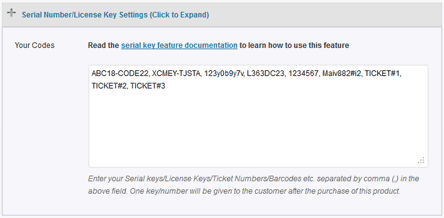WP eStore plugin can be integrated with the Software License Manager plugin easily.
eStore will automatically generate license codes when a customer purchase the software product.
Integration Steps
Step 1) Edit the eStore product in question (the one that is your software product) and go to the “AddOn Settings” section.
Step 2) Check the “Create License” option

Step 3) Go to the “Email Settings” menu of eStore.
Step 4) Add the following email tag in the buyer email body field:
{slm_data}
The plugin will replace this tag with the generated license code and send it to the customer.
Specifying a Custom Max Domain Limit
The license key that gets created will use the default value you set in the “Maximum Allowed Domains” field of the License Manage plugin settings. If you want to use a different/custom max domain number for a particular product then edit the eStore product in question and specify the value in the “Software License Manager Plugin” section of the product:
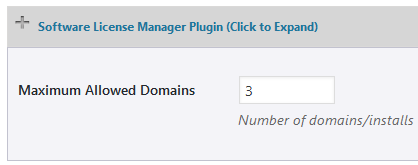
You can also edit a particular license from the license manager plugin and update the “Maximum Allowed Domains” field’s value for that license key.