If you would like to offer downloadable files on your WordPress site but keep them protected from the general public by way of password protection, this article will bring you through the quick steps. We’re going to be using the Simple Download Monitor plugin for this. There is a password protection feature that is available with it to make this process very simple.
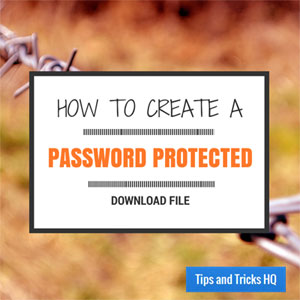
Video Tutorial
First, let’s quickly get the free plugin installed
We can install the plugin using the following steps:
- Download the Simple Download Monitor Plugin from the plugin page of the WordPress repository.
- In the WordPress Dashboard menu, select Plugins, then click Add New.
- Search for “Simple Download Monitor” and locate the Simple Download Monitor Plugin in the list of results.
- Click the Install Now link, then Activate it.
Configure the Download Monitor plugin
Click on Settings from the newly created Downloads menu in the Dashboard if you want to make changes to any of the settings.
Add a Password Protected Download
Now, to upload a file to make it available for password-protected download, follow these steps:
- Click Downloads, then Add New from the left-hand menu.
- Enter the details for the file (title, description, thumbnail).
- In the Publish Settings area on the right side of the screen, click Edit next to Visibility.
- Choose Password Protection.
- Enter the desired password.
- Optionally, enable the PHP Dispatch option of the download item (if you want to keep the file URL hidden).
- Publish the file.
From here you will create a page or post and insert the download shortcode into the spot that you would like the download to display. Use the SDM Downloads button in the Visual Editor to quickly and easily insert the shortcode.
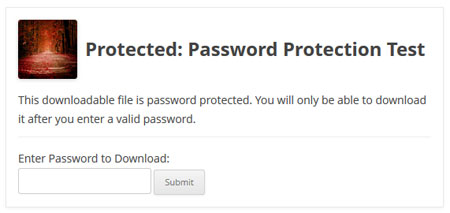
Now share the page/post link and the password with your trusted groups.
@Carl, you should be able to apply a CSS tweak like the following to change the password text box’s color to what you like. The following will make the color blue:
.sdm_pass_text {
color: blue;
}
I love the plugin but I am having one difficulty. The dots are not visible in the password box because my default font is white. Can you guide me to a particular CSS code to change the font color to black for just the password boxes?
@Olivier, can you share the URL of the page so I can take a look?
really nice plugin! just what I needed. Unfortunately, the password protected feature is not working for me… I can set it up, have the field on the front-end, but I can enter the password as many times as I want, it won’t let me download the file…
This is actually really helpful. I didn’t think putting a password on a download was even possible. Thanks.
@Ken, I know for sure that the plugin works fine. From what you explained, I have a feeling you have some JavaScript errors inside your admin dashboard (coming from a plugin). Javascript errors would explain why the file uploader is failing to work on your site.
Hi there,
unfortunately the plugin doesn’t work properly.
I can arrange a download but it is impossible to set a password. Also I cannot upload an item for download – I have to upload it manually to the server and paste the link into the field.
Also I cannot choose a thumbnail…
Is that caused by another plugin?
Sorry, can’t use the plugin this way…:-(
Ps. using thesis 2 and promo skin here…