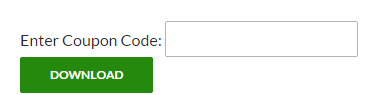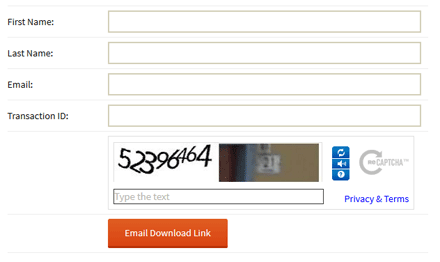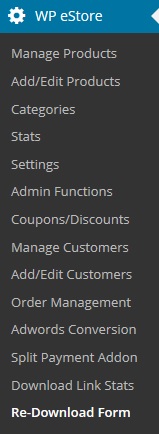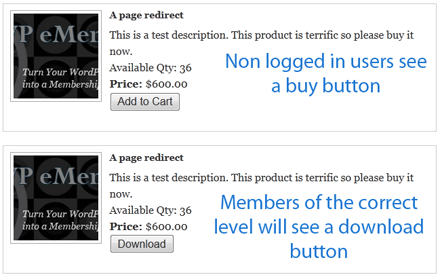The eStore Download Now via Text Link addon allows you to use the functionality of the download now button using a simple link (instead of the shortcode).
The free download is served via the standard encrypted download system so the true location of your downloadable file remains hidden.
Installing the eStore Download Now via Text Link Addon
You can install this addon the same way you install any WordPress plugin:
- Go to the “Add New” plugins screen in your WordPress admin area
- Click the “upload” tab
- Browse for the addon file (eStore-download-now-text-link.zip)
- Click “Install Now” and then activate the plugin
Setup Preparation
It is recommended that you enable the “Enforce Zero Price Checking on Free Product Download” option in the core eStore plugin settings. Then mark the product in question with a $0 price tag. This adds an extra layer of security so your users are only allowed to download items via this feature that are priced at $0.
Using this Addon
When this addon is active, you can add “wp_eStore_download_now” query parameter to your website URL to create a download link.
For example, the following link can be used to offer a free encrypted download of product ID 1:
http://www.example.com/?wp_eStore_download_now=1
Creating an HTML Link
Here is an example code snippet that shows how you can create an HTML link using this functionality:
<a href="http://www.example.com/?wp_eStore_download_now=1">Click Here to Download</a>
Creating an HTML Link with an Image
Here is an example code snippet that shows how you can create an HTML link with an image:
<a href="http://www.example.com/?wp_eStore_download_now=1"><img src="http://www.example.com/url-of-the-image" /></a>
Specifying a Digital Variation in the Link
If your downloadable product contains digital variation, you will need to specify it in the link. For example:
http://www.example.com/?wp_eStore_download_now=1&variation3=standard
Using Download Now with Stamping Option
If you are using the PDF Stamper and WP eMember plugins then you can use the following to create a download now link with stamping option:
http://www.example.com/?wp_eStore_download_now_with_stamping=1
Download the Addon
You can download this addon from here.
General Note
Please note that some of these free eStore addons are developed by our users in the community. So they do not have any advanced customization option. The description above explains exactly what this addon does.