I wanted to use widgets in the footer of my WordPress theme but my wordpress theme didn’t come with a footer-sidebar by default. I didn’t really wanted to change the theme just because of that. So I hacked the wordpress theme to introduce footer-sidebars. If you are looking for a tutorial that explains how you can add sidebars/widgets to the footer of your WordPress theme then keep reading.
![]()
There are really three main parts to introducing a footer sidebar/widget area in your theme:
- Registering the Sidebar(s) in the WordPress Theme
- Inserting the Sidebars In the WordPress Theme
- Putting some style into the sidebars
Keep a backup copy of your “functions.php” and “footer.php” file just in case you make a mistake when making the code changes.
Adding Footer Widget to a Modern Theme
Do the following if your theme is relatively new.
1. Register the footer widget area
Open the functions.php file from the WordPress Theme Editor and search for the following line of code:
register_sidebar
That should take you to the area where all the sidebars are registered in your theme.
Add the following block of code just below the other sidebar registration code (we are telling it to register 3 footer widget areas):
register_sidebar( array(
'name' => 'Footer Sidebar 1',
'id' => 'footer-sidebar-1',
'description' => 'Appears in the footer area',
'before_widget' => '<aside id="%1$s" class="widget %2$s">',
'after_widget' => '</aside>',
'before_title' => '<h3 class="widget-title">',
'after_title' => '</h3>',
) );
register_sidebar( array(
'name' => 'Footer Sidebar 2',
'id' => 'footer-sidebar-2',
'description' => 'Appears in the footer area',
'before_widget' => '<aside id="%1$s" class="widget %2$s">',
'after_widget' => '</aside>',
'before_title' => '<h3 class="widget-title">',
'after_title' => '</h3>',
) );
register_sidebar( array(
'name' => 'Footer Sidebar 3',
'id' => 'footer-sidebar-3',
'description' => 'Appears in the footer area',
'before_widget' => '<aside id="%1$s" class="widget %2$s">',
'after_widget' => '</aside>',
'before_title' => '<h3 class="widget-title">',
'after_title' => '</h3>',
) );
The following screenshot is taken from the Twenty Twelve theme’s functions.php file which should give you some perspective as to where you need to insert the above code block.
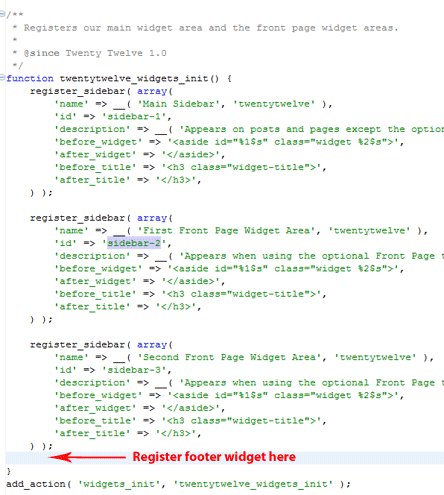
2. Show the footer widget area in your theme
Open your footer.php file and insert the following block of code where you want to show the footer widgets (this will show the 3 footer widget areas if they have any widgets in them):
<div id="footer-sidebar" class="secondary">
<div id="footer-sidebar1">
<?php
if(is_active_sidebar('footer-sidebar-1')){
dynamic_sidebar('footer-sidebar-1');
}
?>
</div>
<div id="footer-sidebar2">
<?php
if(is_active_sidebar('footer-sidebar-2')){
dynamic_sidebar('footer-sidebar-2');
}
?>
</div>
<div id="footer-sidebar3">
<?php
if(is_active_sidebar('footer-sidebar-3')){
dynamic_sidebar('footer-sidebar-3');
}
?>
</div>
</div>
3. Style the footer widget area to your liking
Add the following block of CSS code to your theme’s style.css file to add some basic styling to the footer widgets you just added. Customize it a little to match your needs. Our how to use firebug tutorial should come in handy for this.
#footer-sidebar {
display:block;
height: 250px;
}
#footer-sidebar1 {
float: left;
width: 340px;
margin-left:5px;
margin-right:5px;
}
#footer-sidebar2 {
float: left;
width: 340px;
margin-right:5px;
}
#footer-sidebar3 {
float: left;
width: 340px;
}
Adding Footer Widget to an Older Theme
Do the following if the theme you are using is a bit old:
1. Register the Sidebars in the WordPress Theme
Go to the WordPress theme editor and open the Theme Functions (functions.php) file. Now Search for the following line in your Theme Functions (functions.php)
if ( function_exists('register_sidebar') )
Once you find the above line then take a look at the the next line which should look similar to one of the followings depending on how many sidebars you have:
register_sidebar(array(
or
register_sidebars(2,array(
Say for example you have one sidebar in your theme and you want to add three rows of sidebars in the footer area so you can put widgets then overwrite the code with the following:
register_sidebars(4,array(
The above will register 4 sidebars (one that you already have and three more that you are about to introduce in the footer area of your wordpress theme).
2. Insert the Sidebars In the WordPress Theme
Now lets insert the siderbars where we want them in the WordPress theme. In our case we are going to insert in in the footer area of the theme so open the Footer (footer.php) file and insert the following code just above the ‘footer’ division:
<div id="footer-sidebar" class="secondary">
<div id="footer-sidebar1">
<?php if ( !function_exists('dynamic_sidebar') || !dynamic_sidebar(2) ) : ?>
<?php endif; ?>
</div>
<div id="footer-sidebar2">
<?php if ( !function_exists('dynamic_sidebar') || !dynamic_sidebar(3) ) : ?>
<?php endif; ?>
</div>
<div id="footer-sidebar3">
<?php if ( !function_exists('dynamic_sidebar') || !dynamic_sidebar(4) ) : ?>
<?php endif; ?>
</div>
</div>
<div style="clear-both"></div>
3. Put some style into the sidebars
Finally, lets put a little style to all the ‘footer-sidebar’ divisions that we just introduced. Open the Stylesheet (style.css) file and insert the following CSS (you will probably have to adjust the CSS to your need depending on what wordpress theme you are using).
#footer-sidebar {
display:block;
height: 250px;
}
#footer-sidebar1 {
float: left;
width: 340px;
margin-left:5px;
margin-right:5px;
}
#footer-sidebar2 {
float: left;
width: 340px;
margin-right:5px;
}
#footer-sidebar3 {
float: left;
width: 340px;
}
Hope this helps! Now you don’t have to change your beloved WordPress theme just to get footer sidebar/widget 🙂
Pretty useful to setup a widget at the footer. Great write up as well. 🙂
Robin.
Thank you. I have stuffed around with the footer for hours, now all sorted thanks to your info.
Awesome, thank you !! i only just started learning wordpress, mostly ive been working with forum software and release free forum skins etc but now i can release free wordpress themes as well.
Cheers
I’ve been looking for almost 30 minutes regarding how to add footer-sidebar and your post has the easiest and simplest way to do it.
Thank you so much your such a life saver 😀
-Damien Lewis.
Thank you a lot. The tutorial provided is clear enough.
I try it now.
I’ve some problem with the footer widget. But finally I’ve solve my problem. Thank you very much.
Worked beautifully 🙂 Thank you for the easy step by step copy and paste instructions 🙂
This tutorial Really helps me a lot.. thanx a lot because i found this tutorial after too much search…
Pretty Simple Huuh. I thought it would be difficult, Thanks for sharing.
Scratch that! I added just above the footer sidebar div, and it cleared up that mess! Thank you so much once again… this tutorial made my theme one that will grow with me and cover my needs for a good deal of time 😀
Thank you so much for all your help! I have it working and it has a background, I think it looks MARVELOUS and I am so happy!
May I ask for one last bit of advice? The footer looks great on all my pages, but it goes a little wonky on my front page : http://www.strawberrykoi.com
The footer background disappears, the whole thing seems shortened and the top of the footer BG is popping up at the top of my slider. Is this a footer.php issue or…? Any thoughts would be greatly appreciated!!!
I like the way your tips and tricks tutorials cover every aspect of web blogging. You can find everything a newbie needs and all the details a power-user requires. This article is a perfect example. One of those simple things that I as an experienced programmer spend far too much time explaining to novice users. Now I can simply point them to this page and be done with it.
@aya, add your image as the background for the “footer-sidebar” div.
Thank you so much for this guide!!! You LITERALLY saved me $500 with only 10 minutes of work. I have one question How do I assign the whole footer a background image/color?
Thanks again!!!
Thank you very much. Just what I needed
Thank you so much for this tutorial! Im creating my own themes and this just made things a lot easier!
i got the extra sidebars to work.. thanks.. but have trouble expanding my present website layout.. sigh.. great post and great help!
footer sidebar is very useful, thanks for tutorial.
This might have been the easiest thing I’ve ever done! Thanks!
thanks for tutorial. helping me to make footer widget
wow it is easy
great, thank you!
i was thinking to change theme to get widgets in footer, but now will use this post to make in my current theme
Thanks alot
hey thanks for this post…I was looking for it
Seems simple enough – though I would have never figured this out on my own, nice little theme hack I am sure a lot of people will find it useful 🙂
Really useful code, I hope I can get it to work on my blog! Thanks, Jon.
Excellent WordPress sidebar registration post. The concept look more helpful for use widgets in the footer of my WordPress theme. Thanks!
I am using a theme that has a slight different structure, but I could make it work anyways. Thanks for the post!
nice tutorial…i’ll try it !!
will the incorporate this into my footers on a few of my sites
I just started using wordpress this week with a free business theme and wanted to add more home page text widgets instead of the side bar widgets. It took some figuring but with the help of your instructions I got it and it looks exactly how I wanted!
Thanks for the great help!
I was looking at how to make a few changes to my WordPress theme and struggling quite a bit with this footer issue. This article led me in the right direction. Many thanks, Richard
Thank you for the tutorial. I’ve just finished testing it on another website, I think I’ll implement it in my footer as well. Thanks again.
This is brilliant. I have limited coding skills but using your straightforward instruction managed to tweak my functions.php to add two footer sidebars to the scribblings theme. Brilliant.
My site is still under construction but feel free to take a look. Once it’s all finished I may post about your tips.
you made my day
For some reason I am not able to get the new sidebars to show up in the admin portion to drag the widgets into it. Other than that though, it seems to be working perfectly
Just what I needed, thank you.
Hey Guy, Thank you so very much for taking the time to share…very useful, indeed! :). Keep up the good work and Thanks again. Mike
Thanks for this helped a lot
Ok, please ignore my last 2 comments. I finally figured it out. The way they built my theme, the footer code was actually a separate file not part of the theme editor. I had to download it via FTP and then re-upload it. Works beautifully and I am so happy!! Thank you so much for a very easy to understand tutorial. I looked at about 5-6 of them and yours was written in a way that was very easy to follow.
Thanks!!
ok never mind. i figured that part out, now i can’t seem to figure out how the people who created my theme built out the footer. anywhere i put the code in it, i either get an error or it’s pushed below my footer. i can’t seem to get it inside. am i able post my footer code here in the comments?
What if my functions.php does not have either line you specify
if ( function_exists(‘register_sidebar’) )
etc.?
Thank you so much! I was looking all over the web to find out how to make a horizontal “sidebar” and this is the only place I found witha good tutorial
Thank you for your useful post
hi thank you now i can show more widget on my footer themes, thank you thank you thank you 😀
thankyou very much……footer sidebar is very useful.
Thanks for the tip, added the code to my site and works perfectly. I only needed the two columns if you want you can check it out working on my site at
http;//chrisescars.com
thx a lot it does the job!
Awesome, I had no idea this could be done so easily. Thank you so much.
Excellent, worked a treat. Thanks for posting, saved me a lot of hassle trying to put a php ad rotator in as I couldn’t work out how to add a widget in the main column.. Now I can just use my Ad rotator plugin in both locations.