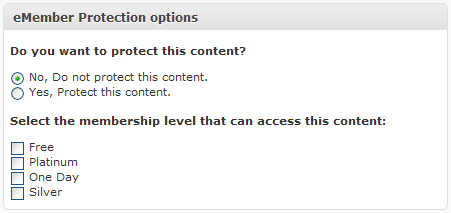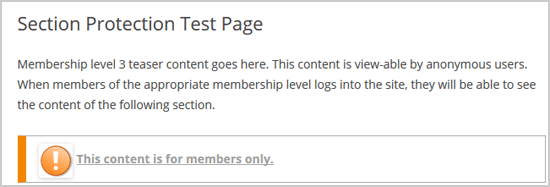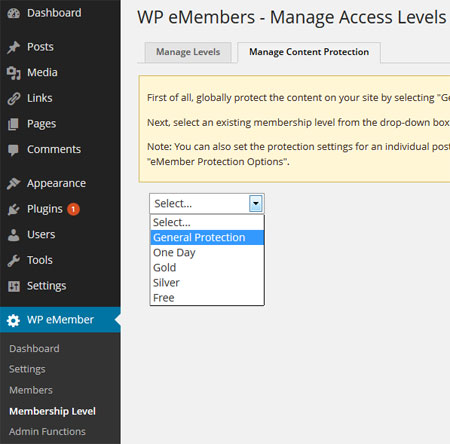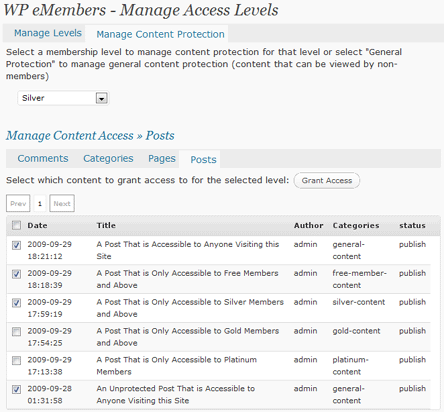WP eMember has a few types of content protection methods available to help you protect your content. Most users use the “Standard Protection” and “Section Protection” options but depending on your situation the others might come in handy too.
This page provides an overview/summary of the different ways you can protect your content. There is documentation for each of these protection options which explains how a particular method works and how you can use it.
1) Standard Protection:
Protects the main body of the content (example, post body, page body). Visitors can browse the site as usual but they won’t be able to see the content of the protected posts, pages, comments etc. You control this type of protection via the “Manage Content Protection” tab or the “eMember Protection” section below the WordPress post editor at the time of editing your post/page. Full details on how to use this method of protection can be found here.
2) Section Protection:
You can also protect a section of a post or page content. Visitors can browse the site as usual but they won’t be able to see the section that is protected unless they are logged in as a member. Section protection is applied via a shortcode (you wrap the content that you want to protect with this shortcode). Full details on how to use it can be found here.
3) Site Wide Protection:
WP eMember has a site wide protection feature. When you use this feature, nothing on your WordPress site is accessible unless the visitor logs in as a member. You can selectively exclude some of your pages (example, a landing page) so it can be accessible without having to log in.
There is also an option to do the opposite of the above. Instead of locking down the full site you can selectively lock-down some pages or a group of pages on your site. The visitor won’t be able to see any part of the locked down pages unless they log in as a member. Full details of this option can found here.
4) Custom Content Protection:
This option is mainly useful for developers. WP eMember has a few functions that can help you write code to dynamically protect some content of your site. The snippets of code on this page will give you an idea of how it can be used.