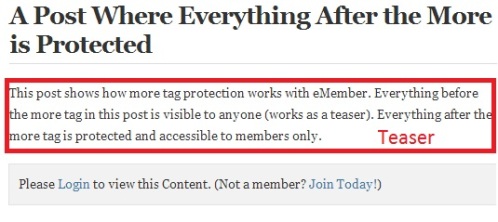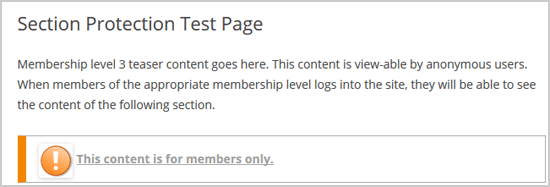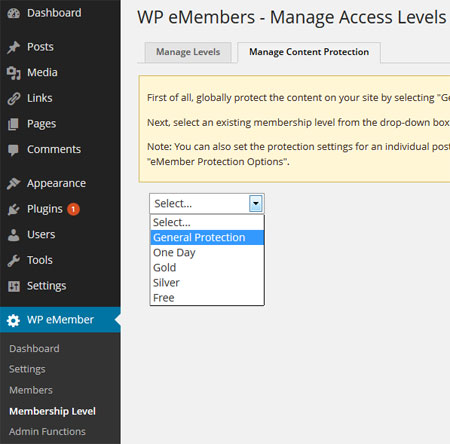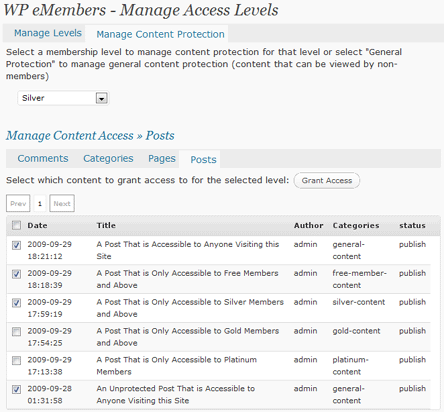The default content protection of the WP eMember plugin will work on most posts/pages and custom post types. However, there are some plugins out there that do not trigger the standard WordPress filters for their content. The default protection will fail on those posts/pages since the eMember plugin can’t hook in there using the standard method. This is when the “eMember Alternative Protection” addon will come in handy. This addon uses a completely different method to still protect those posts/pages.
This method of protection will work good if you are using a page builder type plugin or theme and the standard eMember protection is not working there.
Installing the Addon
You can install this addon the same way you install any WordPress plugin:
- Go to the “Add New” plugins screen in your WordPress admin area
- Click the “upload” tab
- Browse for the addon file (emember-alternative-protection.zip)
- Click “Install Now” and then activate the plugin
Addon Usage
Step 1) Click on the “Alternative Protection” menu link from the main eMember plugin’s admin menu.
Step 2) Check the options as you need then save the settings. You basically specify which type of posts you want this addon to handle (so this addon can apply the protection using the alternative mmethod instead of emember’s standard protection method).
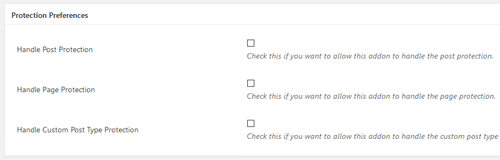
When this addon is active and you have enabled the settings, a protected post/page will apply content protection like the following example:
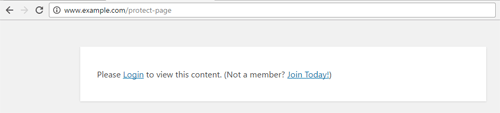
Showing the Header and Footer with the Protection Message
There is an option in the settings of this addon to show the protection message with the site header and footer. Your theme must support WordPress’s standard get_header() and get_footer() functions for this option to work.
Get This Addon
The price of this addon is $29.
Please contact us to get this addon.