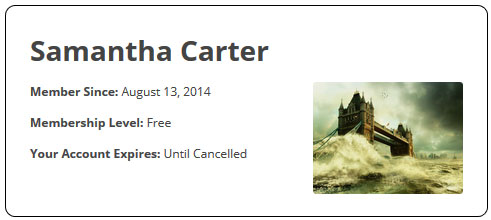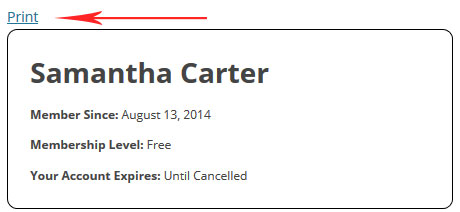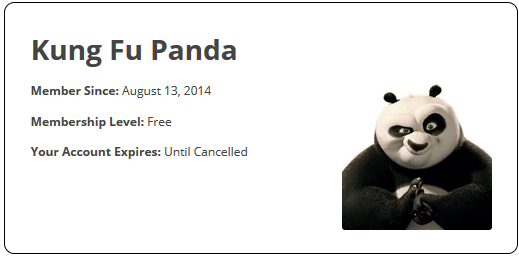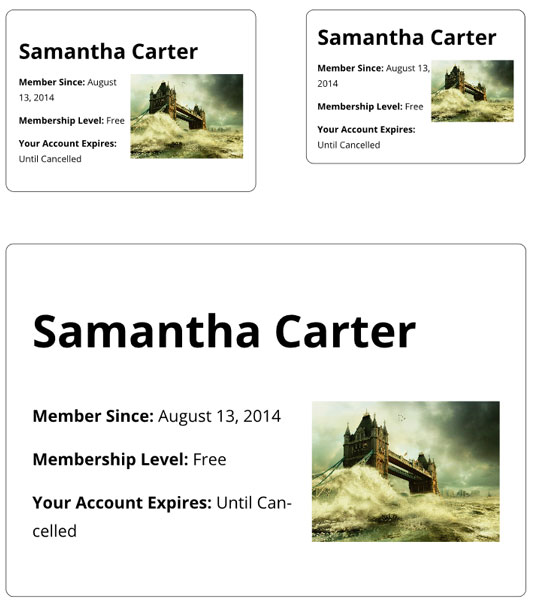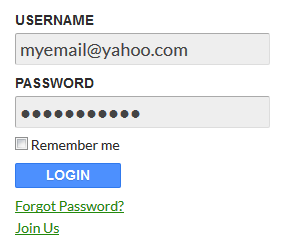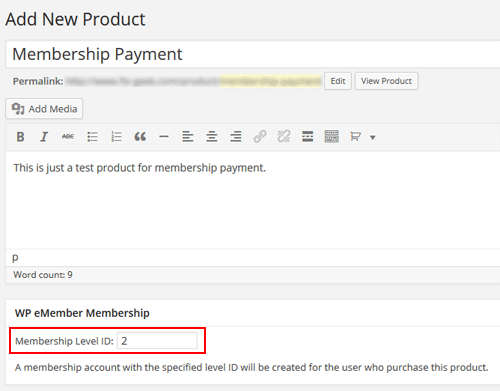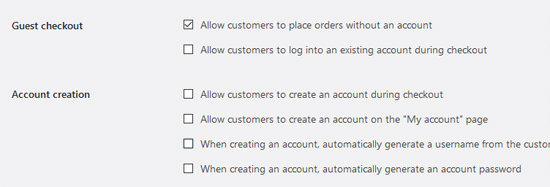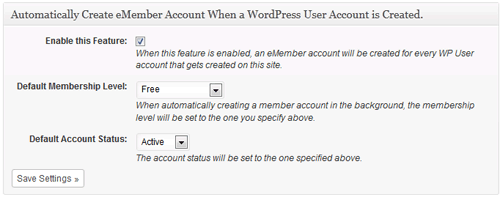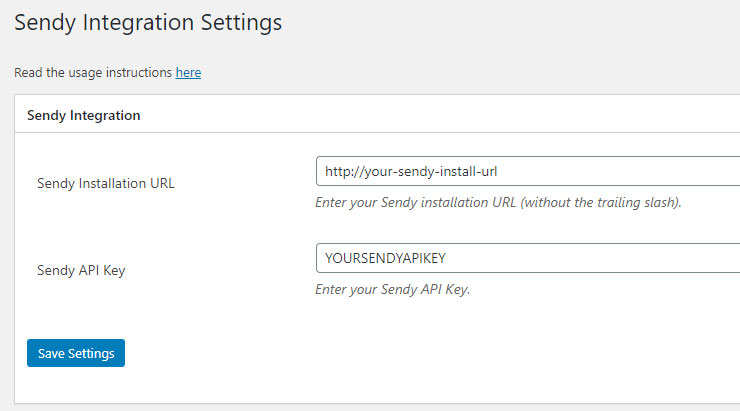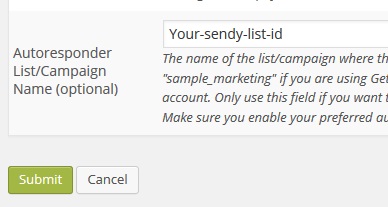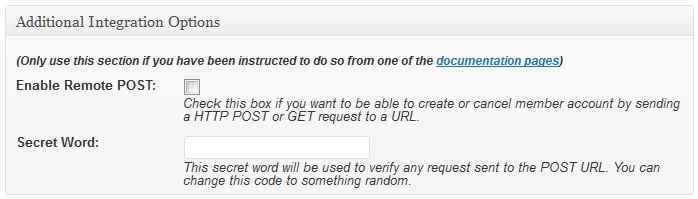This documentation is only for developers. If you are not a developer with good PHP coding skills then you have no need to read this.
If you want to deactivate a member’s account profile using a HTTP GET or POST request then use this documentation. [Read more…]