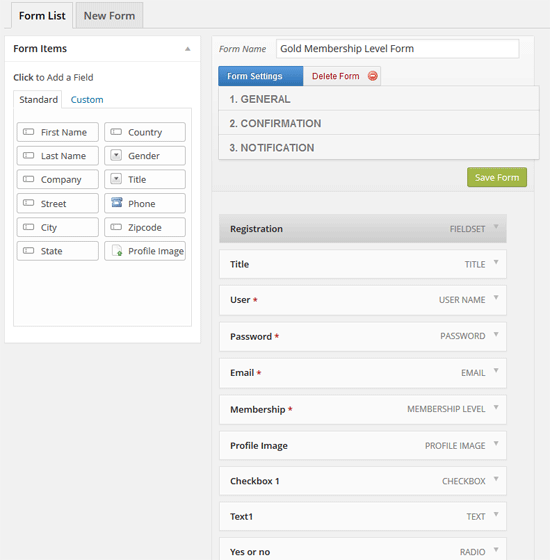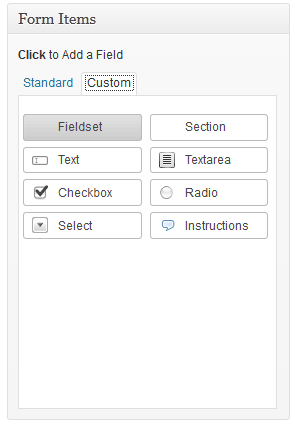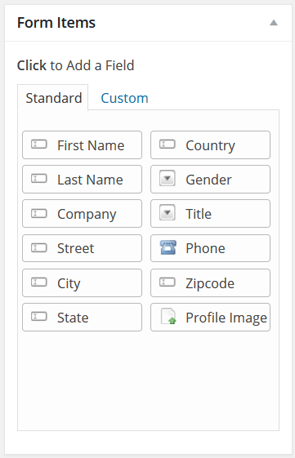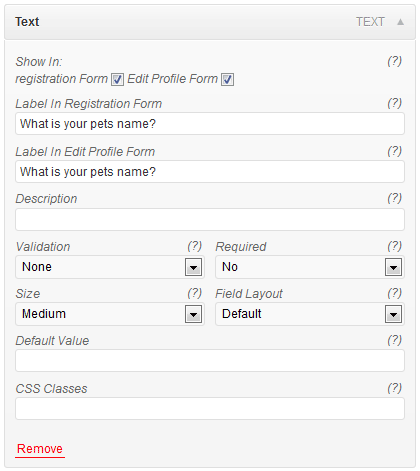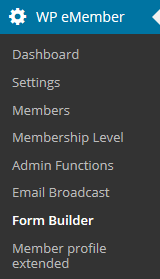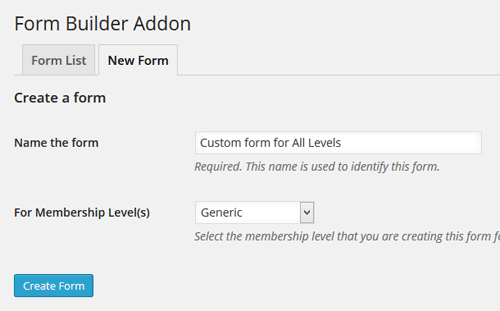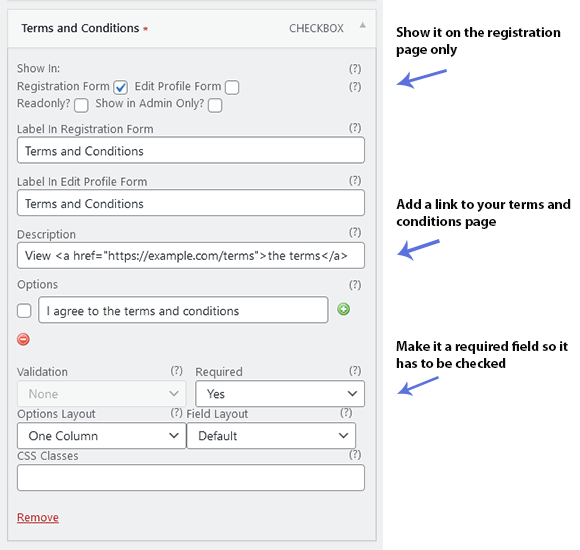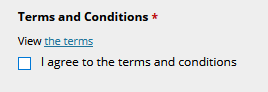The WordPress newsletter plugin is a newsletter software for WordPress which allows you to gather unlimited email subscribers, organized into multiple mailing lists.
Tribulant has created an eMember addon that allows your members to be added to the WordPress newsletter plugin. View the full details of this newsletter plugin addon here.
It can sync memberships with subscribers.