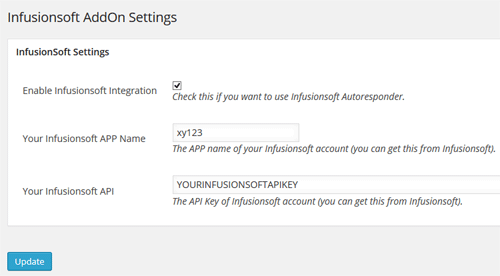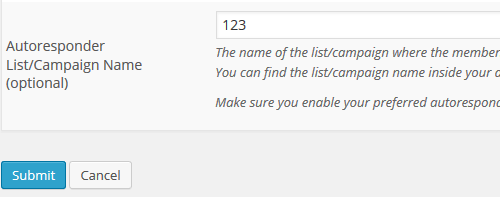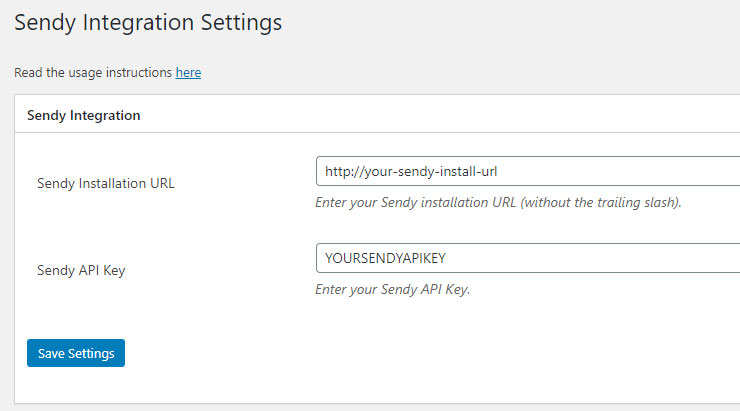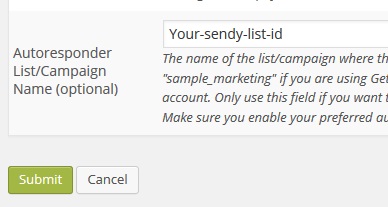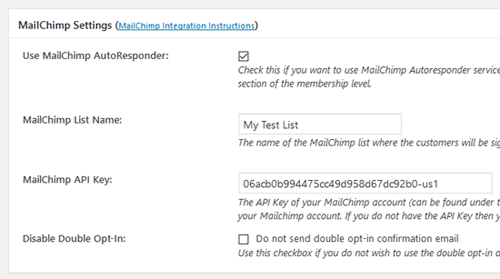You can integrate the WP eMember plugin with ConvertKit so that the members can be automatically signed up to a sequence. You can also add members to certain tags (based on their membership level).
Installing the ConvertKit Addon
You can install this addon the same way you install any WordPress plugin:
- Go to the Add New plugins screen in your WordPress admin area
- Click the Upload button
- Browse for the addon file (emember-convertkit-addon.zip)
- Click Install Now and then activate the plugin