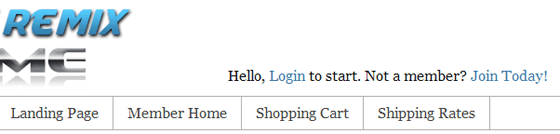The extra login shortcodes addon has a collection of pre-designed login widget creation shortcodes. You can use this addon to create nice looking member login form on your site.
The following screenshot shows the design of the login forms that you can create with this addon:
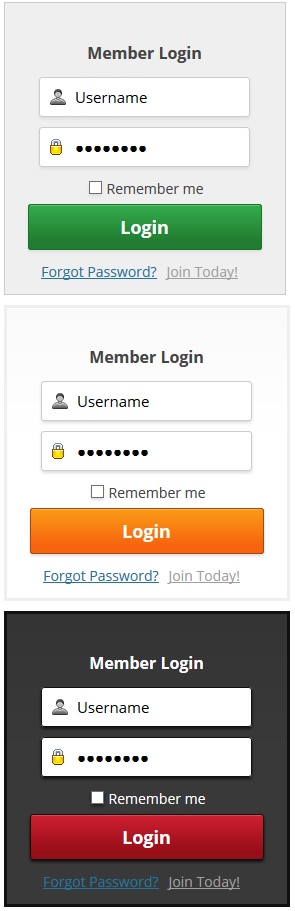
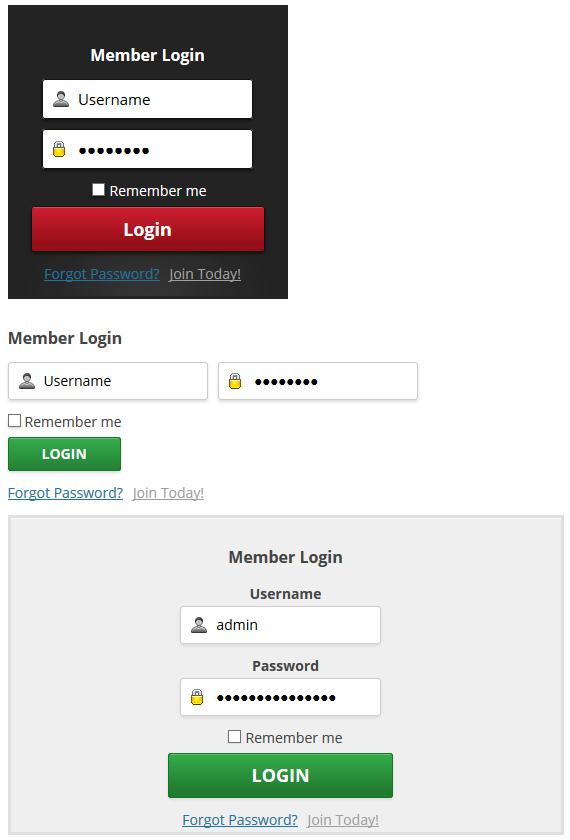
Installing the Extra Login Forms AddOn
- Upload the “emember-extra-login-shortcodes” file via the WordPress’s plugin uploader interface (Plugins -> Add New -> Upload)
- Activate the plugin through the “Plugins” menu in WordPress.
Extra Login Form Addon Usage
Use one of the following shortcodes on your member login page or sidebar widget to place the login form.
[wp_eMember_fancy_login style="1"] [wp_eMember_fancy_login style="2"] [wp_eMember_fancy_login style="3"] [wp_eMember_fancy_login style="4"] [wp_eMember_fancy_login style="5"] [wp_eMember_fancy_login style="6"] [wp_eMember_fancy_login style="7"] [wp_eMember_fancy_login style="8"]
Showing Extra Details in the Login Widget
Use the “display_account_details” parameter in the shortcode to show extra user profile details that will get shown to the logged in member.
Below is an example shortcode:
[wp_eMember_fancy_login style="1" display_account_details="1"]
Download The Extra Login Shortcodes Addon
Click here to download this adddon and try it on your site.