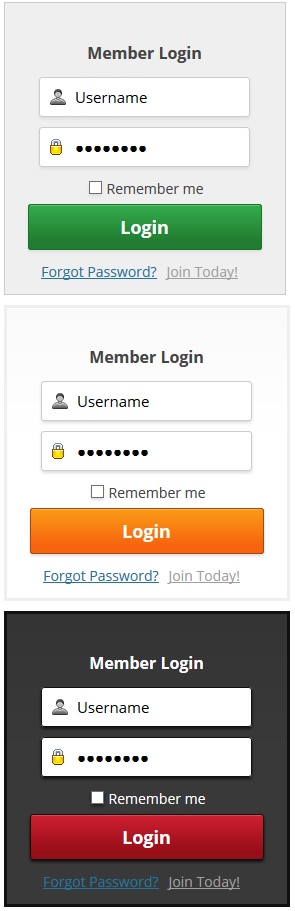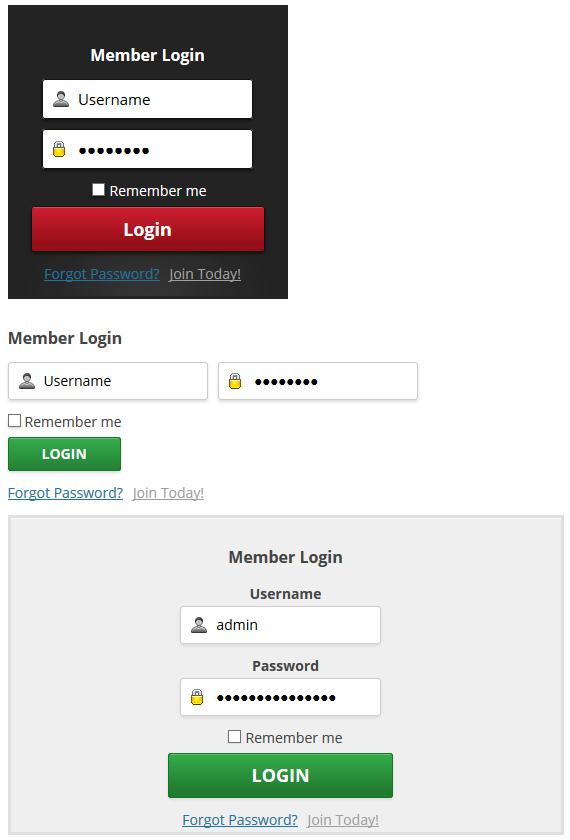This addon allows you to automatically redirect visitors to the membership login page when they are not logged into the site and they land on your protected post or page.
Normally when visitors (not logged into the site) land on a protected page, the plugin greets them with the following “content is protected” message:
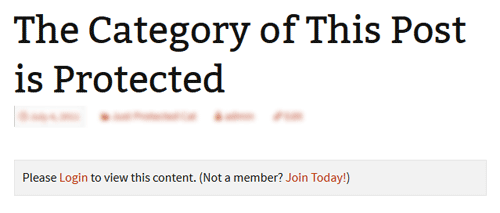
When you keep this addon active on your site, it will automatically redirect the visitors to the membership login page instead of showing them the “content is protected” message.
Installing the Auto Redirect AddOn
- Upload the “emember-auto-redirect-on-protected-page.zip” file via the WordPress’s plugin uploader interface (Plugins -> Add New -> Upload)
- Activate the plugin through the “Plugins” menu in WordPress.
Using The Auto Redirect Addon
You just have to keep the auto redirect addon active and it will automatically do the redirection.
Specifying a Custom Redirection Page
The visitors are redirected to the login page by default when they try to access a protected page. You can redirect them to a custom page also (instead of the login page).
Click to the “Auto Redirect” menu link (from the main eMember admin menu). Then specify the custom redirection URL and save the settings.
Download the Addon
You can download this adddon from the addon download area.