In this tutorial I will show you how you can build an alumni website for school/college using the WordPress platform.
How to Create an Edit Profile Page for Your Members
If you want to allow your members to edit their membership profile, then simply create a profile edit page using the following instructions:
Creating an Edit Profile Page
Step 1) Create a new WordPress Page. Lets say the title of this page is “Edit Profile”.
Step 2) Enter the following shortcode on this Edit Profile page that you just created:
[wp_eMember_edit_profile]
Step 3) Save and Publish this page. Take note of the URL of this page (copy the URL).
Step 4) Go to the following eMember interface
WP eMember -> Settings -> Pages/Forms Settings -> Member Profile Edit Page
Step 5) Enter the page URL (that you copied earlier) in the “Member Profile Edit Page” field.
Step 6) Save the settings by clicking the “Update” button at the bottom.
Now, your members can go this page and edit their membership details (name, password, email address etc.)
How to Use Public Profile Listing (Member Directory Listing)
If you want to list all your members in a public directory style on a webpage so others can browse the list then use the “Public Profile Listing” feature.
New Way of Displaying Member Listing
We have created a free addon that can display a public profile listing of your members. This new extension is the preferred method of showing a user list on your site. Use this profile display extended addon to show your member list.
Old Way of Displaying Member/User Listing
The following documentation exists for backwards compatibility. It should not be used anymore to setup profile listing.
Step1: Enable this feature by checking the “Enable Public profile Listing” field in the settings menu of WP eMember.
Step2: Create a WordPress page and use the following shortcode to display the member list:
[wp_eMember_user_list]
This will show the member directory like the following:
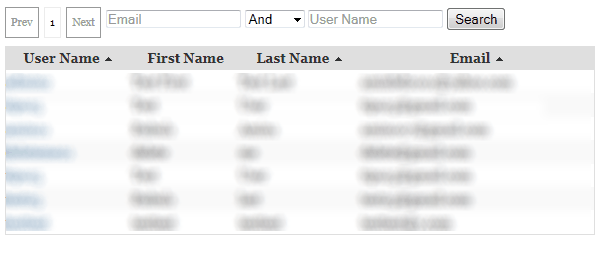
Public Profile Listing Sample
Clicking on an username will bring up the details of that user:
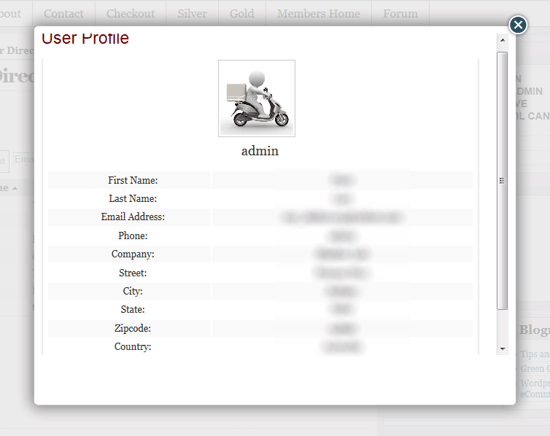
Public Profile Details Sample
If you do not want to display the “Email Address” field then you can use the following shortcode to display the public profile listing which will keep the email address of the users hidden:
[wp_eMember_user_list no_email=1]
More Customization Option of Displaying Member Profile
If you need more customization options as to which fields gets shown then checkout the eMember profile extended addon.