Is your WordPress blog performing at it’s best? How quickly does the page load? Is it sluggish? Your website’s performance is one of the key factors in ensuring that the visitors are having a good experience with your site. So I personally think it is worthwhile to spend some time tuning/optimizing the site for performance. In this article I have listed various tips and tricks on how to speed up a WordPress Site.
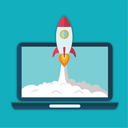
Before diving into the optimization tips and tricks I recommend measuring the current performance of the site so you have some bench-marking figures to compare against after you make the changes and see how it has affected the performance.
How to Measure the Performance of a Site
You can use a combination of the following tools/options to measure the performance of your site.
1) PageSpeed Insights
I use the PageSpeed Insights tool from Google to measure performance and try to achieve a score of 80+ out of 100. PageSpeed Insights analyzes web pages and suggests ways to improve their performance based on a set of rules for high performance web pages.
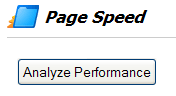
2) YSlow
You can also use YSlow addon for Chrome or Firefox to measure the page load time of a site. YSlow has an add-on integrated with the Firebug web development tool.
![]()
The site in question takes about 23 seconds to load which is not a very good page loading time. Some optimization could help!
3) Manual Observation
You can also use the stopwatch on your computer (or an online one)Â to test how long it takes to load a webpage.
4) Database Queries
The number of database queries a webpage makes to load the page have an effect on the page load time. You can use the following piece of code in the footer of your theme to find out how many database queries a page is making:
Make sure the webpage is not making any unnecessary database queries.
5) Speed Tester
You can use the website speed tester to find out how fast your site loads.
![]()
Basic WordPress Site Optimization Tips and Tricks
- Upgrade to the latest WordPress release (you should be doing this for security reasons anyway)
- Use W3 Total Cache WordPress plugin (forget WP Super Cache). W3 Total Cache is pretty good… even I use it 🙂
- Optimize your images so they load faster.
- Kill some plugins that are unnecessary or doesn’t add much value to your site (disable or delete these plugins).
- Optimize and Repair your Database from PHPMyAdmin. You can use the wp optimize plugin that does this for you.
- Check your theme Code (use good themes with valid HTML code).
- Get good web hosting.
Intermediate to Advanced Optimization Tips
- Use a good hosting provider (preferably not a shared hosting).
- Keep your page sizes less than 200kb. Do not use too many unnecessary images and videos on a page. Always compress the images appropriately.
- Combine CSSÂ files into one big CSSÂ file (one 50kb file loads a lot faster than five 10kb files).
- Combine JavaScripts into one big file.
- Reduce the number of dynamic PHP and HTTP calls (use sub-domains to share the load).
- Load javascripts in the footer (The golden rule – CSS on top, JavaScript on bottom).
- Minimize simple unnecessary PHP queries. For example, instead of using <?php get_bloginfo(‘wpurl’); ?> just replace it with your WordPress installation URL so the browser can simply read it instead of making a query.
- Use external scripts. Instead of placing tons of code in your header.php file, put the code in external scripts. This allows the browser to cache the script so it won’t have to read it for every other page.
- Add far future expires header to images, CSS and javascript files (how to Add far future expires header).
- Don’t use ETags unless you are taking advantage of it (how to configure ETags).
The plugins to speed up WordPress site article is also a good read.
Please,please,please do a tutorial about setting up wordpress in combination with for example amazon cloud servers…!
I would also invest more time to understand and use tags and category than anything else; so many WP pages have useless tags which end up being confusing and do not allow a reader to find what they want at all.
The quicker the page, the better. Im using WordPress, but for me it’s taking too much time to load a page. I have to work on it.
Great tips! I really learned a lot from this post, thanks again.
Bargain Outlet
I prefer to host the frequently used images on a cloud server because then the browser can do more parallel operations which gives you a slight performance boost.
Is it better to host videos/ images on your server or is it better to use a cloud server like amazon or something?
hey
thanks for the tips, my website is just too slow, according to what I would like. I need to check how quickly does the page load.
Do you know how to optimize Magento?
best wishes
Nicole
Nice article . 🙂
Thanks for the tips. With the way Google is now giving more credit to sites that are faster, this helps a lot. For having a well groomed, fast site, Google might knock you down in the rankings.
Great tips on how to optimize my WP website.Thanks for all of your hard work!
Speed is very important. It is also an indicator of how important it should be according to some.
Hello, many, many thanks for taking the time to share.. It was useful for my team. Thanks for all of your hard work!
I think website speed is so overrated…i have never had problems with my rankings and the speed factor..
Thanks for the “Basic WordPress Site Optimization Tips and Tricks” Will try them out!
Good pick with Yslow, it’s an excellent tool and I’ve used it for years to check the load speed and slow loading bits of my websites. It’s literally saved me tens of hours trying to find the best ways to tweak the speed of individual pages, and probably saved hundreds of hours of load lag!
Your suggestion on reducing the number of plugins brings to mind the possible advantages and positive impact that the new SEO all in one plugin from Yoast will have on improving site speed. Combining 7 popular and commonly used plugins into one plugin has to be a good move. I’m curious if anyone here has any experience with the new plugin still in Beta, but looking pretty solid.
Normally when starting wordpress optimization site speed comes to mind but php themes are usually slow if not customized.
Couldn’t agree with you more on the suggestion to use W3 Super Cache. I had all kinds of problems with Super Cache and the installation of W3 Super Cache made a significant difference in load time and bandwidth used. As a suggestion anyone installing it check your bandwidth used in your cPanel AWSTATS and you will see what I mean. Thanks for the great tips.
The latest version of W3 Total Cache works nicely with WordPress 3 and Thesis.
Hallo
Thanks for the list. I will start with the YSlow. You mentioned that the traditional cache is slow. and proposed the W3 TOTAL CACHE. Do you know a new version of it that works well the the updated versions of WordPress and Thesis?
have a great day, best,
Martyna
One of the biggest performance boosts you can get from an application running on PHP is to install APC (Alternative PHP Cache) or any other opcode caching program. This caches the compiled binary PHP code in order to process future requests much faster. Best of all it requires no change to the PHP code to benefit from the speed.
Great set of tips. I recent switched to W3 Total Cache from WP Super Cache and I love it. The options, such as minify, you get with W3 Total Cache just make it so much better.
I use YSlow a bit, but will be reviewing my site to see if where there is room for improvement.
Nice tips on speeding up your website. I am currently using the w3 total cache plugin and find it unbelievable. One thing you missed was serving your images via a cdn. I use amazons cloudfront with w3 and its brilliant at serving images, css and js files.
Seems like site speed and performance is getting more and more important for search result rankings, so very usefull post!!
We are always need this kind of informations on the web.. so thank you for your time… Thanks
Just came accross this post, since this was posted alot has been said about website speed especialy from Google. WordPress is a great platform, although most themes are not that well optimised for speed, a few things can be done to combat this though.
1. Host most resources (images, css, javascript) on a subdomain – browsers can only download upto 4 resources per hostname.
2. Minimise HTML, CSS and JavaScript – removing whitespace can reduce file size.
3. Properly optimise images in terms of file size
for more information on this please see this post – How to optimise for speed
u know now google is also considering loading time of a site as factor for SERP results in Google Search Engine……, this is what was new update by Google on Caffiene update
I coded this to my web site footer .. queries in seconds. but didnt work.. maybe I did something wrong..
Site speed is huge right now especially with google making changes the wordpress cache plugin works great, thanks for the post.
Wow great tips on how to optimize my WP website. Thanks for this post I learned many different techniques on using and coding with WP.
we are always need this kind of informations on the web.. so thank you for your time…
Really impressed with this tutorial, it’s so quick and simple and you can see the results straight away!! I’ve always used WP Super Cache and a couple of other plugins but W3 Total Cache is sooo much better!
Great Work Cheers brianCee
Hello, thanks for the tips. I installed that add-on to my Firefox to check speed on my sites. Will tweak a few things to improve speed. Greetings, Alex.
As Google more and more is placing SEO value on the speed at which your website responds, these strategies to “speed it up” are becoming more and more valuable.
I have had great results with W3-Total Cache. Probably due to “operator error” Super cache took my VPS down, and W3 Total Cache was an easy setup, and reduced the bandwidth required to almost half on one of my sites. Looks like a Cache of some kind is going to be mandatory going forward.
Thanks! 🙂 Great blog post loaded with tons of info.
I’m going to Share.
Some very good tips there, I also find that it also comes to to a good host also.
Nice. I’ve done some research in optimizing Apache servers and here are a few tips to Google more about:
– turn off eTag. It’s mostly used to put an extra label on images, but the Last-Modified header can be used for that.
– turn on GZIP, but make sure you put some exceptions in the code for users of IE6.
– turn on Cache AND Expire headers. It’ll save you a lot of traffic.
Thanks for the optimization tips.
The Yslow is the best
Now Thats what i call pro tips. I have implemented ome of theme in my site. I it loads really fast now.
Thanks Friend
Really informative , being a beginner i learn many things from it. thanks for sharing it.
website speed tools should be like this. very useful and easy…
Google Webmaster tools now has a section for page upload time.
I checked all my html sites and they were all super fast.
My WordPress site was super slow. What a disappointment after all the hype about WordPress.
I’ve just started looking round for tutorials giving advice on speeding up WordPress sites and came across this post.
wp super cache seems to be the plugin that everyone uses…. will probably start there.
Nice article – the web optimizer seriously broke my site, wouldn’t touch it again. WPCache works well for me.
got a need for speed using web optimizer and hyper cache with thesis 1.6 Yslow 88
Gunning for 90+
I saw a post here that I cannot find with the specific instructions on how to transfer css to one file but cannot find it now. please advise. wonder if this can be employed in custom.css within Thesis (asking them)
Simply Awesome, Thanks i have used some of them on my website as well
Thanks.
thank u for the great tips
Hi,
thanks for this, really needed to check how my site performs.
I used the speed test from iwebtool and my site’s home page loaded in 1.22 seconds.
I’ve just noticed a couple of url requests same you mention: and a couple of similar in one of my ‘on the fly’ scripts so must look at replacing for the hardcoded domain/URL there.
Как по мне – тема раÑкрыта четко, ÑпаÑибо за поÑÑ‚!