![]()
The Category Specific RSS feed subscription WordPress Plugin allows you to add a menu with multiple RSS feed subscription option to your site in addition to the normal RSS subscription option. The category specific RSS feed menu can be added to a post, page or sidebar. Through this menu your visitors will be able to subscribe to the RSS feed of a specific topic/category of your blog that particularly interest them.
You can also create a tag specific RSS feed menu or a tag rss feed cloud using a shortcode.
Why use category specific RSS subscription?
The reason is very simple… you don’t want to be served with Meat when you are a Vegetarian! If your site covers multiple topics then your subscribed readers may get annoyed when you update your site with content that they are not interested in and they get a notification in their RSS reader. With category specific RSS subscription option, your readers can choose which topic they want to subscribe to and will only get notified when you update/add content to your site with that specific topic.
Apart from the Search Engine Optimization (SEO) advantage, this is a much more neat and clean RSS subscription option. Most of the time, your visitors will not subscribe to your RSS feed if they can not choose a topic/category specific subscription, specially when your site covers multiple topics which are not related.
Category Specific RSS Plugin Installation
- Go to the Add New plugins screen in your WordPress admin area
- Click the upload tab
- Browse for the plugin file (Category-specific-rss-wp.zip) then hit the “install” button.
- Activate the plugin through the ‘Plugins’ menu in WordPress.
- Go to Settings and configure the options. Example: your category names and RSS link of the specific topic.
- Optionally, go to the Widgets menu and add the ‘Category Specific RSS’ widget to the sidebar or add the shortcode to a post or page where u want the RSS feed widget to appear.
Category Specific RSS Plugin Usage
There are three ways you can use this plugin:
- Add the Category Specific RSS Widget to your sidebar from the Widget menu.
- Add the shortcode [category_specific_rss_menu] to your WordPress posts or pages.
- Call the function from template files: <?php echo show_cat_specific_rss_menu(); ?>
- Use the [tag_specific_rss_menu] shortcode to your posts, pages, sidebar widget to add a tag specific rss feed menu
- Use the [tag_specific_rss_cloud] shortcode to your posts, pages, sidebar widget to add a tag cloud with rss feed of each tag
Plugin Screenshot
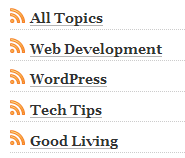
Download Latest Version
Download the Category Specific RSS plugin.
Plugin Compatibility
Works with the latest version of WordPress.
Plugin Requires
Requires WordPress 3.0 or higher.
Additional Documentation
Display category specific RSS for all categories
To show a list of all categories and a RSS feed for each of them simply check the ‘Show Category RSS for All Categories’ option from the settings menu.

You can also toggle the display of the current count of posts in each category from the settings menu of the plugin.
Changing the default RSS image
To change the default RSS image simply overwrite the ‘rss_small_icon.png’ image in the plugin directory with the image that you want to use
Why doesn’t the Plugin Give an RSS feed?
One thing to keep in mind is that the ‘Category Specific RSS’ plugin won’t be able to give you an RSS feed if you are using the default dynamic URL structure (eg. ?cat=7 or ?p=127 etc.)
Change your permalink structure to fancy permalink (eg. www.yourdomain.com/title-of-your-post instead of www.yourdomain.com/?p=12)
You should be using fancy permalink for Search Engine Optimization too (read the following post when you get some time )
Search engine optimization tips for WordPress blog
Change your Permalink structure from the Settings->Permalinks menu (choose anything but the default one and then the feed will work fine).
Check out the list of Best WordPress Plugins to find out what other plugins you should be using.
I too am encountering an issue. When I try to modify the widget in the sidebar, by choosing ‘settings’, I do get a “You do not have sufficient permissions to access this page” error?
Help?
Frank
Hi, the plugin will be going on my website http://www.lucyfelthouse.co.uk.
Thank you that did the trick. I reinstalled the plugin ” Category Specific RSS ” and added it as a Widget… I tried to open the settings option in the ” Category Specific RSS ” and i the received the fallowing message
” You do not have sufficient permissions to access this page.”
So i think the error i received earlier might be related to the permissions issue
@Fabios, not sure what line you included but remember anytime you do something and a plugin starts to give you error, you can always log into your site through FTP and rename the directory of the plugin in question and it will automatically deactivate. Once you have your site back to normal you can start investigating what went wrong. Let me know what exactly you included using exec and I will have a look.
I included the this line using exec.
Now i am not able to update anything at all in my WP. I am getting this error:
Warning: Cannot modify header information – headers already sent by (output started at /home/absolute path to/wp-content/plugins/category-specific-rss-feed-menu/category-specific-rss-wp.php:651) in
/home/absolute path to/wp-includes/pluggable.php on line 865
The reason i included the “Category Specific RSS feed” in a post page is because i want a nice clean overview with all available Rss feeds.
If you guys have any advice please,i am really stuck now
use target=”_blank” in the href.
How do I make the specific category feed open a new page? Thanks!
Hi Lucy, Please post the URL of the page where you are trying to use it and I will have to look to see what is needed.
I managed the line break no problem, but how exactly can I add in the alignment? Every time I add it, it breaks the code completely… I’m a bit of a novice I’m afraid! 🙁
Hello,
I would like to make a suggestion. The ability to show a random link per category nexto the RSS.
Cheers.
Hi Lucy, It doesn’t specify any alignment so it should take the alignment of the container that you are putting it in. You can always manually force the alignment though. Putting a line break around line 70 of the plugin file should help you add some space.
Hi. I’ve got the plugin installed with no problem, but it’s centred the text, which looks different to the rest of my theme. How do I make it align to the left, and also drop it down a line as it’s too close to the widget title?
Thanks in advance.
Ha ha! Made it work. Excellent. One last question – my feed icons appear on the right of the links, rather than on the left, which makes it look a tiny bit scruffy – it looks as though another poster had this problem, and the solution was to upgrade to 1.3 – but I am using 1.3. Any advice?
Lots of thanks again,
James
Hello,
Your plugin looks like exactly what I’m looking for, but I’m having a bit of trouble installing it.
I’ve uploaded it to my plugins folder, but I can’t get it to show up in my Plugins admin screen.
I’m using 2.8.4 – is that where I’m going wrong?
Thanks
James
Hey,
This is exactly the plugin I was looking for, both for it’s intended purpose, and also an rss-fed webcomic experiment, pending an interesting workaround to which this plugin of yours is instrumental. So thanks.
Great work, squire.
Ben
amazing stuff thanx:)
@Glen, Yeah it should.
Great plugin!
Will this plugin work with the custom permalink structure like this:
/%category%/%postname%/
Thanks
Looks much better now. Can I get the RSS Icon in front of the Categorie??
Best
Tom
Just wanted to say thanks. I’m using your plug in and it works great. Thank you
Hi Tom, Please download v1.3 of the Category specific RSS plugin that should fix that issue.
@Carmen, sure thing.
Awesome plugin.
One complaint, the part where it says “by tipsandtricks.com” just under the rss list. Tacky. I’m trying to figure out how to remove it now. I felt inclined to donate when I started using this plugin, but the aggravation reduces the donation amount significantly. Please consider removing it.
Hi Anthony, I updated the plugin version on WordPress.org. I am sure you can put the RSS icon before the category name with a little bit of tweaking but I can’t say what without having a look at the plugin… I will have a look later.
can the affiliate plugin use existing site theme?
Great Plugin! You need to resubmit this plugin to WordPress.org – They have an outdated version that does not have the “Show all categories”
On a different note, how can I have the RSS Icon show up BEFORE the category name… I’d like the RSS icon line up all nice and neat-like.
Thanks!
-Anthony
TWG
@cactuscarl, Yep.. I am using it myself.
Does this plugin work with WP 2.8+ ?
Hi. I tried to install the plug in and somehow I managed – I choose the tick for all categories and the RSS links are in a sidebar. However, only the picture is a link to RSS, the name of the category is link to the category archive – i haven’t changed anything..the user shoud be very precize to click only the small icon which doesn’t sound good to me.
This is a great feature, thank you so much! I have added it to my site. Is there anyway to not have the Tips and Tricks link on the bottom?
@Larry, Please download the new version by clicking the ‘Download’ button near the top of this page.
Where is the new release? I have 1.9 and would like the new features.
Thanks.
@PC, Just released a new version. This version gives you an option to show category specific RSS for all categories. Let me know if this helps
Have you released a version that supports more than 8 categories? If not, can you send me instructions on how to add them myself?
Hi Guys, Looks like a few people want to use more than 8 categories and the truth is that it’s a little cumbersome to add more categories without having good PHP knowledge so I have decided to release a new version which automatically figures out all the categories you have and gives an RSS feed option for each one. I am currently overseas on work I will get back home on Saturday.. so expect something on sunday.
Can you send me instructions on how to add more categories. I’d like to have 9-12. Thanks
Just use the following line in your sidebar.php where you want the RSS subscription menu to appear:
Is it possible to insert a point in the file sidebar.php?
In my theme I do not use the widget ready!
Thank you
Hi Admin,
Would like to know whether can you send me the code to edit the number of feeds to include? As i intend to add more than 8 Feeds.
Appreciate your help on this. Thanks!
Regards,
Spark
Hi,
Looks cool. But like Nick, I run 2.7.1 and it doesn’t appear. I can add the widget, but nothing gets added to the actual html….
Thanks,
Bas
This looks like a great plugin. I require a category subscription function for approx. 70 categories, ideally allowing user to select multiple selections before subscribing. Is this something that I can achieve with this plugin?
Many thanks,
Mike.
Yes this plugin is compatible with WordPress 2.7.1
Hi,
Is this plug in compatible with WP 2.7.1? All installed ok, but doesn’t seem to work.
Many Thanks
Nick
I didn’t receive that email you mentioned, have you sent it yet?
Nice post ,i was also looking for this kind of plugin.
You can add as many as you want really. I will email you and tell you what to do.
Thanks for the reply, it’s around 20 actually, hope that’s ok
Yes, you can show more than 8 categories Vend but it will require some code changes. Let me know if you are okay with doing the changes yourself then I will tell you what to do. How many categories are you after?
Is there anyway to show more than eight categories?
I was looking for a RSS-Wordpress plugin that gave me the ability to publish Category Feeds. My site features news, product offers and editorial specials. With this plugin I’m able to show my readers exactly what they want in my feeds.
I’m going to download it!!!
Thanks alot!