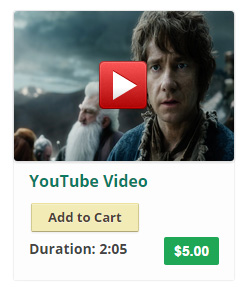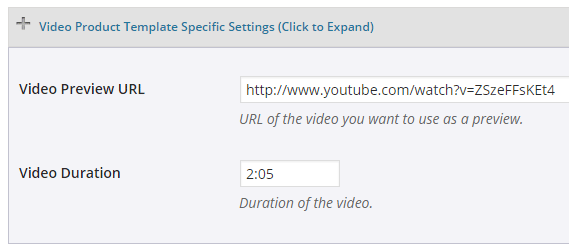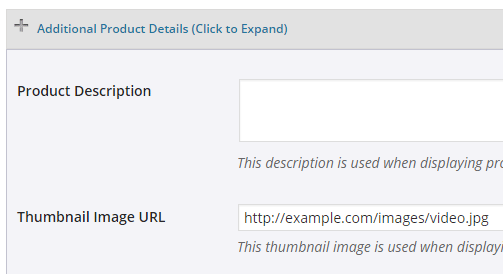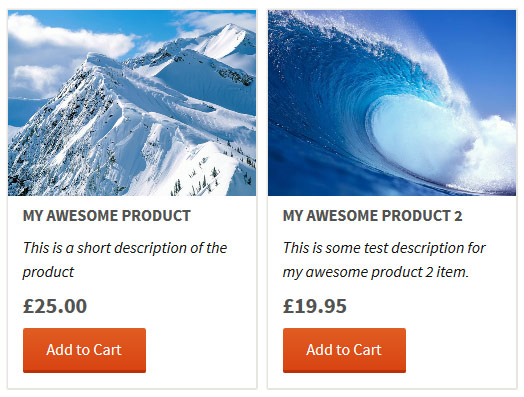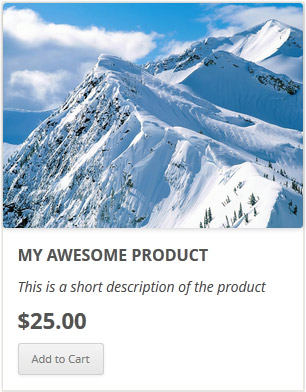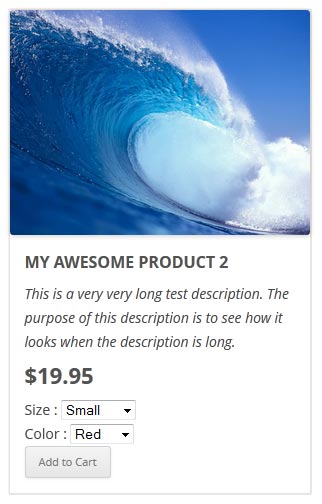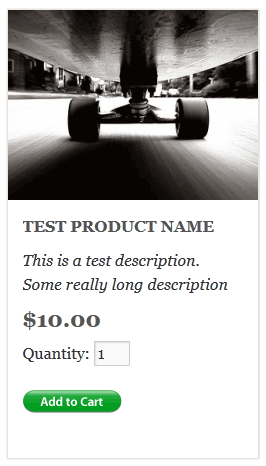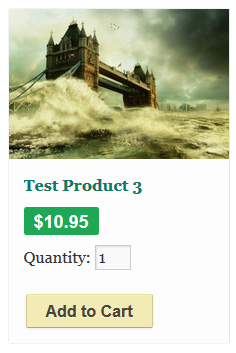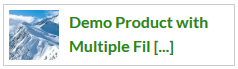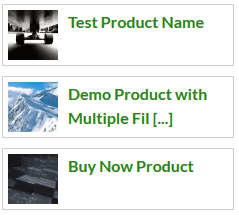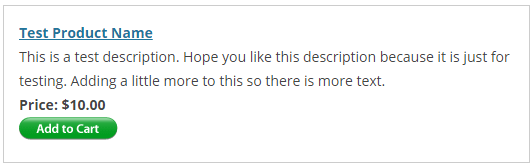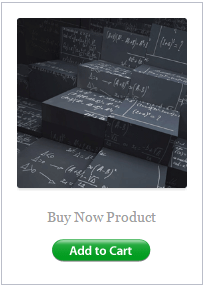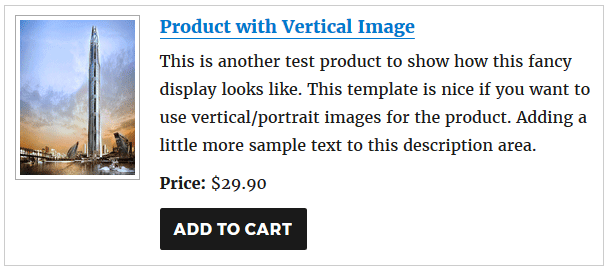The latest products shortcode allows you to display any number of latest products (based on the date added to your store).
How to Display Your Latest Products.
You can use the eStore and the Extra Shortcodes add-on to display a list of your latest products. To do this all you need to do is follow the steps outlined below.
Step 1: You will need to have the eStore and the Extra Shortcodes add-on installed on your site.
Step 2: Create a page where you want to display the list of latest products. You can also use an existing page or widget.
Step 3: Place the below shortcode where you want a list of your latest products to be displayed.
[wp_eStore_latest_products number=5 style=1]
Parameters you can modify in this shortcode.
• Number of products (number) This is how many products you want to be displayed using the shortcode. Example: If you set this number to 5 the shortcode will display the 5 most popular products.
• Style (style) This allows you to use different fancy displays to show your products. You can see a full list of the fancy display templates here.