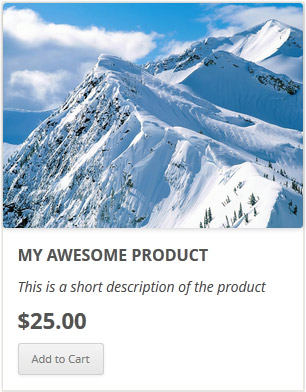You can add an ID tag to the add to cart button form using the following filter hook of the plugin.
wspsc_add_cart_button_form_attr
Below is an example PHP code that shows you how it works:
add_filter('wspsc_add_cart_button_form_attr', 'add_cart_button_custom_id');
function add_cart_button_custom_id($attr)
{
$attr .= 'id="my_custom_id_123"';
return $attr;
}
The above example code will add the ID of “my_custom_id_123” to the add to cart button form.