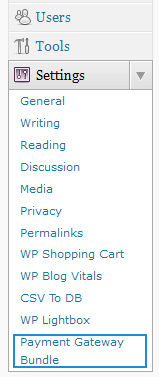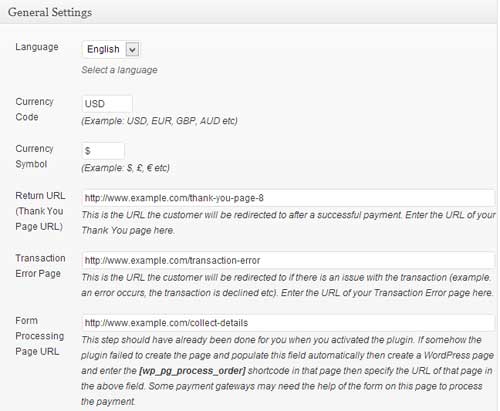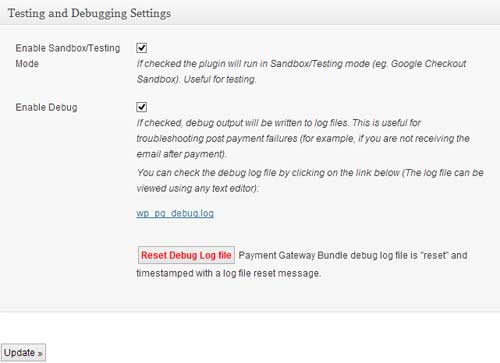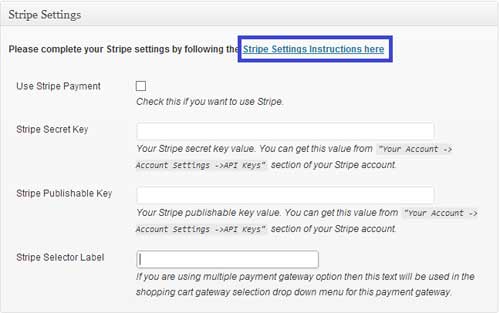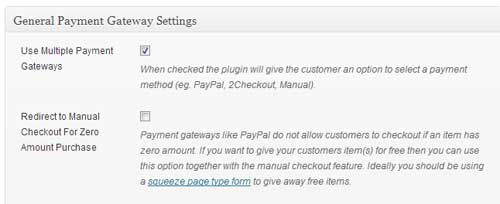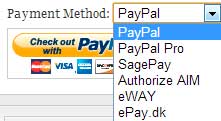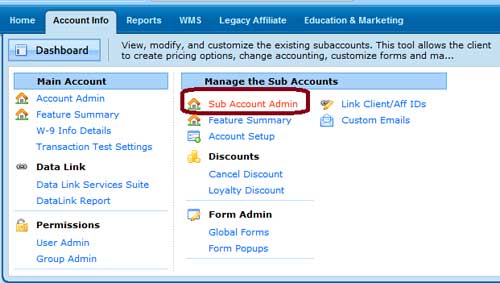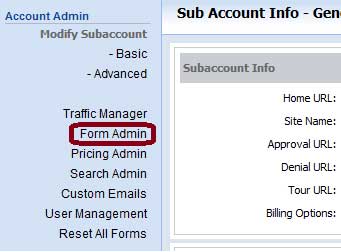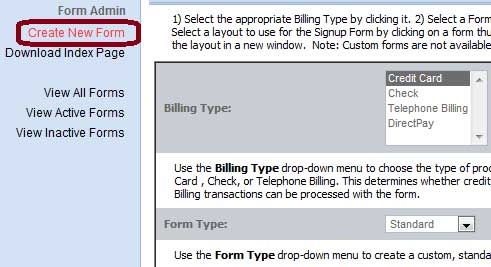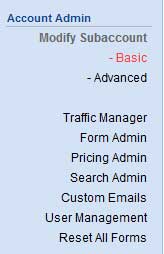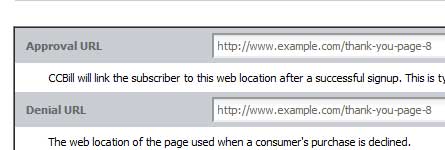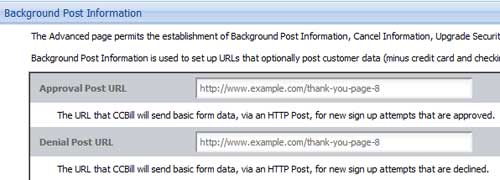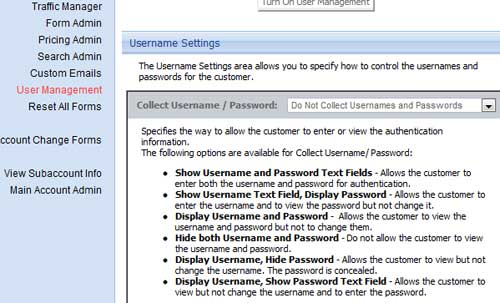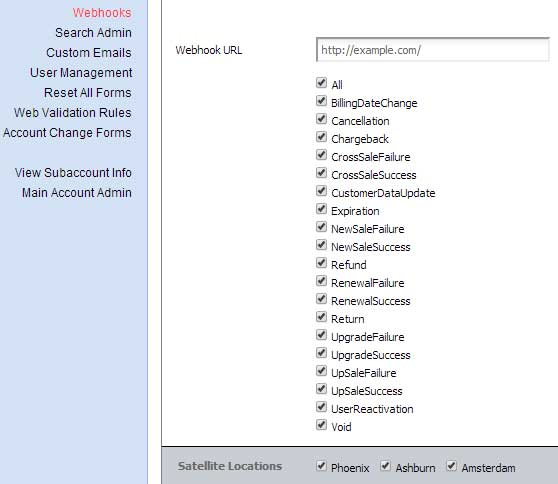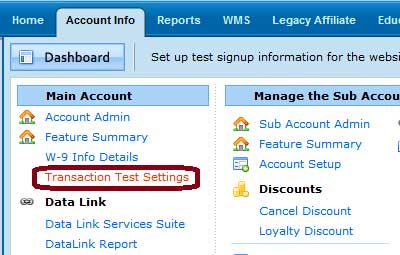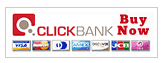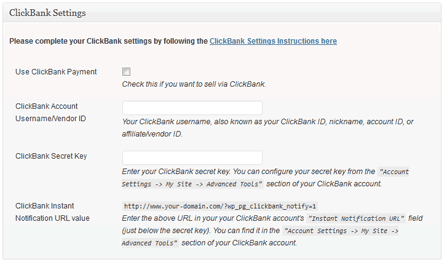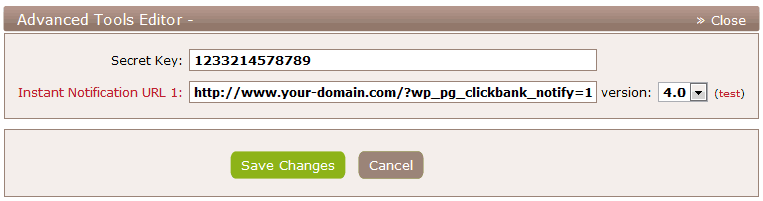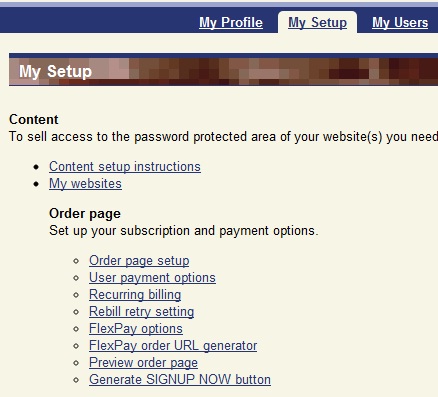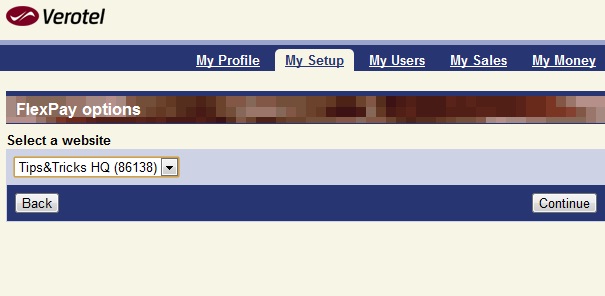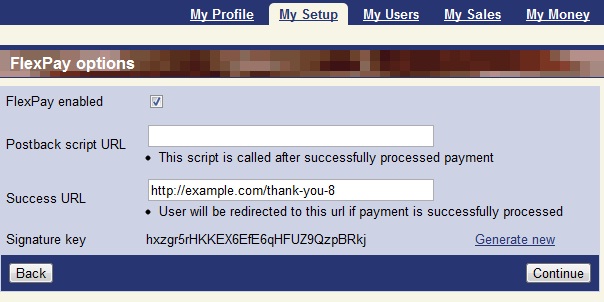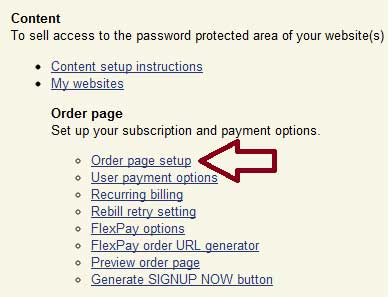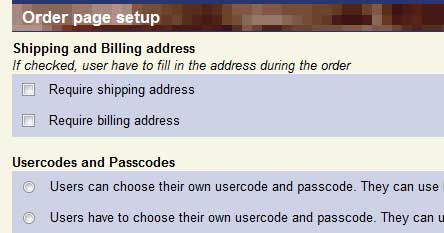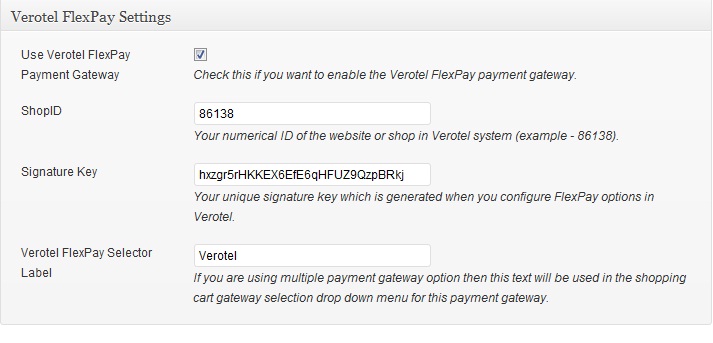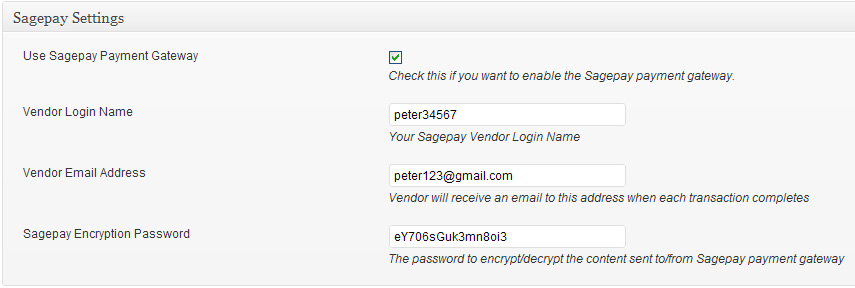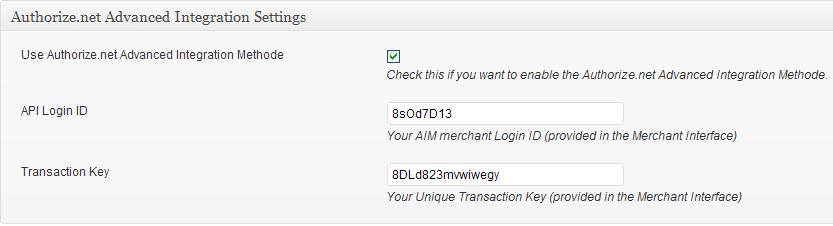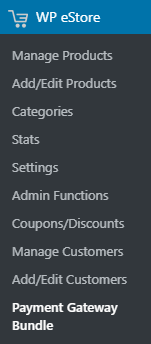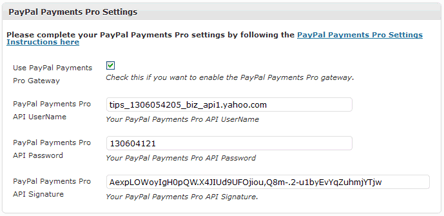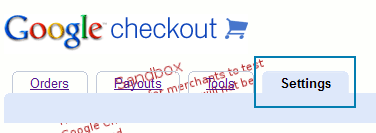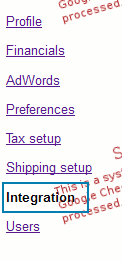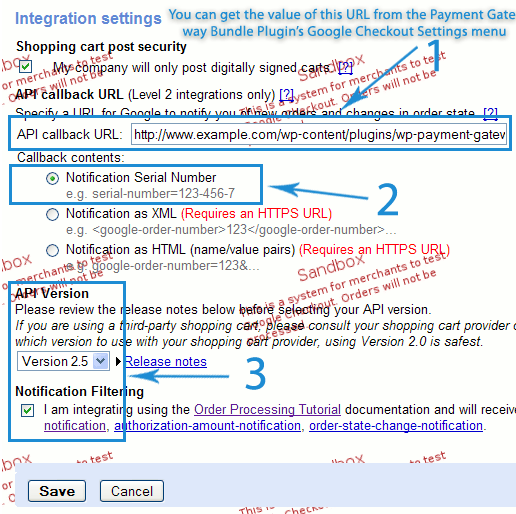If you want to set up your website with PayPal Payments Pro to accept recurring payments please follow these steps:
Step 1: Read our PayPal Payments Pro Setup Guide and configure everything according to the instructions.
Step 2: Login to your PayPal account and follow these instructions to set up your ipn (Instant Payment Notification) listener:
- Click Profile on the My Account tab
- Click Instant Payment Notification Preferences in the Selling Preferences column
- Click Choose IPN Settings to specify your listener’s URL and activate the listener
The following screen appears:
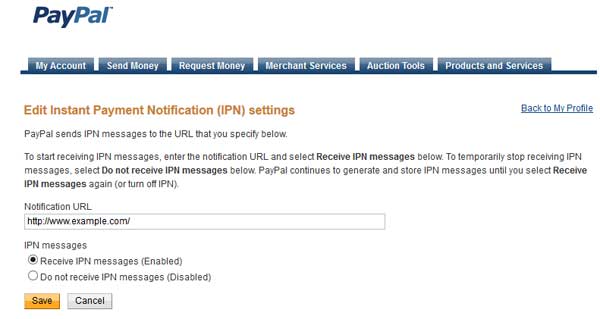
- Specify the URL of your website in the Notification URL field
- Click Receive IPN messages (Enabled) to enable your listener
- Click Save
Step 3: Embed the following shortcode on a post/page to create a subscription button:
[wp_pg_eStore_subscription_button id="1" gateway="pppro_subsc"]
Make sure to replace the value of id with your eStore product id.
Now your website is ready to accept recurring payments (subscription) using PayPal Payments Pro gateway.