In this tutorial I will show you how you can easily create a nice grid display and showcase your digital file downloads. This grid display will be responsive and you will also be able to track and monitor the download count of each file.
This will be very useful if you want to showcase some digital files to your visitors for free download.
Below is an example screenshot of how the grid display of your downloads will look like after you complete this tutorial.
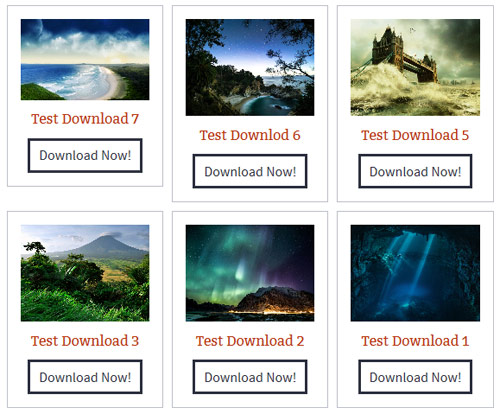
Steps to Create a Grid for Your Downloadable Files
Step 1) Install the Free Download Monitor Plugin
We are going to use the free download monitor plugin to configure some downloads and then display them in a grid. So install the simple download monitor plugin (if you don’t have it already).
Step 2) Configure a Few Downloads
Go to the “Downloads -> Add New” interface from your admin dashboard and configure your downloadable files.
When you create a download, you can also create categories and assign the download to one or more categories. Lets say, you have created a category called “download-category-1” and assigned your downloads to that category.
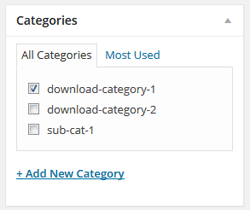
Step 3) Create a WordPress Page to Showcase Your Downloads
Now that you have some downloadable files to offer to your visitors, you can create a page to showcase them. Go ahead and create a WordPress page then enter the following shortcode on this page:
[sdm_show_dl_from_category category_slug="download-category-1" fancy="2"]
In my example the slug of the category is “download-category-1”. If you used a different category name, adjust your category slug in the above shortcode.
Save and Publish this page then view it. You should see your downloads in a nice grid display like the following example:
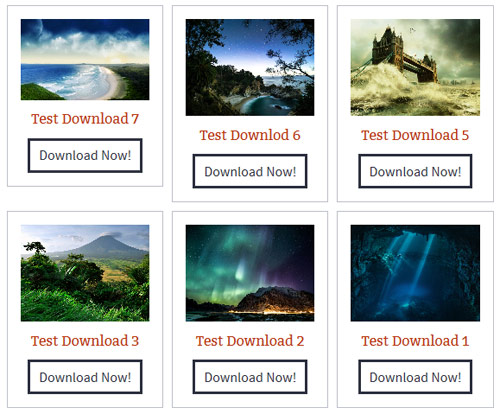
Step 4) Send Visitors to This Page
You have a nice showcase of downloads, so your next step is to let the visitors go to this page so they can download the files you are offering. You can do the following so that your visitors can easily find this page:
- Go to the “Appearance -> Menu” interface and add this page to your site’s navigation menu
- Add a link on your sidebar widget so that the users can click on it and go to this page
Leave a comment below if you face any issue setting up your file downloads in a grid.
@Lana, You can customize the download button text in the shortcode. Use the following parameter in the shortcode:
button_text=”Your Text”
I like this, but is there a way to have it honour the text I put in the Download Button field? Download Now! Is a bit…enthusastic…for my application.
@Dian, Do you have a thumbnail image specified in the “File Thumbnail” field of the download items in question? Id you do, then the shortcode should just show the image (similar to the one shown in the screenshot of this tutorial).
How do you get it to show an image? It only shows the title as a link.
@Mare, Have a look at the “Sorting the download” section from the following page:
https://www.tipsandtricks-hq.com/simple-wordpress-download-monitor-plugin
Hi there,
Is there any way to reorder my downloads once I have added them?
Thanks.
I was trying to achieve free downloads using eStore but logging “who got what” was kinda indirect, but when I fully explained what I wanted to do, this plugin was suggested and it took all of a few minutes to determine that I’d been using the wrong tool for this particular job. We’ll still use eStore for financially related transactions, but for free download, with or without eMember, this is simply SUPERB.
Thanks to all.
@David, use the new_window=”1″ parameter in the shortcode to open the download in a new window. Check the plugin documentation page for details:
https://www.tipsandtricks-hq.com/simple-wordpress-download-monitor-plugin
Great Plug in, looks great and works well, I am using as a grid with following code[sdm_show_dl_from_category category_slug=”bultaco” fancy=”2″]
what do I need to add to get downloads to open in a new window
Very helpful, thanks for share!
@Bilal, Try the following shortcode and see if that works for you. It will show all the download categories so your users can browse all download by categories and then go to an individual download item.
[sdm_download_categories]
Hello developers is there any way to show all the downloadable files from all categories
Because i want to make an template to show all downloadable files on my website
Please help.
Really nice plugin.. I am going to use it today. Thanks for sharing it..
@Ramona, Glad to hear that you like it 🙂
Wow! A very nice way to present Downloads. I’ll try it out. Thanks for this plugin.