
Simple WordPress Stats Plugin to show various vital blog statistics to your visitors. Currently it can be used to show off the following stats of you WordPress site:
- Google Page Rank
- Alexa rank
- Technorati rank
- Feedburner Feed Count
- Twitter follower count
- Google plus one count
- Number of Blog Posts
- Comments
- Trackbacks/Pingbacks
If you don’t want the hassle of updating your “Advertise Here” page of your blog every few days with the important statistics then this plugin will come in handy.
You can also show the stats widget on your sidebar.
Blog Stats Plugin Screenshot
The plugin will show a widget/badge similar to the following:
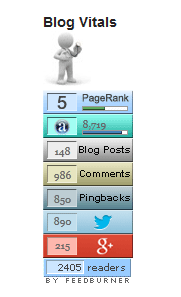
Blog Stats Plugin Installation
- Unzip and Upload the folder ‘wordpress-blog-vitals’ to the ‘/wp-content/plugins/’ directory.
- Activate the plugin through the ‘Plugins’ menu in WordPress.
- Go to Settings and configure the options eg. which stats you want to show off, caching time etc.
- Use the widget, trigger text or call the php function to show the stats.
Blog Stats Plugin Usage
There are three ways you can use this plugin:
1. Add the following shortcode to a post or page to show the stats
[wp_blog_vitals]
2. Use the following function from a template (.php) file
![]()
3. Use the ‘WP Blog Vitals’ widget from the widgets menu
Blog Stats Plugin Settings
Here is a screenshot of the settings menu showing you what you can configure.
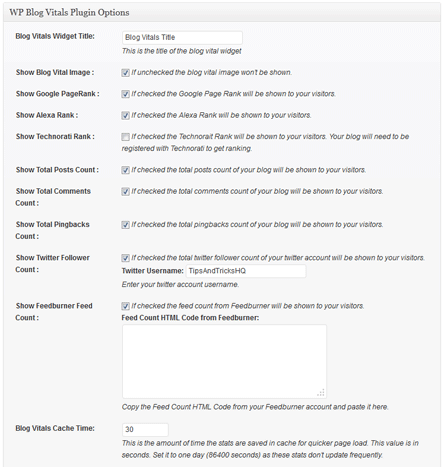
Additional Documentation
The following php functions can be used to display/retrieve specific stats:
- <?php echo vitals_getpagerank(URL); ?> – Displays the Google page rank of the URL specified.
- <?php echo vitals_get_cached_alexa_rank(URL); ?> – Displays the Alexa rank of the URL specified.
- <?php echo vitals_get_cached_technorati_rank(URL); ?> – Displays the Technorati rank of the URL specified.
- <?php echo vitals_get_cached_post_count(); ?> – Displays the total number of blog posts.
- <?php echo vitals_get_cached_comments_count(); ?> – Displays the total number of blog comments.
- <?php echo vitals_get_cached_pingbacks_count(); ?> – Displays the total number of trackbacks.
- <?php echo vitals_get_cached_twitter_count(“twitter_username”); ?>Â – Displays the total number of Twitter follower count.
Replace ‘URL’ with the actual URL of the site. For example, to show the Alexa Rank of tips and tricks HQ site I would use the following code in my .php (template) files:
The cached version of the function is used rather than the live one to improve page load time.
Getting Google API Key
You can retrieve your Google API key from the Google API console of your Google account. Enable the google plus API from the “services” menu. The API key can be found under the “API Access” menu.
Donation Option
Donation option can be found on my projects page.
Download Latest Version (v1.8)
Download the WordPress Blog Vitals plugin.
I will be updating this plugin over the next few months and add more stats and other options. Feel free to leave your suggestions in the comment area below and don’t forget to subscribe to stay upto date.
Checkout the list of best WordPress plugins to find out what other plugins you should be using.
nice plugin.. i love this one.. thanks bro
Hi, thanks for the good stuff.
please help me to active
wp-blog-vitals/vitals-alexa-functions.php
I love this site! Thank you sooo much for all your posts!
The plugin caches the images so it’s not quering for page rank on every page load (Not like Google page rank is going to be updated every hour). I think after the update the directory names may have changed and it’s not finding the image at the cached location. Wait for the next query cycle and it will get fixed up automatically.
I have installed the latest version. The error is gone, however, now my Google Pagerank simply appears as text, no image or rank.
Any ideas? Thanks!
@HighTechDad, please download the latest version (v1.3) from this page and use it. I haven’t uploaded this version on wordpress.org yet. This one should get rid of that error you saw earlier.
This looks like a very handy plugin. I have downloaded and will install on my blog.
Thanks for this great plugin
Well done guys , nice plugin and l might use this for blog
Thanks for sharing this, it will really improve my use of twitter.
@Greg, you see it where you put it.. please make sure you put the tag in HTML view of your post or page.
Hi Ark, please download the latest version from this page. WordPress.org probably has a slightly older version (I haven’t updated it on wordpress.org yet)
Hi… i had try this plugin already but i only can see PR image… there s no alexa image, techo image, etc…how to fix this?
Hi Rob, I will add it in the next release
Is there a way to show singular stats from within a page instead all? If not, it would be nice to add that feature.
For example:
<!–wp_blog_vitals_page_rank–>
Thank you for your work offered for free. Your plugin could create more trusting if it could be downloaded from WordPress.com. I saw what you wroted a little above, how knows, maybe it would be possible in the near future. I wish you good luck!
thank a lot for the plugin its really work 🙂
Update today… where’s the changelog? What’s new?
Hi Kaya, I have changed the image directory structure of the Google Page Rank in version 1.1. So if you used v1.0 before and upgraded to a later version then I think it is still caching the old image URL. Give it some time for the cache to expire (cache expiry time) and it should pick up the new one on it’s next iteration. Let me know how you go.
PS. an eye candy plugin like this is needed on an eye candy site like yours 🙂
hello! thanks for this great plug-in! it’s an eye candy. i do have one prob though. the page rank image won’t show. i wonder why?
It shows the PageRank of your WordPress Installation’s URL. Did you install your wordpress to a sub directory and then change it to other directory using the .htaccess file? Also remember that the plugin caches the results so it is not making a query on every page loads… so it will only recalculate the stats after the cache timer expires.
@Boddhayan, unfortunately WordPress.com doesn’t allow the use of plugins.
I have a Google Page Rank of 3 cannot get this to show anything but 0. Everything else is fine. Any workaround?
Nice post, thanks!
Nice widget. But does it have a workaround to work for the free wordpress blog?
@Theo, yeah I fixed that in version1.1. Thanks for pointing it out
The problem is not in Snoopy, the problem are these statements in your code
$this->snoopy->
just change them to
$snoopy->
and the problem is fixed !
By the way, I Do have Snoopy. So……
Same problem as Dragon Blogger.
Twitter is in my list of ‘stats to add’ but didn’t think about MySpace, Facebook and YouTube. I will explore the options… thanks for the suggestion.
This is a fun plugin.
Maybe we’re just internet junkies, but have you thought of incorporating MySpace, Facebook, Twitter, YouTube friends into the rankings? All with a neat little button like you’ve got showing how many friends/followers for each of those social networking sites?
Hi mssmotorrd, Glad to hear that. I bought the wordpress theme a while back and then customized it so much that it doesn’t look like the original one anymore.
It’s the first time I commented here and I must say you share us genuine, and quality information for bloggers! Good job.
p.s. You have a very good template for your blog. Where did you find it?
@Garry, please leave your comment on the appropriate plugin page.
@wq, the pluging will detect the URL of your blog automatically.
why is my google page rank 0? – You need to ask Google why your page rank is 0. This plugin just retrieves your page rank from Googles server and shows it.
Hi,
I am facing a problem in my project,i am creating a wordpress based shopping cart.For this i have pluged wp-estore plugin and nextgen gallery plugin,i also integrated both the plugins. gallery imgages are being displaying on the post and shopping cart also displaying on the sidebar with paypal.
The problem is that ,i want when user click on the image displayed on the post area , then that image should display on the next page with add to cart button and then that transfer to cart if user want to purchase it.please help me to solve this problem.
why is my google page rank 0? is there an error or is my site not listed in the engine? do i need to edit or key in my URL for it to work properly or will it detect my URL automatically?
found it: dunno why but the plugin folder was named: show-wp_blog-vitals or similar, so somewhere the paths got mixed up 🙁 all solved now.
oh, I just went back to the widgets configuration and instead of seing the widget and being able to remove it, I only see:
`%BEG_OF_TITLE%Blog Vitals%END_OF_TITLE%`
tried it on one of my sites, the widget title shows jsut fine, but when I look into the source code it shows:
`Blog Vitals
`
so something is broken here. I have already deleted the cache, still no output. any ideas?
Downloaded!
Thanks for developing such a nice plugin.
🙂
instaled new version and it shows correctly now, seems solved for now
thanks
@Ben, Thank you for your suggestions… I have put them in my future to do spreadsheet for this plugin. I will include those stats in a later release.
Just released a new version. This should fix the error you were getting when trying to show the Technorati rank. Please download the new version and use it… let me know how you go.
Also getting the error from Dragon.
Hope you find the solution since your plug looks interesting
Hi Admin:
It’s about time someone write a plugin like this.
Here are my suggestions for expanding this plugin:
— General Stat: Number of commenters
— Twitter: No of followers
— Feedburner: No of feed subscribers; No of email subscribers
— Technorati: Authority (you already have Technorati Rank but not authority)
Keep up the good work!
Ben
Also getting same error as Dragon Blogger.
@elizer, put the code wherever you want to show the stats. Fore example if you want to show the stats on your footer then put it in the ‘footer.php’ file.
@Dragon Blogger, most likely you don’t have ‘snoopy’. I am going out for the weekend but I will investigate this when I get back.
i have many file in my template
* 404 Template (404.php)
* Archives (archive.php)
* Archives Page Template (archives.php)
* Comments (comments.php)
* Footer (footer.php)
* Header (header.php)
* Links Page Template (links.php)
* Main Index Template (index.php)
* Page Template (page.php)
* Page without sidebar Page Template (page-without-sidebar.php)
* Search Results (search.php)
* Sidebar (sidebar.php)
* Single Post (single.php)
* Theme Functions (functions.php)
where should i put that code..??
thanks
Works great, thank you