Plugin Description
WP Braintree Payments plugin lets you create “Buy Now” button to accept credit card payments on your site for a product or service. The plugin was designed so users can quickly make payments to buy virtual or tangible products from your website via the Braintree payment gateway.
Plugin Installation
You can install the plugin using the following easy steps:
- Go to “Plugins->Add New” from your WordPress Admin Dashboard
- Switch to the “Upload” tab.
- Select the “wp-braintree.zip” file from your computer
- Click the “Install Now” button
Plugin Setup Configuration
Once the plugin has been installed there are some Braintree specific options that you need to configure in the settings menu.
You can access the settings menu your WordPress admin dashboard. Go to the WP Braintree menu.
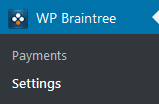
API Keys
The main settings menu is located under “API Keys” tab. Here you will need to enter your Braintree Merchant Account credentials in the following fields:
- Merchant ID
- Public Key
- Private Key
- CSE Key
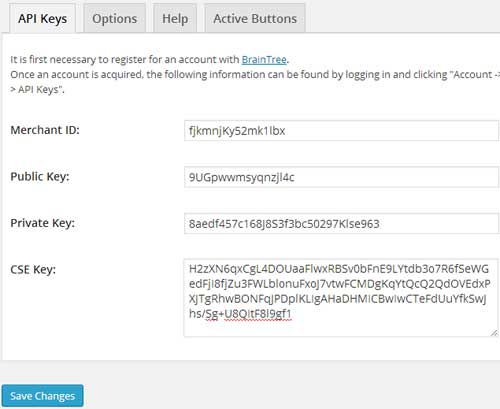
You can retrieve all those information by logging into your Braintree merchant account and clicking Account ->My User -> API Keys.
Now click “Save Changes” to save your API Key details in the plugin.
Options
Once you have entered your Braintree Merchant credentials you can switch to the “Options” tab.
Here you can configure some additional options. For example:
1. Run Braintree transactions in “Test Mode”
2. Specify a success URL where a user will be redirected to after the payments.
Creating Buy Now Button
Create a new WordPress post/page for your product or service then insert the shortcode using the plugin’s shortcode inserter (you will see it in the visual editor).
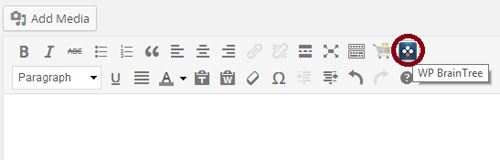
You can also manually use the following shortcode on a post or page to add the Braintree Buy Now button:
[wp_braintree_button item_name="My Test Product" item_amount="19.95"]
The shortcode will put a buy now button that your users can click to pay you via Braintree payment gateway:
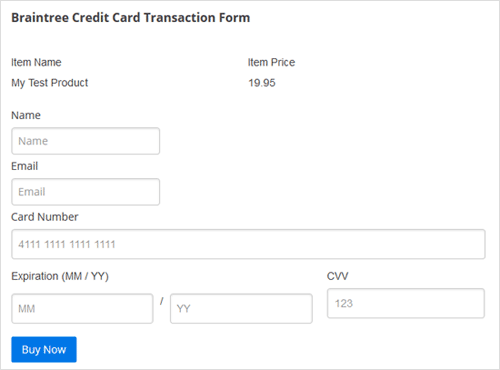
Creating a Buy Now Button for a Digital Download
You can use the following shortcode on a post or page to add the credit card Buy Now button for a digital item:
[wp_braintree_button item_name="My Test Product" item_amount="19.95" url="your-domain.com/test-item.zip"]
The plugin will allow the customer to download the item after the transaction. See example below:
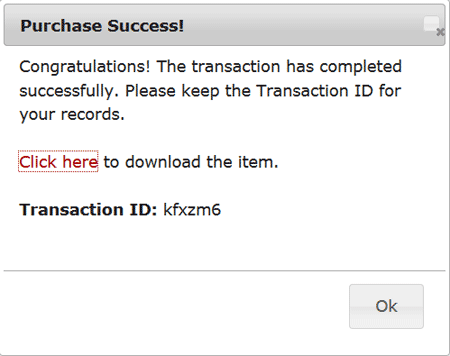
Your site is now ready to accept credit card payments via Braintree payment gateway.
Enabling 3D Secure Payment Option
If you want to use 3D Secure Payment then you need to enable that option in your Braintree merchant account. You can contact Braintree support and enable 3D secure in your live account. If you fully read this page, it will be helpful.
This plugin will work fine with the 3D Secure payment option.
More WordPress Plugins
Check out our WordPress plugins page for more cool WordPress plugins.