
WordPress Easy PayPal Payment or Donation Accept Plugin is an easy to use WordPress plugin to Accept PayPal payment for a service or a product or Donation in one click. It can be used anywhere on your site (sidebar, posts, pages etc.).
Also, try our new and free WP Express Checkout plugin, offering enhanced functionality for accepting PayPal payments for products, services and donations.
Plugin Screenshots
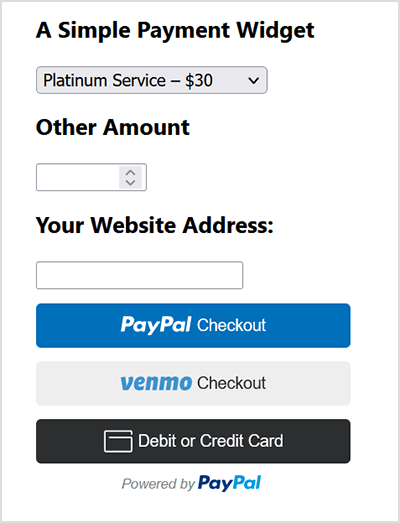
This plugin does not give you a shopping cart. Check out our WordPress Simple Shopping Cart plugin, If you are looking for a simple shopping cart plugin for your WordPress site.
WordPress PayPal Payment Plugin Usage
To begin utilizing the plugin, please follow these steps:
Step 1) Setup the PayPal PPCP API Credentials
Navigate to the ‘PayPal PPCP’ tab in the settings to set up your PayPal API credentials.
PayPal Commerce Platform (PPCP) is the new/latest product from PayPal, it offers the PayPal checkout and adds more payment options for global customers so that all your funds will be in one place, but your customers will see familiar payment methods.
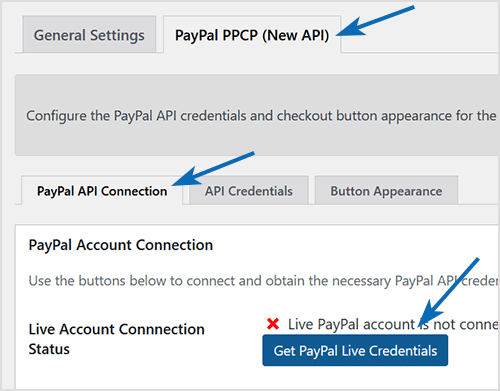
After the API is connected, you can navigate to the “button appearance” sub-tab to customize certain button appearance settings. The default settings are good to get started.
Step 2) Configure the Payment Options in General Settings
Adjust the payment options in the general settings menu of the plugin.
Step 3) Use the Shortcode to Embed the Payment Widget
Finally, insert the shortcode [wp_paypal_payment] into a post, page, or sidebar widget where you wish to display the payment button.
[wp_paypal_payment]
For more versatility, you can use the [wp_paypal_payment_box] shortcode (see the section below for details) along with custom parameter options to incorporate various payment widgets:
[wp_paypal_payment_box options="T-Shirt Payment:15.50|Ticket Payment:30.00|Membership Payment:47.95"]
Usage Video Tutorial
The following video shows how to create payment widgets using the values set in the plugin’s settings configuration:
The following video shows how to create payment widgets using shortcode parameters (you specify all the values in the shortcode):
Usage with Shortcode to Create PayPal Payment Widget
This plugin comes with a couple of very powerful shortcodes to create a PayPal payment button. The following section has usage examples so you can see how to use these shortcodes.
You can use the following shortcode to create a PayPal payment button on the fly and show it anywhere on your site:
[wp_paypal_payment_box options="T-Shirt Payment:15.50|Ticket Payment:30.00|Membership Payment:47.95"]
Note: You will need to replace the example values in the shortcode parameter with actual value for your site.
Shortcode Parameters
Optionally, you can add some more parameters in the above mentioned shortcode to customize the reference title, return page URL, tax etc. Below is a list of the supported parameters in the payment button shortcode
- options
- return
- reference
- reference_placeholder
- other_amount
- other_amount_label
- other_amount_placeholder
- payment_subject
Here is an example shotcode usage with some extra parameters to give you an idea of how to use it:
[wp_paypal_payment_box options="Payment for Service One:15.50|Payment for Service Two:30.00|Payment for Service Three:47.00" reference ="Your Email Address" return="the-return-url-page"]
Allow Your Users to Specify an Amount
You can use the “other_amount” parameter in the shortcode to allow your customer to specify an account (name your price). Here is an example usage:
[wp_paypal_payment_box options="Payment for Service One:15.50|Payment for Service Two:30.00|Payment for Service Three:47.00" other_amount="true"]
This shortcode can be used anywhere on your site and as many times as you want with different values to accept payment for another product or service.
Hiding the Reference Field From the Payment Widget
Use the parameter reference=”” in the shortcode will hide/disable that field.
Using a Placeholder for the Reference Field
Use the “reference_placeholder” parameter in the shortcode to specify a placeholder for the reference text field. Example below:
[wp_paypal_payment_box options="Payment for Service 1:15.50|Payment for Service 2:30.00|Payment for Service 3:47.00" reference="Payment Reference" reference_placeholder="Enter a payment reference"]
Download Latest Version
Download the Plugin.
Download Legacy Version (v4.9.10)
If you prefer to use the earlier version of the plugin featuring the legacy PayPal Standard checkout option, you can download it from the link below:
Additional Documentation
How to collect the Shipping Address from the customer
You don’t really need to collect shipping address from the customers manually as they can specify a shipping address when paying on PayPal. So this is how it works:
- A customer clicks on the Pay Now/Buy Now button and goes to PayPal to pay for the product or service.
- The customer fills in the credit card details or logs into his/her PayPal account and reviews the order
- Now before hitting the “Pay Now” button the customer can specify a shipping address by clicking on “Change Shipping” that is shown below the default shipping address.
- After payment, PayPal will send you a payment confirmation email which will have this postal address so you can ship the item.
Center Aligning the Shortcode
Try the following in an HTML code block to center-align the shortcode:
<div style="margin-right:auto; margin-left: auto; width:300px;"> [wp_paypal_payment_box] </div>
Don’t forget to check out the WordPress Simple Shopping Cart plugin which also allows you to sell products and services site-wide and has shopping cart functionality or the WordPress Donation Plugin which allows you to receive a simple donation.
If you are looking for a feature rich and robust way to sell products or services then check out our WP Express Checkout or Accept Stripe Payments plugin.
Installed the plugin and activated it, but there is no “settings” for me to set it up. I’m using WP 3.0
Hi Faizal, nope… you are gonna need a membership type plugin to do what you are after.
Hi..Rahul…I want to clear about this…I would like have an easy paypal payment for
Create pay-per-view post text. Hide text and links on post behind ‘Buy Now’ buttons.
Does this plugin can do it?
Thank You
Hi, You can only have 6 payment variations with this plugin.
Is it possible to have more than 6 payment options
thanks it now works like a charm, I used paypal donation as a sidbar widget, paypal shoping cart for sponsorships, and easy paypal payment for memberships. I am also now using W3 Cache. Coffee on the way!
Hi Neil, your best option I think would be to use the simple paypal shopping cart. It will allow you to put various payment buttons for different sponsorship:
https://www.tipsandtricks-hq.com/?p=768
Hi Ivy,
We have a membership/donation page where I use wp easy paypal to choose from from variety of membership options (individual, business, etc.) or make a donation for an amount they can write in. We also have “sponsorship” page where I was hoping to use easy paypal with a different set options than under mebership (using instead bronze, silver, gold, etc.). The pull down is limited to six options and I have already met that with the membership entries so I cannot just create a large pull down with all the options. Also there is the issue of the payment subject under the settings it gets kind of wordy to say GUFC Membership/Donation/Sponsorship, it would be nice if I could parse it out into individual plugin settings. I think my work around will be to change wording over the custom amount to “Donation/Sponsorship” and place the plug in on both the membership page and sponsorship page. If you can think of something simpler it would be much appreciated. Thanks for your consideration. To view go to our website http://www.gufc.org and choose join/renew under membership. Neil
Hi Neil, No you can not have two installs of the plugin on one site. Can you tell me what settings you would need to have different as there maybe a different way to do this?
Cheers,
Ivy
Hi,
I want to install wp easy paypal payment in another portion of my word press website that would be have different settings (e.g. amounts, names, etc.), is it possible to install it twice with different names so that I could have different settings in the two different areas?
thx nice info
Nope, you probably should use a shopping cart (e.g. https://www.tipsandtricks-hq.com/?p=768) if you want to take different payments on different pages.
Hello,
I would like to add a second page on my site with a different configuration. Is that possible?
This is what PayPal would accept for that field:
If the option field is a dropdown menu or a set of radio buttons, each allowable value should be no more than 64 characters. If buyers enter this value in a text field, there is a 200-character limit.
ok, one more quick question. Is there a reason that you included a maxlength=”60″ in the reference text box? I was thinking about increasing that character limit, but thought maybe this is some limitation on PayPal’s side. I’m also thinking about changing it from an input type=”text” to a textarea field, to allow for multiple lines and carriage returns when entering a longer description, but I will lose the ability to easily limit the number of characters the user can enter in the reference field. Any thoughts?
Thanks, that did the trick! I figured there had to be a simple way to change it, but I have zero familiarity with PayPal’s API, which is why I use your plugin. It works exactly the same now, except the transaction is handled as a donation, which is exactly what I was looking for. Thanks again for the quick response, and for maintaining and supporting your plugin.
Yep, I understand your needs. This plugin can be used to accept normal payments too which is why it uses the normal payment option and not the donation option. If you used this plugin which was designed just for donations you won’t have this issue:
https://www.tipsandtricks-hq.com/wordpress-easy-paypal-payment-or-donation-accept-plugin-120
With that said, you can modify this plugin to make every payment be a donation. This is what you have to do:
1) Open the “WP_Accept_Paypal_Payment.php” file and search for the following:
<input type=”hidden” name=”cmd” value=”_xclick” />
2) Once you find it then replace that with the following:
<input type=”hidden” name=”cmd” value=”_donations” />
Save and upload the file and it should take care of it.
Great plugin, thanks for your hard work! My question is, I run the website for my church, and we have gone through the process of verifying with PayPal that we are a non-profit organization, which means they won’t take as large a cut of donations we receive.
However, we someone makes a donation using this plugin, it is processed through PayPal as a payment and not a donation, and thus, PayPal’s fee is larger than if it were a donation. Is there anyway to have the plugin process the payment as a donation? I’m sure I’m just missing something here. Thanks!
Great plug in…thanks Got it to work will little problem. Still trying to figure out if I’m going to have a pay site or donate.
Thanks!
This plugin does not give the customer the option to choose currency but I am sure there are a few other plugins out there that does it.
Is there a way to make the plugin have a dropdown of currencies. So that if people from different parts of the world want to donate, they can select there currency?
Or does it do this already?
Thanks
Yep it works with WordPress 2.9
Does this work with WP 2.9?
Hi, The following post will explain this more” https://www.tipsandtricks-hq.com/ecommerce/wordpress-ecommerce-knowledgebase-523#paypal_credit_cart
If you have any questions please let me know.
Cheers,
Ivy
hi mate great plugin have it installed, is there a way where the client can input there card details straight away and pay without having to sign up to paypal?
its asking for them to make a paypal account thanks
Thank you for a great plugin. I’m very appreciate it. Cheers!
Hi Daivd, I am glad you got this working. Please let me know if you need anything else.
Cheers,
Ivy
Ah ha – found the problem. The plugin is fine, i was using the wrong part of WordPress to configure it. All works now!
New to wordpress and new to this plugin – it looks to good to be true but i simply can’t get it to work.
I’ve installed it – i appears on the site but despite altering the config. the original “gold/bronze/silver” values appear and when i click pay it goes to Paypal for the Antique HQ site.
It’s under the “Contact Us” but of the website above if that helps.
Hi Glenn, Subscriptions are only supported when using the eStore. This options is not available for the Simple Shopping Cart.
Cheers,
Ivy
First, this is great! Makes it so easy to integrate payment.
Now I will be a pain in the butt! LOL Is there a way to do a low cost trial say 4.99 for one month and then 19.99 afterwards? I can do that on paypal and create the form code there but it would be nice if a plug-in allowed that.
Hi Don, This is usually a CSS problem with in the theme. The following forum post will explain how to fix this issue.
https://www.tipsandtricks-hq.com/forum/topic/add-to-cart-button-not-display-correctly
Cheers,
Ivy
The “donate” lpg shows huge! Any control over it?
Thank you, in advance.
@Alison, Where do you want to add the image?
You should be able to put plain HTML to insert your image?
Hi Mark, please download version 2.5 from this page and it should fix the “Address issue” now it won’t force the customer to enter an address.
I’ve using the plugin as a widget in my sidebar. I really want to add an image, how can I do this?
Hi,
Thank you for this plugin. I needed the drop-down option to help with receiving donations from people for my daughter. The only thing I want is to REMOVE the requirement of having to put their shipping address. It is just a donation and I do not want to prevent people from donating who would not want to reveal their address.
Is there a way to make this OPTIONAL and in BOLD print so donators know??
Thanks,
Mark
Hi Patrice, Unfortunately we do not plan to add this feature to the Paypal donation plugin. Have you looked at the Simple Paypal Shopping Cart this plugin (https://www.tipsandtricks-hq.com/wordpress-simple-paypal-shopping-cart-plugin-768) may be what you are looking for .
Cheers,
Ivy
Hello,
It’s a great plugin
but i need to specify a quantity of products, can you add this feature to the plugin please?
Hello, I enjoy your plugins. Thank you. I am also using eStore plugin and like the functionality to show how many items have been sold of a product. Is there a way to show how many donations have been made?
Any information you want the customer to send through with the payment (e.g. website address)
So what exactly is the reference text box for?
what fields do you have in mind?
How can I get more form information fields for this plug in. nice btw…
You just have to add it to the widget from the widgets menu
How do I add this in a widget-ready template?
@Mattian, this is not possible because the plugin has no way of knowing the exact transaction fee for a purchase beforehand (the PayPal transaction fee varies depending on your PayPal account level). You can however add on a 5% extra to every product price when you input the price for an item to cover the fee.
Hi there. Thanks for this plugin, using it on a few sites.
Is it possible to get the plugin to automatically add on the paypal fee? Im using it for a nursery to collect invoice payments – but the nursery want to have the paypal fee covered by the parents when paying.
Thanks in advance.
Matt
@admin thanks for your reply. I was able to delete some code and get it to work so that the amount field and reference field was available without the dropdowns. I am using the plugin for clients to pay bills. Thanks!
@TAG, you can simply use a donation plugin if you just want to let your visitor’s specify an amount. The following plugin might help:
https://www.tipsandtricks-hq.com/wordpress-paypal-donation-plugin-942