The eMember Profile Display Extended Addon lets you display your member’s profile on a WordPress page so other visitors can view it.
This allows your visitors to be able to see all the members from the front-end of your site. Your visitors will be able to search the user profile listing also.
You can configure exactly what fields (member detail) you want to display in the user listing.
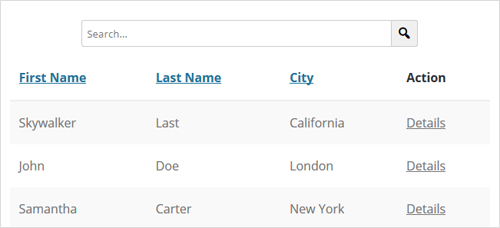

When a visitor clicks the “Details” link, it will show the full details of the member:
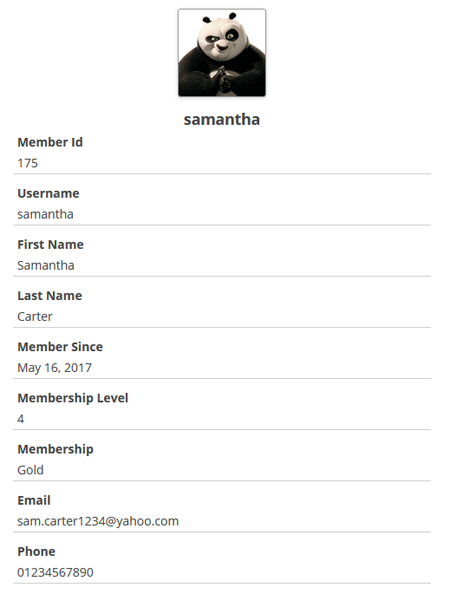
eMember Profile Extended Addon Usage
Please read the following document to learn how to use the WP eMember profile extended addon:
WP eMember Profile Extended Addon’s Setup Steps
Additional Setup Options
Using Profile Listing Style 2
Add the following parameter in the member summary listing shortcode to use the style 2 of profile listing:
style="2"
The following is an example shortcode usage showing how to use this “style” parameter:
[emember_extended_summary_list fields="user_name,first_name,member_since" style="2"]
The following screenshot shows how this style of profile listing looks like:

Adding a User Profile Search Box on Your Site
The user profile listing page has a built in profile search field that your visitors can use to search profiles.
Additionally, if you wanted to add a profile search box somewhere else on your site, then use the following shortcode (where you want to place the profile search box):
[profile_extended_search listing_page_url="http://www.example.com/profile-listing-page"]
You will need to provide the correct value for the “listing_page_url” parameter of the shortcode.
AddOn Price
The eMember profile extended addon is FREE for all customers who purchased WP eMember plugin from us.
Download the Addon
You can download this addon from the addon download area of our customer only support forum
General Note
Please note that some of these free addons are developed by our users in the community. So these addons do not have any advanced customization option. The description above explains exactly what this addon does.