If you have sent a payment from your PayPal account, for instance to the wrong address or of the wrong amount, you may be wondering how you can immediately cancel the transaction. While not all transactions can be cancelled when they have been submitted, under a number of circumstances, cancelling a PayPal transaction is a possibility. In this tutorial we will explain how a PayPal unclaimed transaction can be cancelled.
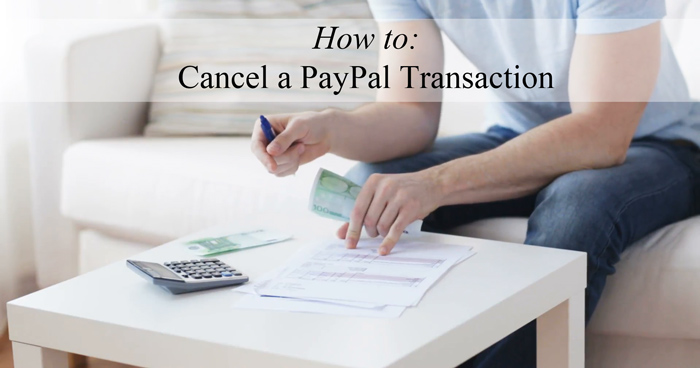
If the payment you have sent has not been ‘claimed’; this is generally the case if the PayPal email you have sent money to does not actually exist, you may have the option to cancel the payment and be refunded back without any associated fees. On the other hand, if an account holder has not confirmed their PayPal email address, you may also be able to cancel the payment you have sent. Unfortunately if the payment has been claimed, your only way of gaining the funds back is to contact the account holder and request a refund.
A completed PayPal transaction cannot be cancelled. The only time a payment can be cancelled is if it is marked as ‘Pending’ or ‘Unclaimed’.
How Can I Tell if the PayPal Payment has been Claimed?
If you believe that you have sent funds to the wrong PayPal email address, cross your fingers and hope that no one else currently holds that PayPal account. You can tell whether the payment has been confirmed or not as all unconfirmed payments will have an option to ‘Cancel’ within the action column of the transaction in question.
How Can I Cancel a Recurring Subscription Payment?
Unlike one time payments, you can cancel a subscription from your PayPal account to prevent further withdrawals. For instance, you may have signed up to a membership website and then decided you were not gaining value for money. In this instance you may jump on your PayPal account and cancel the subscription to the website. While cancelling the subscription may sound like a good idea, ensure that you are ready to give up access to the subscription or membership content as many websites will terminate your access once a PayPal subscription is cancelled.
If you are wondering how you can cancel a subscription from your PayPal account, please see our video tutorial for further instructions.
I Can’t Cancel a PayPal Transaction. How Can I Get the Money Back?
If the transaction has been completed, you will need to email the account holder and kindly ask for them to return the money. Whether they return the money or not is entirely up to them. If they do not return the money, filing a PayPal dispute may be an option although again if PayPal makes a decision in the account holders favor, the funds will not be returned to you.
You may also choose to use the ‘Request Money‘ tool to ask kindly for the money to be returned to your account. This way PayPal can see all interactions between the two parties if needed.
Cancelling a One Time (Unclaimed) PayPal Payment
Video Tutorial: Cancelling a PayPal Transaction
Written Tutorial: Cancelling a PayPal Transaction
If you believe that the funds are ‘unclaimed’ meaning the account holder has not verified their account or the account does not exist, you can complete the following steps to cancel the payment and have funds returned to your PayPal account.
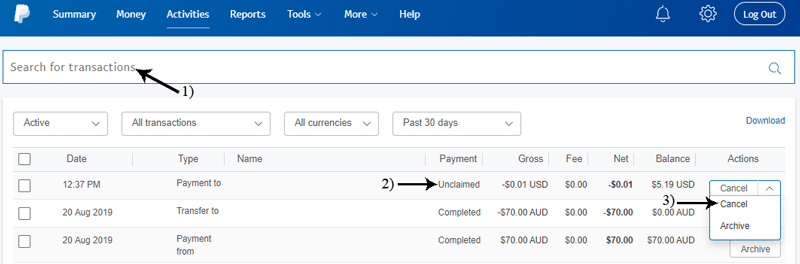
- Log into your ‘PayPal‘ account and click on the ‘Activities‘ menu.
- You should see a list of all the transactions that have occurred recently. You will need to locate the transaction you wish to cancel either by email, name or other means.
- Once you have located the unclaimed or pending transaction that you wish to cancel, within the ‘Actions‘ column, if the transaction can be cancelled, you will see a ‘Cancel‘ button. If you do not see the option to cancel the transaction, this means that the transaction has been completed and you will need to request a refund from the account holder.
- To proceed to cancel an unclaimed transaction, simply click the ‘Cancel‘ button.
- It will ask you to confirm the cancellation of the transaction prior to continuing. At this stage you can also choose ‘Do Not Cancel‘. To cancel the payment simply click ‘Cancel Payment‘ to proceed.
- If the ‘Cancellation‘ was successful you will be notified in the next step as shown in the screenshot below.
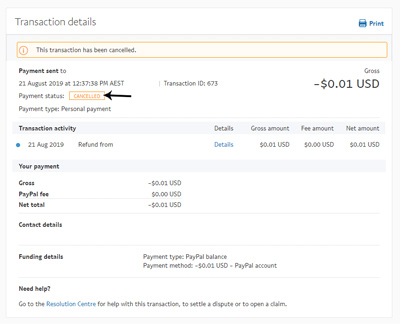
What Happens After a PayPal Transaction is Cancelled?
After you successfully cancel a PayPal transaction, the funds will appear back in your PayPal account whether or not the original payment was paid via bank funds or PayPal funds. The funds should be returned immediately if not within 4 days.
Thank you very much, I was looking for a tutorial and I discovered that yours has helped me.
Thank you
Thanks, i wrong email for send money via paypal, but for 4 days is so loooong. 🙁