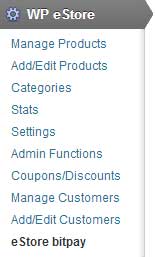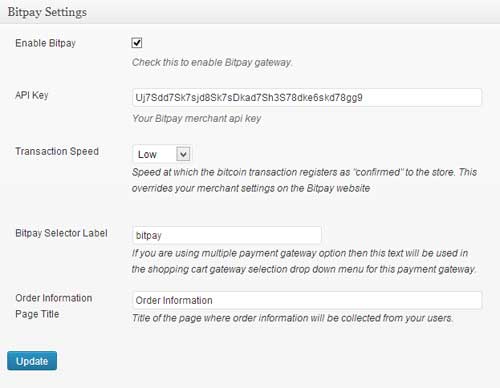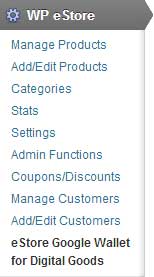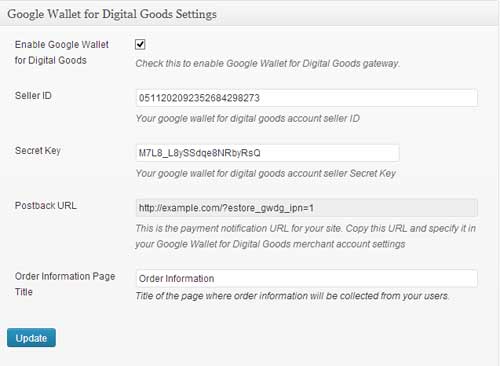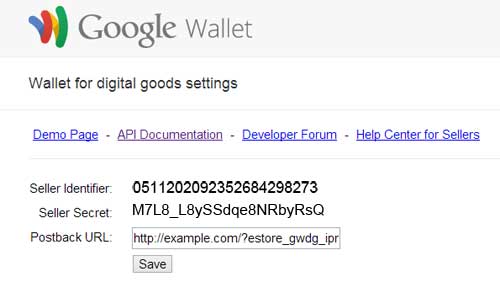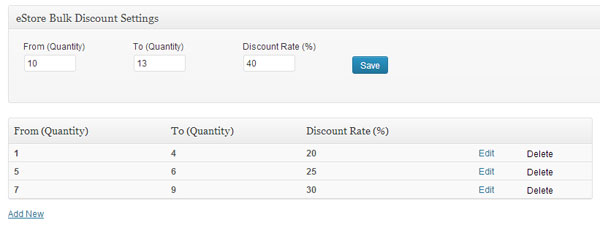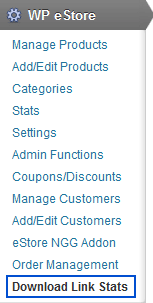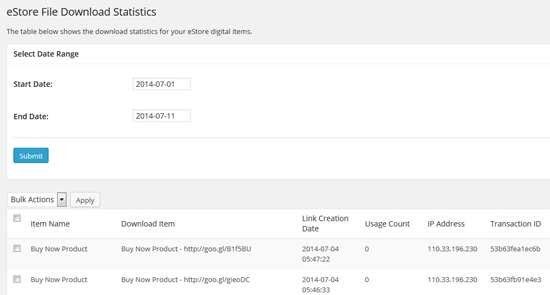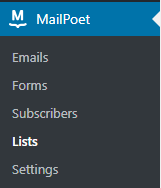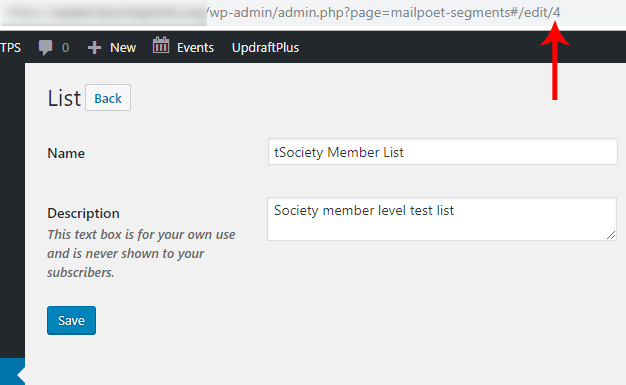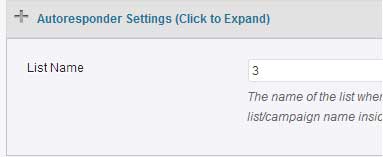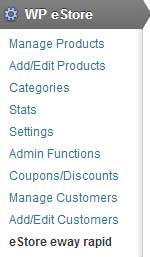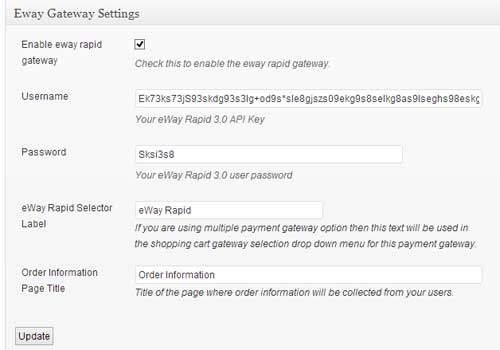You can show your products in nice grid display using the WP eStore plugin. First, make sure that you have the following installed:
Fancy Display Templates that Support Grid Display
You will need to pick which fancy template you want to use for your grid display.
The following fancy display templates can be used to make a grid layout
- Fancy 3
- Fancy 5
- Fancy 6
- Fancy 11
- Fancy 13
- Fancy 14
- Fancy 17
You can find an example of all the Fancy display templates here.
Steps for Making a Grid Display
Step 1: Install the WP eStore plugin and Extra eStore Shortcodes Addon (if you haven’t done it already).
Step 2: Choose which display template you want to use. Lets say you want to use fancy display template 3.
Step 3: Choose which category display option you want to use. You can see all the options here.
Step 4: Â Now, create a new WordPress page or post and use the category product display shortcode (using your preferred display template) and it will automatically show all the products from that category in a grid layout.
Example:Â Below is an example shortcode that will show all products from category 1 using the a grid layout:
[wp_eStore_category_products_fancy id=1 style=3]
Using the style parameter you can modify which display template you want to use for your grid layout. In this example we are using the fancy display template 3:
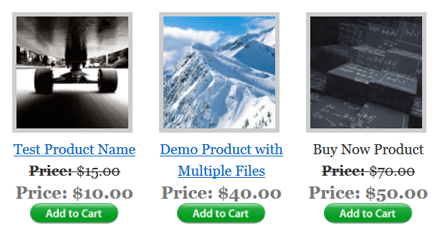
Note: You can also use the display all products shortcode found here to show all your products in a grid layout.