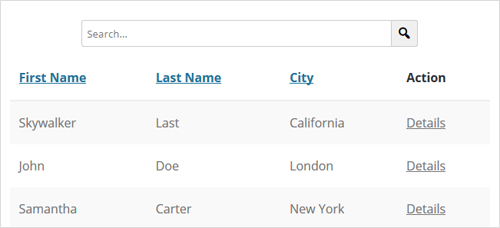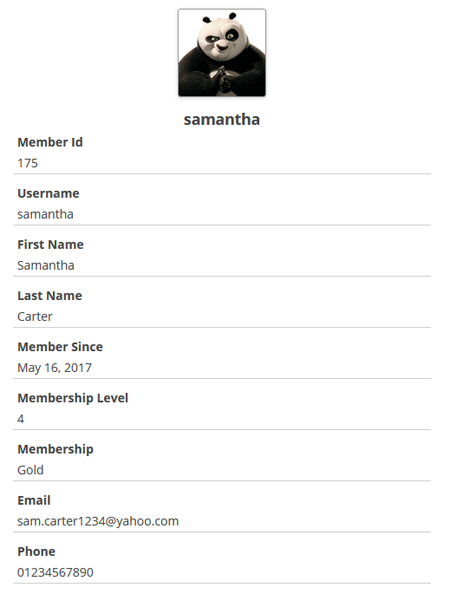This addon allows you to capture each WP eMember user signup as affiliate leads if the user was referred by an affiliate. This is useful for setting up a site where you see each of your member/user signups as a lead.
When this addon is active, every time a user signs up, the addon will check to see if the user was sent by an affiliate. It will then capture this user’s details (email address and name) as a lead in the affiliate platform plugin. You will be able to see all the captured leads in the “Manage Leads” admin menu of the affiliate plugin.
What can you expect from this Addon?
The following points show the usual flow of events that you can expect when this extension is active:
- An affiliate sends a visitor to your landing page (The affiliate plugin detects this referral and tracks the click)
- The visitor decides to become your member.
- After the membership registration form is submitted, the affiliate plugin detects that this member was sent by an affiliate.
- The affiliate plugin captures this member as a lead in the lead capture table.
- You can see all the leads by going to the “Manage Leads” menu of the affiliate plugin.
Addon Price
The eMember affiliate leads addon is FREE for all customers who purchased WP eMember plugin from us.
Download the Addon
You can download this addon from the addon download area of our customer only support forum.