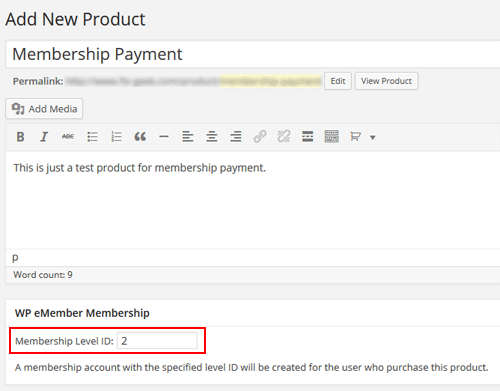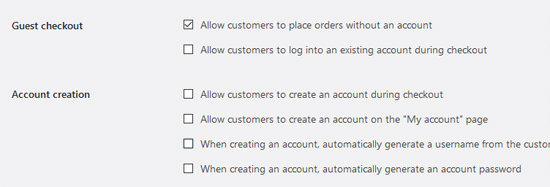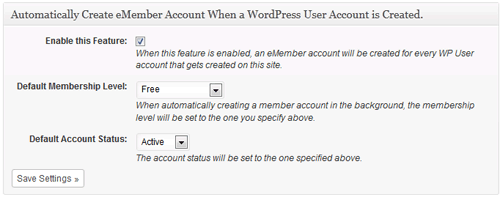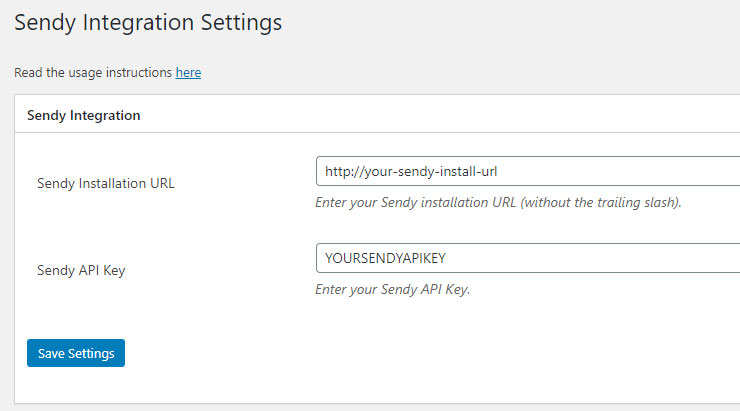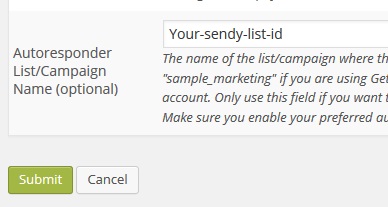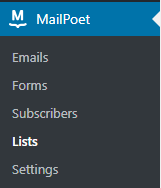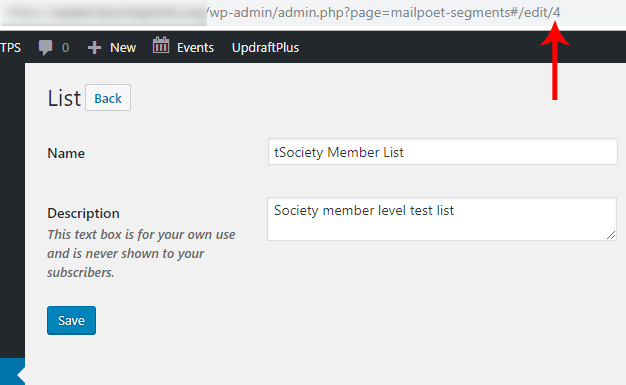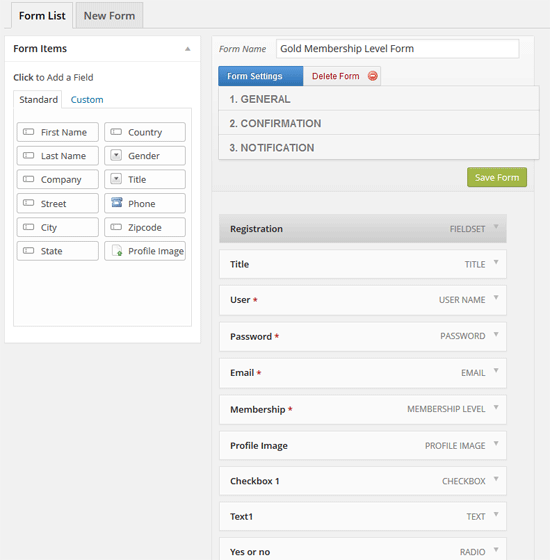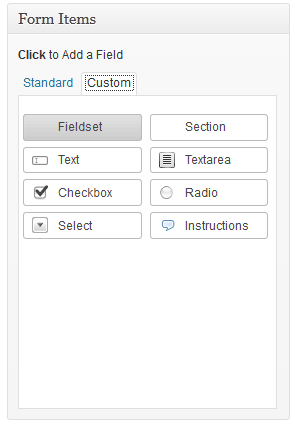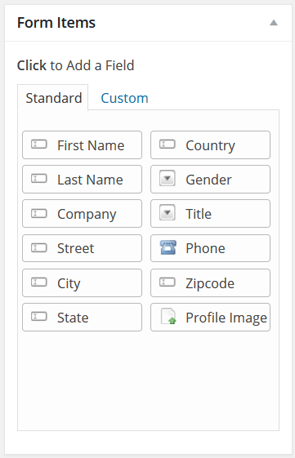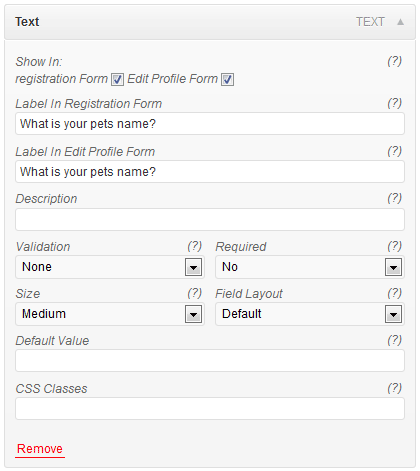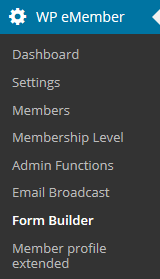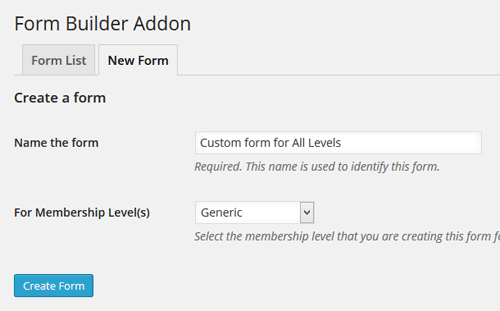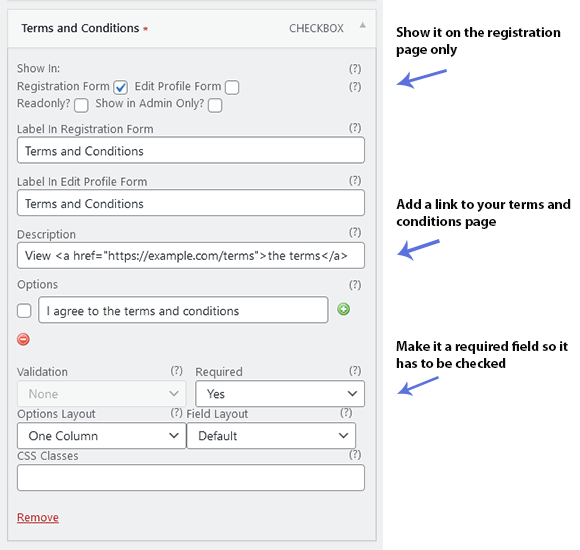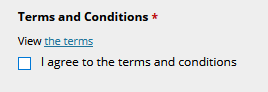This addon shows you various eMember stats of your membership site.
- See pageviews of your members
- Count of pageviews
- Login counts by day
- New member registration by month
- Members by country
Installing the Stats AddOn
- Upload the “emember-stats.zip” file via the WordPress’s plugin uploader interface (Plugins -> Add New -> Upload)
- Activate the plugin through the “Plugins” menu in WordPress.
Using The Addon
Click on the “Analytics” menu from the WP eMember plugin’s admin dashboard menu.
Database Tables
This addon will create additional database tables in your WordPress site’s database to store pageviews and other data. If you have a lot of members then the database table sizes can be large.
Download the Addon
Click here to download this adddon and try it on your site.