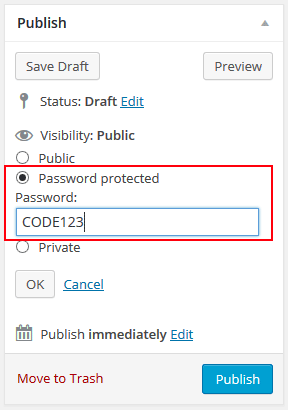You can add the CSS tweaks to the following interface of your site (or any other option your theme may have to insert CSS tweaks):
Appearance -> Customize -> Additional CSS
Login Form Related
Hiding the Join Us Link in the Login Form Widget
Add the following CSS tweak to hide the Join Us link in the membership login form widget:
#wp_emember_loginForm .register_link{
display: none;
}
Hiding the Forgot Password Link in the Login Form Widget
Add the following CSS tweak to hide the Forgot Password link in the membership login form widget:
#wp_emember_loginForm #forgot_pass{
display: none;
}
Hiding the Remember Me Checkbox in the Login Form Widget
Add the following CSS tweak to hide the Remember Me checkbox in the membership login form widget:
#wp_emember_loginForm .eMember_remember_me{
display: none;
}
Center Align the Member Login Form
Add the following CSS tweak to center align the member login form on the login page:
.wp_emember_loginForm {
margin-right: auto;
margin-left: auto;
}
Registration Form Related
Larger Font Size (Registration Form)
Add the following CSS tweak to make the font-size larger in the membership registration form:
#wp_emember_regoForm {
font-size: 22px;
}
Larger Font Size for Only the Text Input Fields (Registration Form)
Add the following CSS tweak to target only the text input fields of the registration form and make the font-size larger:
#wp_emember_regoForm input[type="text"] {
font-size: 22px;
}
Hide the Membership Level Field on the Registration Form
Add the following CSS tweak to target the membership level field of the registration form and hide it:
#wp_emember_regoForm #wp_emember_member_level {
display: none;
}