The stats menu gives you an overview of the sales stats of your store.
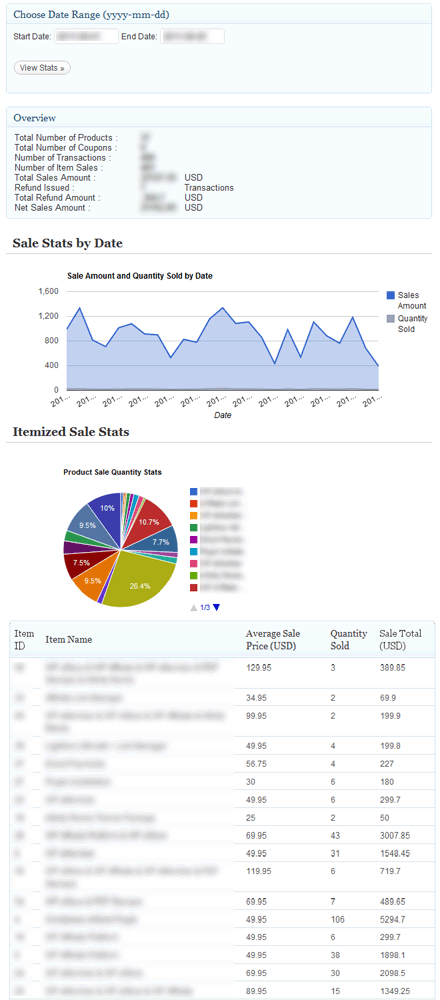
WP eStore Sales Stats
eCommerce Solution for WordPress Blog
The stats menu gives you an overview of the sales stats of your store.
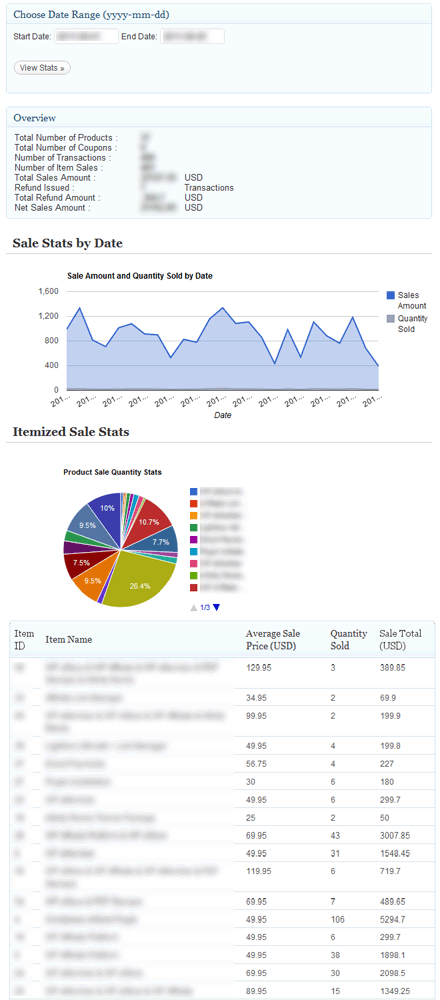
WP eStore Sales Stats
The Manage Customers menu can display a list of all the customers or all the customers who bought a particular product. You can also display a comma (,) seperated email list of all the customers or customers of a particular product which can be used for bulk emailing to deliver important product related updates.
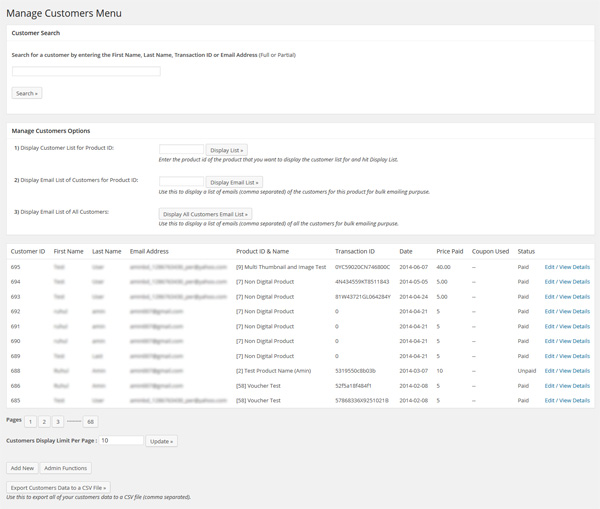
WP eStore Manage Customers Menu
The customer details are put into the customer database table automatically after a transaction is processed. The Add/Edit Customers menu allows you to modify the details of an existing customer or manually add a new customer to the database. You can also delete a customer from the database if you want (for example after you give him a refund).
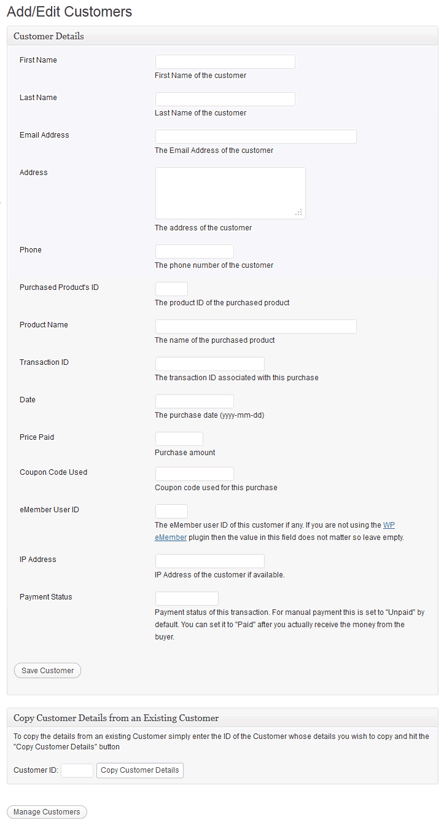
WP eStore Add/Edit Customer Screen
The admin functions menu allows the admin to do various manual admin stuff from time to time like generating an encrypted download link for any product, sending email to any customer etc (for example when a customer accidentally deletes the email with the download link and you want to send him another link manually).
It is also very useful for generating download links for a product and testing the encrypted download system of your site.
If a customer missed the download link for whatever reason, you can always use this interface to generate a new link and send it to the customer.
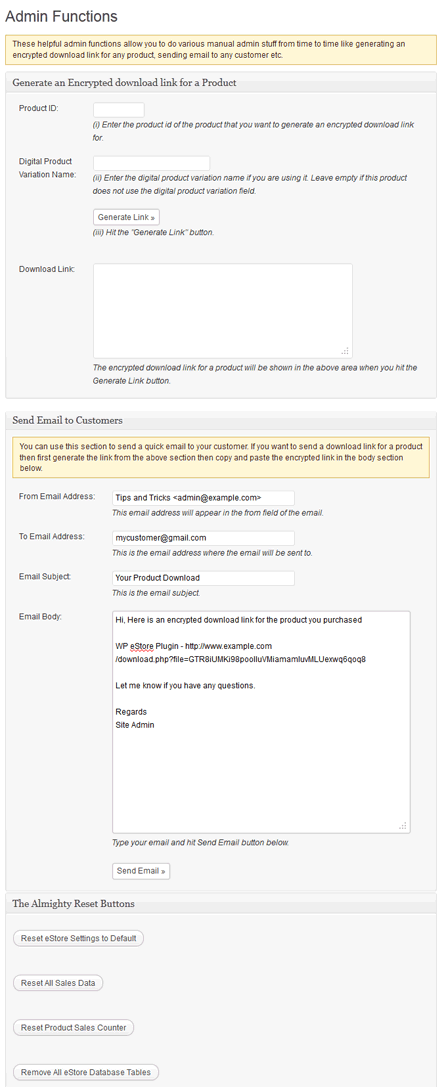
The Settings screen allows the admin to configure all the general and payment settings for the WordPress eStore plugin (eg. shopping cart currency, language etc).
Please see the Payment Gateway Settings page for payment related settings option.
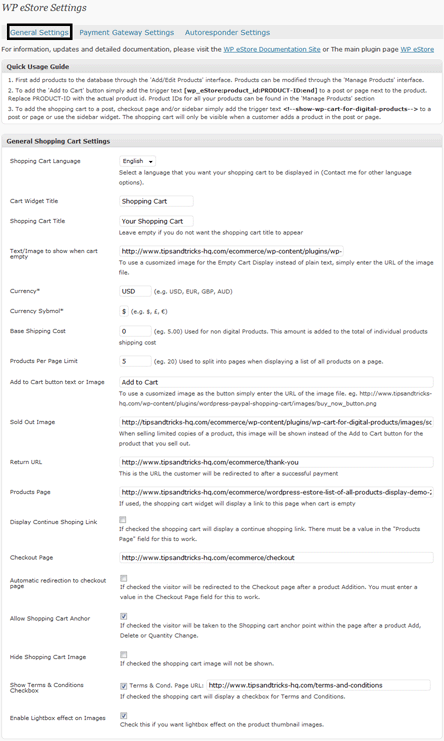
WP eStore General Settings Screen
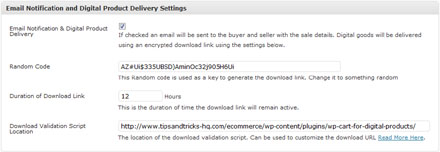
Email Notification and Digital Product Delivery Settings
The email settings allows the admin configure various email related options (eg. email body, from address etc)
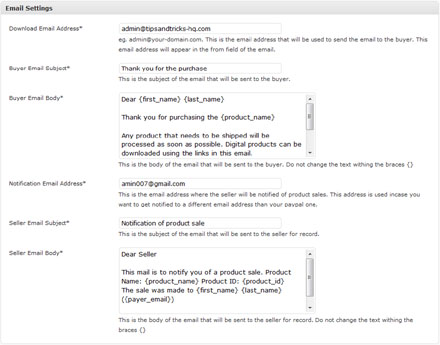
Email Settings
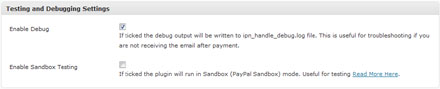
Testing and Debug Options
All the settings fields have help text explaining what the particular field does.
The Manage Products menu lets you manage your existing products. You can search for products, select a product to edit/update/delete from this interface. You can also bulk delete products if necessary.
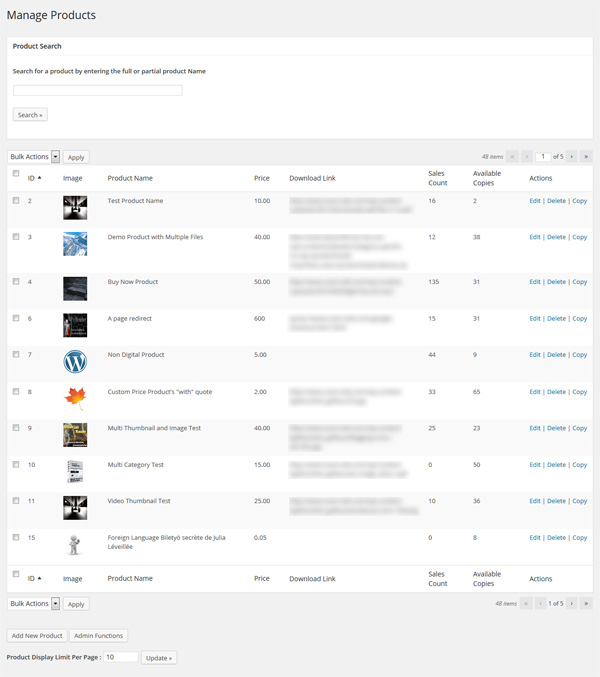
Manage Products Screen
It shows the main details of each product in a table. You can get the Product ID of any product from this page too.
The ‘Add/Edit Products’ menu lets you add a new product or edit/update an existing product. Below is a screenshot of the ‘Add/Edit Products’ menu:
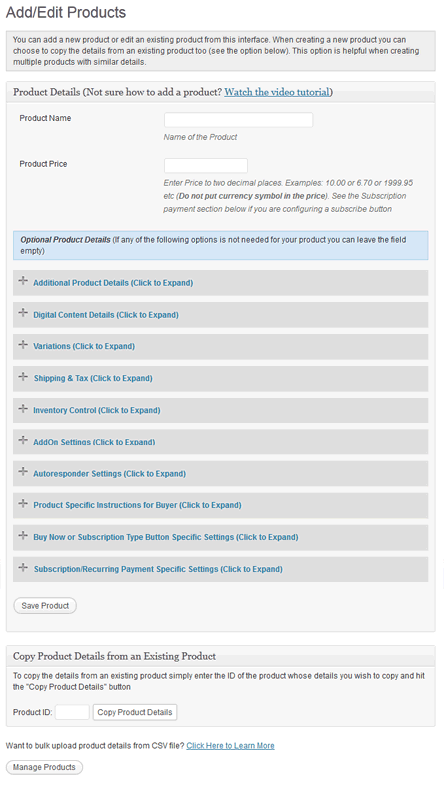
Product Configuration Menu Screenshot
The first 2 fields are mandatory to fill out when adding a new product to the database the rest are optional. The optional fields are for additional functionality and customization.