What is a PayPal QR Code?
A PayPal QR is a printable code that customers can use to directly send money to a business. This is a ‘touch-free payment option that is becoming increasingly popular in today’s society where social distancing is important. PayPal QR codes can be displayed on technology such as websites or iPads but can also be printed and displayed on signage and business cards. It is a simple, cost-effective (low merchant fees are currently associated with PayPal QR codes) and quick way for customers to pay for goods and services via their PayPal app. A QR code works in a similar way that a barcode works, it can be thought of as a picture.
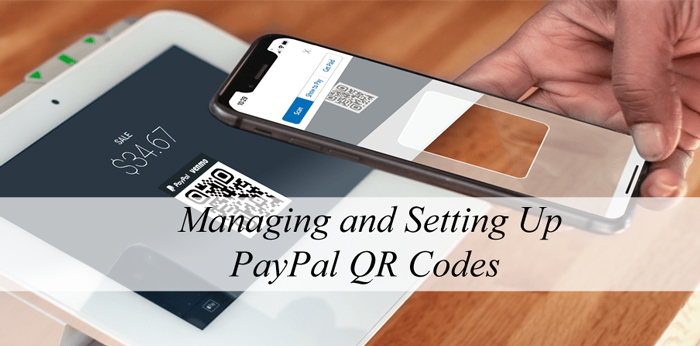
QR stands for Quick Response which is exactly what these codes allow your customers to do, respond quickly to make a payment for goods or services that you may be offering.
Video Tutorial: How Do I Create a QR Code for my Business?
Written Tutorial: How Do I Create a QR Code for my Business?
If you have a business, whether it is an online business or a physical business you may wish to create a QR code that your customer’s can scan and pay you directly into your PayPal account.
Businesses can receive their unique QR codes from their PayPal account or from the PayPal application. To generate your business QR code, complete the following:
- Log in to your PayPal business account.
- Click the QR code button which may be in your PayPal ‘Quick Links’ section, alternatively click here to be taken to the QR code download page.
- Click the ‘Get Your QR Code’ button.
- Now click the ‘Download Your QR Code’ button.
- Your QR Code will then download to your computer and you can find it in the Downloads folder.
- You may like to print your QR code to be displayed in your business or alternatively display it on your website.
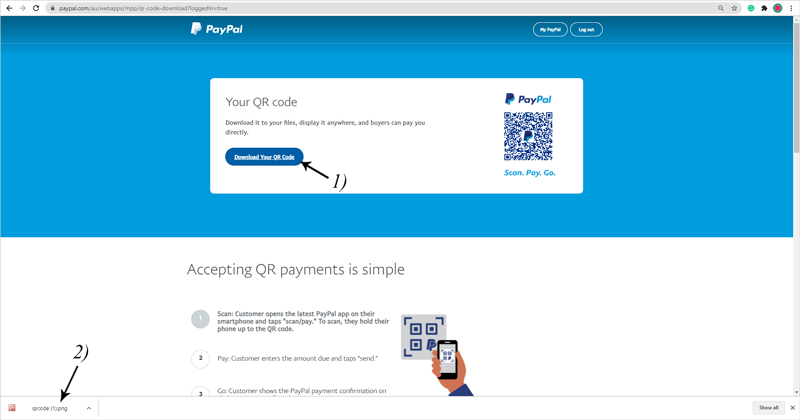
What will my PayPal QR Code Look Like?
Each QR code is slightly different. The PayPal application is able to read the QR code which then lets the application know who you wish to send money to. The photo below shows an example QR code so that new users can get a grasp of what a QR code may look like if they are new to this concept.
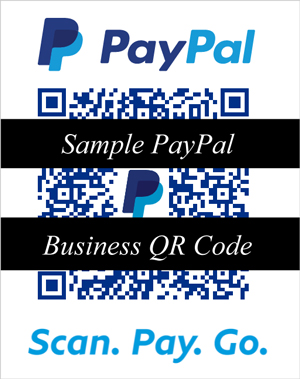
How Much will it Cost my Business to Set Up a PayPal QR Code?
Setting up a PayPal business QR code is entirely free. Like all PayPal transactions, there is a fee for processing funds which in this case is charged to the seller who runs the business account. This fee is currently much lower than online transactions as the QR PayPal system is new to PayPal (2021). If you are a US business and your customer is based in the US, you can expect the following to be deducted from the total amount the seller receives:
- Transactions above $10.01 USD- 1.9% + 0.10 USD
- Transactions below $10.00 USD- 2.4% + 0.10 USD
The low rates associated with QR codes are due to change to the basic online transaction fees in 2022 once more businesses have opted in to offering this new face of digital payments.
For every buyer and seller transaction, the fee will differ depending on if the parties are both in the same country and whether the same currencies are being transacted. The purchaser does not pay the fee, the fee is deducted and apparent once the money reaches the seller’s PayPal account.
How Can my Customer’s Pay Using a QR Code?
You will need to have a PayPal business account to be able to create a QR code that your customers can use to send money directly to you. Once you create a QR code, whether you display it digitally or physically, your customers will be able to open their PayPal application on their smartphone, scan the code, enter the amount they wish to send, and proceed with the payment. The QR code that you generate for your account does not have an expiry meaning that your customers can indefinitely pay you using this code each time they access your goods or services.
What Will my Customers Need to Pay With the QR Code?
For your customers to be able to pay you with your PayPal QR code they will need a smartphone, a PayPal account, and the latest version of the PayPal application on their phone.
What is the Downside to Using PayPal QR Codes?
While there is no significant downside to allowing customers to pay with PayPal QR codes, merchants need to understand the fee associated with it like any PayPal transaction. Furthermore, the QR code simply links the purchaser to the seller. It does not stipulate how much the purchaser needs to transfer. The purchaser must enter this manually. This is why it is important for the seller to view the “Successful Payment” page to ensure that the payment has gone through prior to passing on any goods or services. Both the buyer and the seller will also receive a notification if the transaction has successfully gone through.
Many businesses during 2021 will begin to offer QR Codes as a simpler way to process payments.
Leave a Reply