
WordPress Easy PayPal Payment or Donation Accept Plugin is an easy to use WordPress plugin to Accept PayPal payment for a service or a product or Donation in one click. It can be used anywhere on your site (sidebar, posts, pages etc.).
Also, try our new and free WP Express Checkout plugin, offering enhanced functionality for accepting PayPal payments for products, services and donations.
Plugin Screenshots
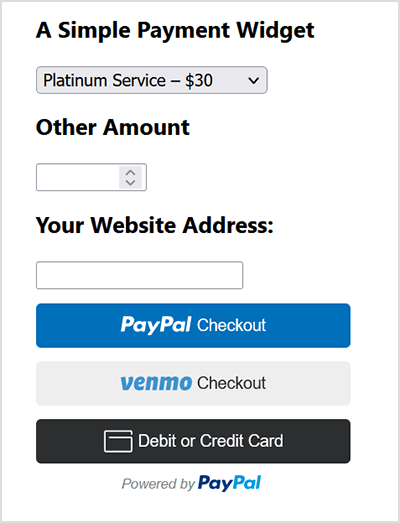
This plugin does not give you a shopping cart. Check out our WordPress Simple Shopping Cart plugin, If you are looking for a simple shopping cart plugin for your WordPress site.
WordPress PayPal Payment Plugin Usage
To begin utilizing the plugin, please follow these steps:
Step 1) Setup the PayPal PPCP API Credentials
Navigate to the ‘PayPal PPCP’ tab in the settings to set up your PayPal API credentials.
PayPal Commerce Platform (PPCP) is the new/latest product from PayPal, it offers the PayPal checkout and adds more payment options for global customers so that all your funds will be in one place, but your customers will see familiar payment methods.
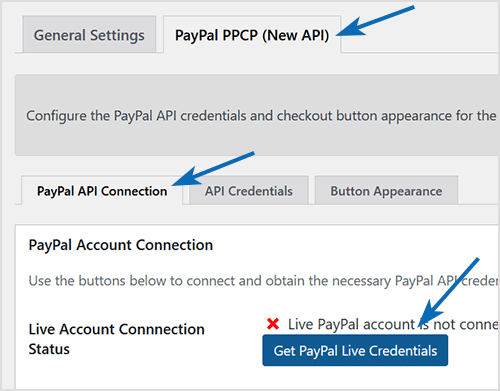
After the API is connected, you can navigate to the “button appearance” sub-tab to customize certain button appearance settings. The default settings are good to get started.
Step 2) Configure the Payment Options in General Settings
Adjust the payment options in the general settings menu of the plugin.
Step 3) Use the Shortcode to Embed the Payment Widget
Finally, insert the shortcode [wp_paypal_payment] into a post, page, or sidebar widget where you wish to display the payment button.
[wp_paypal_payment]
For more versatility, you can use the [wp_paypal_payment_box] shortcode (see the section below for details) along with custom parameter options to incorporate various payment widgets:
[wp_paypal_payment_box options="T-Shirt Payment:15.50|Ticket Payment:30.00|Membership Payment:47.95"]
Usage Video Tutorial
The following video shows how to create payment widgets using the values set in the plugin’s settings configuration:
The following video shows how to create payment widgets using shortcode parameters (you specify all the values in the shortcode):
Usage with Shortcode to Create PayPal Payment Widget
This plugin comes with a couple of very powerful shortcodes to create a PayPal payment button. The following section has usage examples so you can see how to use these shortcodes.
You can use the following shortcode to create a PayPal payment button on the fly and show it anywhere on your site:
[wp_paypal_payment_box options="T-Shirt Payment:15.50|Ticket Payment:30.00|Membership Payment:47.95"]
Note: You will need to replace the example values in the shortcode parameter with actual value for your site.
Shortcode Parameters
Optionally, you can add some more parameters in the above mentioned shortcode to customize the reference title, return page URL, tax etc. Below is a list of the supported parameters in the payment button shortcode
- options
- return
- reference
- reference_placeholder
- other_amount
- other_amount_label
- other_amount_placeholder
- payment_subject
Here is an example shotcode usage with some extra parameters to give you an idea of how to use it:
[wp_paypal_payment_box options="Payment for Service One:15.50|Payment for Service Two:30.00|Payment for Service Three:47.00" reference ="Your Email Address" return="the-return-url-page"]
Allow Your Users to Specify an Amount
You can use the “other_amount” parameter in the shortcode to allow your customer to specify an account (name your price). Here is an example usage:
[wp_paypal_payment_box options="Payment for Service One:15.50|Payment for Service Two:30.00|Payment for Service Three:47.00" other_amount="true"]
This shortcode can be used anywhere on your site and as many times as you want with different values to accept payment for another product or service.
Hiding the Reference Field From the Payment Widget
Use the parameter reference=”” in the shortcode will hide/disable that field.
Using a Placeholder for the Reference Field
Use the “reference_placeholder” parameter in the shortcode to specify a placeholder for the reference text field. Example below:
[wp_paypal_payment_box options="Payment for Service 1:15.50|Payment for Service 2:30.00|Payment for Service 3:47.00" reference="Payment Reference" reference_placeholder="Enter a payment reference"]
Download Latest Version
Download the Plugin.
Download Legacy Version (v4.9.10)
If you prefer to use the earlier version of the plugin featuring the legacy PayPal Standard checkout option, you can download it from the link below:
Additional Documentation
How to collect the Shipping Address from the customer
You don’t really need to collect shipping address from the customers manually as they can specify a shipping address when paying on PayPal. So this is how it works:
- A customer clicks on the Pay Now/Buy Now button and goes to PayPal to pay for the product or service.
- The customer fills in the credit card details or logs into his/her PayPal account and reviews the order
- Now before hitting the “Pay Now” button the customer can specify a shipping address by clicking on “Change Shipping” that is shown below the default shipping address.
- After payment, PayPal will send you a payment confirmation email which will have this postal address so you can ship the item.
Center Aligning the Shortcode
Try the following in an HTML code block to center-align the shortcode:
<div style="margin-right:auto; margin-left: auto; width:300px;"> [wp_paypal_payment_box] </div>
Don’t forget to check out the WordPress Simple Shopping Cart plugin which also allows you to sell products and services site-wide and has shopping cart functionality or the WordPress Donation Plugin which allows you to receive a simple donation.
If you are looking for a feature rich and robust way to sell products or services then check out our WP Express Checkout or Accept Stripe Payments plugin.
Excellent plugin! For those of us who need more control over design elements, would it be possible to add additional css selectors in place of breaks so users can style line spacing without having to go into code to delete breaks?
Hi,
First of all, thank you very much for offering us this great plugin. I have a suggestion, that might be useful: it would be fantastic being able to insert the currency symbol somewhere near the price numbers when using the wp_paypal_payment_box. Anyway, it is a great plugin and contribution to the WordPress community. Thank you again.
Regards,
Marius
@Lincoln, Don’t have an option to make it a mandatory field yet.
Is there a way to make the “reference text box” a required/mandatory field prior to continuing to Paypal? By the way my 6 year old is obsessed with your videos and re-plays it for hours at a time. LoL
Thank you for any info on this.
@DJ, Yes it is compatible with WP 3.8. All our plugins are kept upto date to work with the latest WordPress version.
Plugin perfectly suited my needs…thanks! Is it compatible with WordPress 3.8? If not, will it be updated?
@Chore, you can accept mexican peso too. See the shortcode examples above, there is one that shows you how to specify the currency code.
Admin and what about accepting MXN currency (Mexican pesos)?
I see that in your others plugins you activate it. Thanks 🙂
@Calvi, SGD (Signapore Dollar) is already supported. You can use the shortcode with that currency to accept payment in singapore dollar. See the shortcode usage example above to learn more.
Hi, is there a way to add more currency to it? I need SGD currency payment form. Thanks!
@Shenry, No it doesn’t do subscription. You can try out eStore plugin for that:
https://www.tipsandtricks-hq.com/wordpress-estore-plugin-complete-solution-to-sell-digital-products-from-your-wordpress-blog-securely-1059
Very nice plugin. Can it accept subscriptions or recurring payments?
@rizve, You can add as many service boxes as you want. Please read the shortcode usage section and you know how to do it.
Hello,
thanks for nice plugins. I wants to add more service box how I can do that? I saw that there is only 6 Payment Option but i wants to add more. is there any possibility to add more? Please help me. I really appreciate.
thanks
@Adrienne, That looks like a CSS conflict. Grab the following plugin for applying css tweaks:
https://www.tipsandtricks-hq.com/wordpress-custom-css-plugin-6413
Then add the following CSS code in there:
.wp_accept_pp_button_form input{
width: auto !important;
}
Great plugin – Quick question – Is there anyway to make the Pay Now button larger? Everything about button is working great on my end, except the pay now button displays VERY small to the point where it is not legible. Please let me know if there is a way to alter the button size.
@Kimberley, what shrotcode are you using to create the payment button widget?
When I have options in the drop down menu, the custom box doesn’t work – it is just taking a value from the drop down menu and ignoring the custom field.
@Ramona, This plugin can’t protect content but we already have one that does everything to do with content protection. Here is a link to it:
https://www.tipsandtricks-hq.com/wordpress-emember-easy-to-use-wordpress-membership-plugin-1706
Is it possible with this nice pugin to protect content in order to give access via PayPal Payment? If not: Maybe you like to develope it further and sell a new plugin?
@Robin, Maybe try one of the following two plugins if you just want to accept donation via PayPal:
https://www.tipsandtricks-hq.com/wp-donations-plugin-create-a-donation-widget-with-donation-goal-5094
https://www.tipsandtricks-hq.com/wordpress-paypal-donation-plugin-942
Is there a way to use this plug in with just pay pal and no other payment options besides donate?
@zsuzsi, This plugin won’t be able to handle the “pay-what-you-can” price model and then deliver the ebook automatically. WP eStore plugin will do the job.
@Terry, We actually have two other plugins to accept PayPal donation. You can use them in conjunction with this plugin to accept donations:
PayPal donation plugin 1: https://www.tipsandtricks-hq.com/wordpress-paypal-donation-plugin-942
PayPal donation plugin 2: https://www.tipsandtricks-hq.com/wp-donations-plugin-create-a-donation-widget-with-donation-goal-5094
Hi there,
My husband uses your premium shopping cart plugin and loves it.
i was just looking for a plugin to sell one e-book for a “pay-what-you-can” price. Users would select a price from a drop-down box and then pay (via Paypal) and then the e-book would get emailed to them automatically. Not sure whether your Easy paypal payment or donation accept plugin will do this. Or do I need to use your plugin with a shopping cart in order to have the e-book emailed automatically?
Thanks for your assistance,
ZZ
Hi guys,
This is a brilliant plugin, especially for the price! 🙂
I am currently setting up a simple website for a small non-profit organisation, and money is at a premium so this plugin will save me buying and installing a full-blown ecommerce plugin for them at the moment. Down the track when they get established I will be looking at your premium shopping cart and membership plugins, but I need to get them up and running on a shoestring.
One thing I would love is another parameter in the shortcode for specifying the button type (Buy Now or Donate) — at the moment it is either/or, and I need to have both types of buttons, one for donations, and one for the half-dozen or so products that they sell. Is this possible, or would it be possible to do? TIA.
Terry
@Bill, at the moment it doesn’t have that option.
Thank you for creating such a useful plugin – it really helps a PayPal novice like me. Is there a way to add the “optional payment amount” box, via a parameter, to the shortcode? How about multiple “reference” fields to the shortcode to collect more than a single item of extra data? Thanks, Bill
Thank you thank you thank you!! Seriously. However, it took me a while to realize that I didn’t have the updated version. I was having the same problem as Patrick and freaking out. All fixed now. Our association thanks you!
@Andrew, Can you please post a link to the page where I can see it?
Useful plugin, thanks. However, even though the Pay Now button works, I need to use the Donate button, which doesn’t. This means that the graphic of the button does not appear, only a question mark, which means the button graphic is not available.
Your advice appreciated.
@Ross, You can use the “Referece Text Box” to collect the invoice number. Go to the settings area of this plugin then check the “Show Reference Text Box” field and customize the “Reference Text Box Title” field’s value. Also, add the 4% fee in the price. So you can tell them that the price includes 4% fee.
Great plugin!
I am looking to use the plugin for clients to pay their invoices, so they need to be able to add the invoice number, value (manually) and I need to add a 4% handling fee. Is it possible to add these features to the plugin?
Thank you in advance 🙂
@Patrick, please download a new version of the plugin (v2.9) from this page and you shouldn’t see that issue anymore.
I like the plugin but have one question, when I inserted the HTML code into the page, the button will always go to the top of the page. I have multiple items I wish to have buttons for and for some reason, it is not staying in the spot of HTML code in which I have created the button.
Any help?
@David, Yes. Please take a look at the shortcode option where you can specify as many payment options as you want.
Is it possible to have more than 6 predefined payment amounts?
Simple to use and easy to install, just 5 minutes to go live!
Thanks
@Bimi, You can place multiple widgets (to collect money for different things) with this plugin. Check the documentation under the following section to learn how to do it:
“Usage with Shortcode to Create Multiple PayPal Payment Widget
Hi
I wonder, if you can RENAME the coding of this widget
in order to install it again ?! In other words, to have 2 of the plugins!!
Why!?
Cos I do not want to include all the prices in one payment 🙂
but rather 2 payments for something else, and 2 payments for something else.
Also, why not being able to add a column so they can add NAMES (example the names of the group of 5 people) As well as, Auto generating an SERIAL ID 🙂 so the buyer can print out (a ticket ID)
Any idea how ?!
Cheers
Thanks for sharing the plugin I installed it on my site and is working perfectly.Looking forward for the next version update.
Awesome plugin and very easy to use, thank you.
Hey again,
I found it (was looking in the wrong place) thanks to another poster’s really helpful video: thanks Tarek Alaaddin for http://getyourblogready.com/add-paypal-to-wordpress-blog/ Very helpful to see the demo!
All sorted now I hope.
Thanks again for the plugin 🙂
Hi Ruhul,
This plugin looks like just what I was looking for!
Can you clarify one thing please. I uploaded it to my plugs but when you say “Go to Settings and configure the options eg. your email, Subject text etc”, I don’t get the Settings option (just Deativate or Edit the code – and I don’t really know my way around that!).
Thanks in advance.
Great plugin, easy installation. I’ll be using it on a few ore sites thanks
Absolut top share! Thanks so much….;-)
Thanks dude, this stuff is awesome…
Great Plugin, as ALWAYS…
Guys if you looking for a quick paypal plugin to get the job done, then this is one..
I have used it, with one of my non profit organization that I help out with, to get donations…
as a thank you, I created a quick video tutorial that shows you how to set it up and configure it in detail..
Check it out..
http://getyourblogready.com/add-paypal-to-wordpress-blog/
Thanks again for all your hard work…Developers like you is what makes wordpress GREAT!!!
Excellent plugin, this is what i was looking for. I have a site that deals with “deal” like metro deal and other site that can use the donation option as well. You are good admin, you have what i wanted. great one. totally amazing.
Excellent post. I want to thank you for this informative read. Keep up your great work.