Sell anything from your WordPress website easily.
The WordPress Simple PayPal Shopping Cart is a very easy to use and lightweight WordPress plugin that allows you to sell products or services online in one click from your WordPress blog.
Plugin Description
The WordPress Simple PayPal Shopping Cart plugin allows you to add an ‘Add to Cart’ button anywhere on your blog. You can easily place the shopping cart on any post, page, or sidebar. The shopping cart displays the items that customers have added, and it allows them to add or remove items as needed. The payments are securely processed by PayPal and/or Stripe.
Plugin Documentation
Go to the WP Simple Shopping Cart Documentation page to read the plugin documentation.
Screenshots
Product Display Box
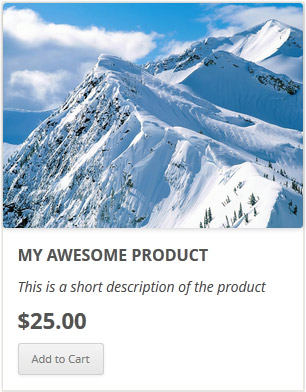
Simple Product Display
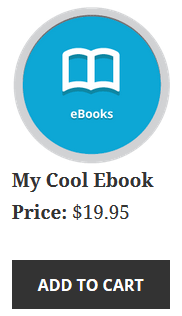
Product Display with Variation Control
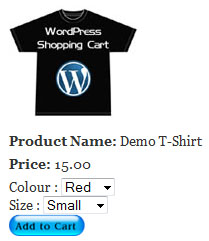
Shopping Cart Screenshot
Below is a screenshot of how the shopping cart looks when customers add products to the cart.
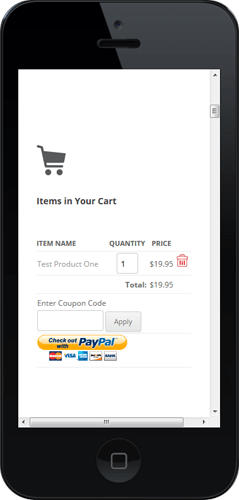
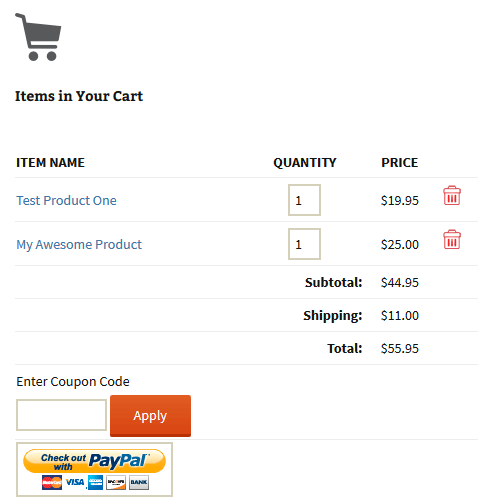
Demo of the WordPress PayPal Shopping Cart Plugin
I am using the WordPress eStore (plugin to sell digital products securely) which is a premium version of the WordPress PayPal Shopping Cart plugin. So I had to disable this simple shopping cart on this blog as I didn’t want to run two WordPress shopping cart plugins on the same site but you can visit the WordPress eStore plugin page and play with the add to cart buttons to see how this plugin works (It will give you a good idea as the “add to cart” feature of both these plugins are similar).
Shopping Cart Installation and Usage (Video)
The following video tutorials on the plugin installation and usage guide is a good starting point:
Basic Installation and Setup
Quick shopping cart plugin installation and configuration video tutorial
Using Product Variations
The following video shows how you can use product variations
Charging Shipping For Your Physical Products
How to setup shipping charge for your tangible products:
Selling Digital Media Files
The following video shows how to setup the plugin to sell digital media files from your site:
Display a Nice Product Box for your Items
The following video shows how you can create a product box on a WordPress page for your items:
Create a Specific Checkout Page
The following video shows how you can create a specific checkout page for your products:
Using Discount Coupons Feature
The following video shows how to use the discount coupon feature of the shipping cart plugin:
Detailed WP Shopping Cart installation and usage instructions can be found on the Documentation Page
Documentation & Technical Support
What Currencies are Supported?
You can sell products in any currency that is supported by PayPal. Currently you can sell using the following currencies:
- Canadian Dollar
- Euro
- British Pound
- U.S. Dollar
- Japanese Yen
- Australian Dollar
- New Zealand Dollar
- Swiss Franc
- Hong Kong Dollar
- Singapore Dollar
- Swedish Krona
- Danish Krone
- Polish Zloty
- Norwegian Krone
- Hungarian Forint
- Czech Koruna
- Israeli New Shekel
- Mexican Peso
- Brazilian Real (only for Brazilian members)
- Malaysian Ringgit (only for Malaysian members)
- Philippine Peso
- New Taiwan Dollar
- Thai Baht
- Turkish Lira (only for Turkish members)
Selling Media Files
You can sell digital media files with this plugin. Check the usage documentation to learn more.
NextGen Gallery and WordPress PayPal Shopping Cart Integration
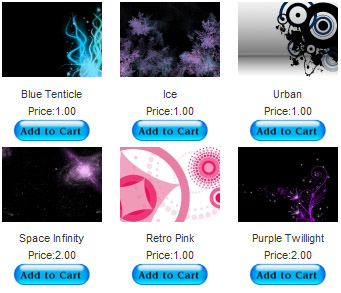
NextGEN Gallery (developed by Alex Rabe) is a fully integrated Image Gallery plugin for WordPress with a Flash slideshow option. Instructions on how to do it can be found on the sell photos from WordPress tutorial.
Download Latest Version
Download the WordPress PayPal Shopping Cart Plugin.
Other Alternative Plugins
You can also try the WordPress Easy PayPal Payment Accept Plugin or the WP Express Checkout plugin that can be used to Accept PayPal payment for a service or a product or Donation.
If you are looking for a professionally supported, feature rich and robust way to sell products or services then checkout our WP eStore plugin.
Hi Jason, did you use the trigger text for the shopping cart in HTML view?
Thanks for the awesome plug-in. I just installed it and the “Add to Cart” button appears (I’ve changed it to Register Today), but when I click on it nothing happens. It just returns me to the top of the page. I tried putting before, after and inside the “Add to Cart” code, but I don’t see the cart, or anything telling me that I’ve added something to the cart.
The button is installed at http://www.gendercoaches.com/programs/ about 1/3 down the page right after the first block quote.
Any suggestions? Thanks a bunch, and thanks again for the plug in.
Jason
Good suggestion Leigh… I will looked into implementing that option.
Brilliant plugin there mate.
Quick question – is it possible to create a button for the WordPress TinyMCE editor that generates the code for you each time, rather than just doing the “copy, paste, modify” routine every time?
Excellent plugin regardless!
Cheers
THANKS SO MUCH FOR VERSION 1.7!
It’s an awesome plugin, and now it’s really useful to theme developers! I used an earlier version at first and loved it, but was sorely disappointed when I realized that all of my template files made it useless.
Version 1.7 is exactly what I was looking for!
New version 1.7 released. Everyone who requested the feature to add the ‘Add to Cart’ buttons from the template (.php) files and sidebars can now do that using a function.
Thanks sooo much! I look forward to it… a donation will be forthcoming. 🙂
Hello Fred, the [wp_cart:PRODUCT-NAME:price:PRODUCT-PRICE:end] tag won’t work from .php file as they are not php code. To use it from the .php file you need to call a function from the plugin which I haven’t made available yet. Now that you have asked for it I will make it available in the next release 🙂
hello, Is there anyway to add code direct to .php page? When I use the [wp_cart:PRODUCT-NAME:price:PRODUCT-PRICE:end] in php it does not work. I don’t know if I should wrap this code with something to make it work.
– Fred
Oops! I just realized I posted on the wrong page, I was talking about the wordpress estore plugin.
As I’m working on a bilingual website (qtranslate plugin) I need the internationalization support to have both the translations working at the same time; I’ll try to implent it by myself – I’ll let you know and share the files if I succeed.
To implement a support for i18n is on my to do list of this plugin but I cannot promise you any dates yet 🙂
In the meantime I will be happy to help you translate the wordress paypal shopping cart plugin into Italian. If you want I will host the translated version of the plugin on this site too so others can use that.
After a month of pain with other wordpress plugins, I just discovered this gem.
I’m interested in translating this into italian, do you plan to implement a support for i18n?
Thank you
Not without some code modifications steve. If you sell one product at a time and just want a buy now button that takes directly to paypal for payment then you can try the WordPress Paypal Payment Accept Plugin. The Paypal shopping cart plugin was developed for bloggers who need shopping cart functionality to sell their products.
Hi – Great simple plugin.
I have one question. I sell items one
at a time. Can I have the Add to Cart button go straight to the check-out page instead of going back to the order page?
I have it installed here http://www.islandcottagerentals.com/website_packages_for_rental_properties
Thanks so much!
Steve
Hi Kriss, It is hard for me to investigate this issue when I don’t have my hands on your wordpress theme files as from the looks of it the problem do seem to be related to the wordpress theme. I have checked your webpage for HTML errors using the Markup validation service and there are a number of errors there. Not all HTML errors prevent the plugins from working correctly but if there is a critical error then it has the potential to throw things off.
Hi again. I’m using my own theme, though it’s based on sandbox. you can see a page where it’s all included here: http://www.impacthpt.com.au/2009/impact-skills-books/practical-performance-improvement-with-impact.
I just upgraded the cart to 1.6 and still get the same issue – can’t add multiple products..
if you could help it would be appreciated.
thanks!
Just out of curiosity.. is the “Allow Auto Product Delivery” settings ticked?
No the email was not changed in any way. The link is still there. Te buyers did not receive any email at all.
I just did a test and did not receive any email either.
Hi Francis, the only way your customers won’t see a download link is if you don’t have the following line in your “Buyer Email Body” settings
{product_link}
the plugin will replace the above line with the encrypted link of the product the buyer just purchased. Did you update the email body and somehow removed that line?
Hi
My customers are not receiving their download links via email. What could possibly be the problem. Earlier customers did not report any problem. It only happens after I upgraded to the v1.3
Also, it will be much helpful if you can add a function that allow us to manually email an encrypted link in cases like this when we need to send the customer who did not receive any email in the first place,
Hi Jason, Normally I use the Address sent by PayPal in the Payment confirmation email after a buyer makes a payment as that address is a verified address but other than that you will have do a little bit of code change if you want to collect address from the buyers. You can use the ‘special instruction’ field for this purpose.
If you happen to put something together nice and would like to share with others then please send it to me and I will include it in the next version (I will mention your name in credits section)
Obviously like everyone else I think this is an awesome plugin.
One question that I can’t seem to find an answer for:
Is there an easy way to set it up to request a delivery address from the user?
I notice you can build a Paypal button that let’s you turn on a setting to collect a postal address.
I’m in the process of putting something together – just thought I’d check the obvious place as well.
Cheers
Jason
Thanks so much for making the option for upgrading via wordpress back end.
You are welcome Aleah.
Doh! That was it, exactly. Thanks for making such a great plugin even better!
Thanks! I downloaded v1.6 today and am pleased, it’s definitely a step in the right direction. I’m still having some trouble with it, though. If you look at my sandbox page:
http://www.wes-wilson.com/?page_id=358
Having trouble with the buttons breaking the layout. I’m adding the shortcode to the Nextgen Gallery description (I’ve only added it to the first 3 that have prices for now). Also, the “Shopping Cart” heading is consistently showing at the top of my right sidebar, even when the cart is empty.
Am I doing something wrong?
Hi Steve, it’s hard for me to say without looking at the stylesheet of the theme in question but don’t forget that you can customize the look and feel of the shopping cart by defining some CSS classes in your themes stylesheet file. More info on how to customize the look and feel here. Give that a go.
Hello again,
I tried the plugin in a different theme and it works fine. Any ideas on what might cause it to display so differently in the theme I was tying to use?
Hello,
I think this plugin will do exactly what I need it to do and I appreciate its simplicity. I am having a problem with the way the shopping cart shows up. It doesn’t stay in the confines of the sidebar, or inside the page if I put it there. The images show up extremely large and out of perspective. Is it something I am doing or is it something in the theme I am using?
Hi aleah, Nice to hear that you like the worpress paypal plugin. I already have a solution for the integration of Nextgen gallery with this plugin… I am just setting up a demo page and documenting some things. I will make it available within a day or two.
I love this plugin! You mentioned that you are working on compatibility with Nextgen Gallery. I would pay real money for that service! Do you have a ETA on that update?
I have yet to find a good solution for Nextgen Gallery + Paypal integration. I even wasted 10 perfectly good dollars on a Nextgen Gallery BuyNow Buttons extension that (as far as I can determine) doesn’t work anymore. 🙁
Anyway, just want to say I love this simple paypal plugin. If you have any timeframe on when it will be compatible with other gallery plugins (i.e. Nextgen Gallery) I’d love to know. Thanks!
@error411, Nope It’s not possible to use the “Add to Cart” button the way you explained.
Awesome plugin. Simple, effective. Love it.
Is it possible to have the “Add to Cart” button add a group of products (or parent and child). For instance, adds the main product and itemizes and adds an additional handling fee?
“Click to Add” effectively produces the following in the cart =>
Item A = $20 (removable)
Fee = $5 (removable only with parent)
Total: $25
Still – awesome.
error411
Hi Tandarts, Yes it is possible to configure the plugin so it doesn’t show the image in the shopping cart. To customize the shopping cart part just define the ‘shopping_cart’ css ‘div’ in your stylesheet (style.css) file the way you want it. More guidance on the shopping cart customization here
wow.. this is exactly what I’m looking for.
I have tried it on a test site and it is working just wonderfull.
I want to buy the eshop so that I can sell digital goods but i have one question before I do that.
The image of the shopping cart that comes in after I add some goodies in my basket.. is it possible to remove that and how can I customise that part of the shopping cart ?
I hope this is possible.. This is really exactly what I have been looking for.
ThanksAdmin.
Best,
Alex
Looks pretty cool Mike. The link is http://www.cornholebargains.com/cornhole-bags/ in case anyone else is wondering. Here is my donation link https://www.tipsandtricks-hq.com/development-center
AWESOME! Although the options for os1, os2 and shipping are not present I’ve implemented without issue. Checkout the bags section. True genius and thanks for your time and innovation. I have many more sites to begin adding this simple cart to. I’ll be following and let me know where donations can be sent!
@James, Looks like the URL you are entering is not correct. Alt tag only gets used when it can’t find the specified image. Do a simple test… copy the URL that you think is the URL of the button image then paste it directly into the address bar of a browser. Can you see the image in the browser? If you can’t see the image then there is your problem. Once you figure out the correct URL then enter it (the full URL with http://) in the text box. Let me know how you go.
This is super! Easy and smooth!!
Hi
okay – for the life of me I can’t figure out how to use the image as the add-to-cart button – I downloaded 1.4 and I see the comment in the code
“To use a cusomized image as the button simply enter the URL of the image file. eg. https://www.tipsandtricks-hq.com/wp-content/plugins/wordpress-paypal-shopping-cart/images/buy_now_button.png”
I have my own button on my own server – I’ve entered the URL of the image in various ways and I still get the default grey button. I have entered the image URL in the tag’s value parameter – and I’ve also changed the form tag to “image” with a src=” to the URL” but nothing still…
I was wondering if you could tell me where exactly the URL of the image button should go?
I really appreciate it!!
thanks so much
james
Hi Alex, Yes I am planning to implement the functionality so it can be used with a Gallery plugin (NextGen Gallery for example). I am already working on it.
Hi Mike, The answer is no. You will have to have an ‘Add to Cart’ button for each size shirt. There are other plugins that does what you are after though. The Simple paypal shopping cart plugin was designed to be light weight and easy to use. Unfortunately when you start implementing variation controls the code starts to become heavy.
Think I posted on the wrong page. Can you have product options for a single product.
Eg. Selling shirt A
Shirt A comes in sizes XL, L, M, and Sm
Shirt A comes in colors Red, Blue, Orange and Black
Add Shirt A to cart in Size XL, Color Blue
Thanks!
Hello Admin ,
Sorry my English is not so good !! I didnt inderstand about if you intend to realise in the future the possibility to add paypal button for each image or gallery ?
Best,
Alex
I love it and it is really great. I hope people will buy more online. Go shopping people.
You mean the button for the ‘PayPal Checkout’?
Great plugin in. is it possible to use an image paypal button rather than a form one?
Thanks
Jason
Released a new version of the WordPress PayPal shopping cart (v1.4). This version allows you to use a customized image for the ‘Add to cart’ button. Also changed the image formats to ‘PNG’ so they blend in nicely with any theme’s background.
Download it and customize your ‘Add to cart’ Buttons… I have included two shiny button images in the ‘images’ directory of this plugin to start with.
Hello ,
Is there a way to create in the future a paypal button for each image or gallery ?
ex: next gen buy now ?
Best,
Alex