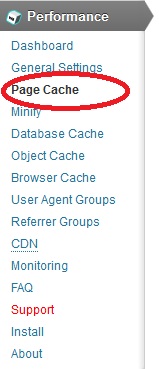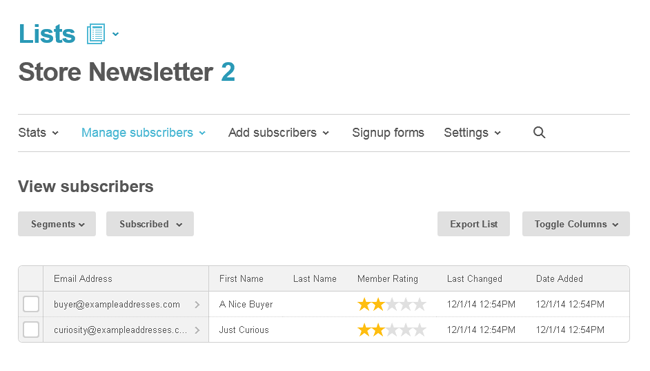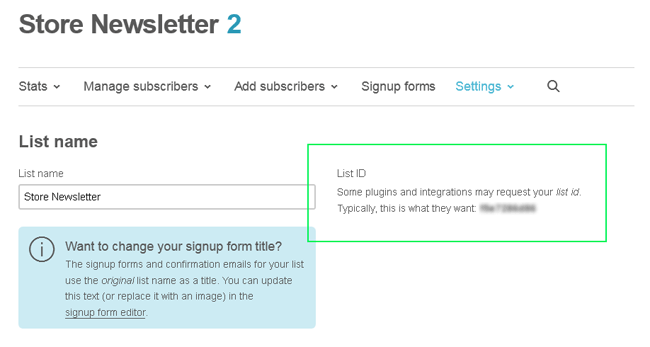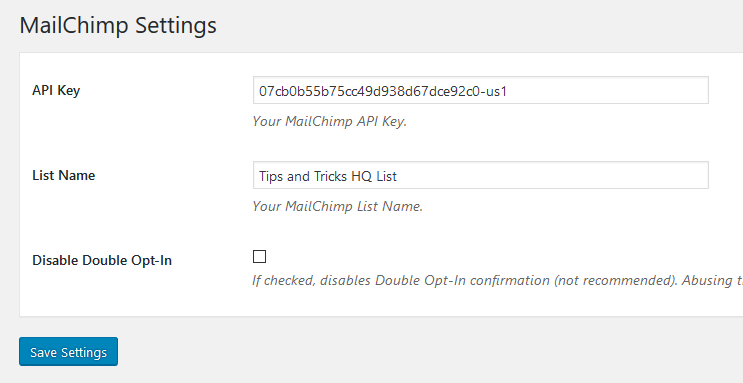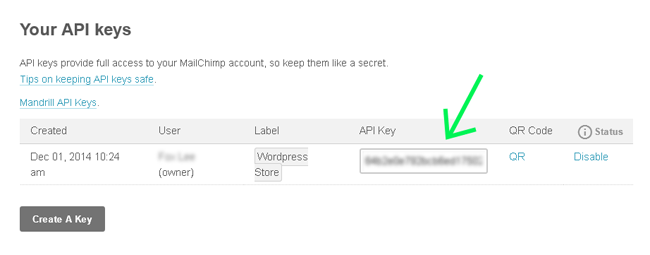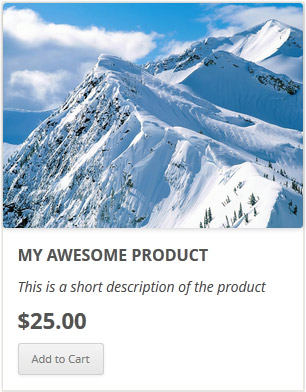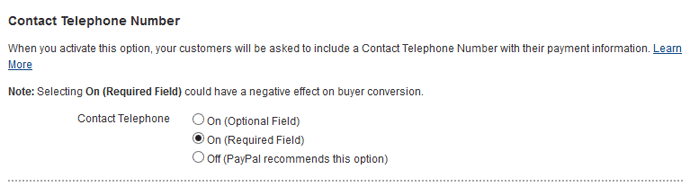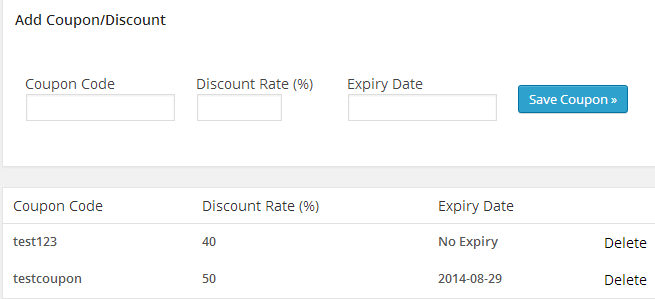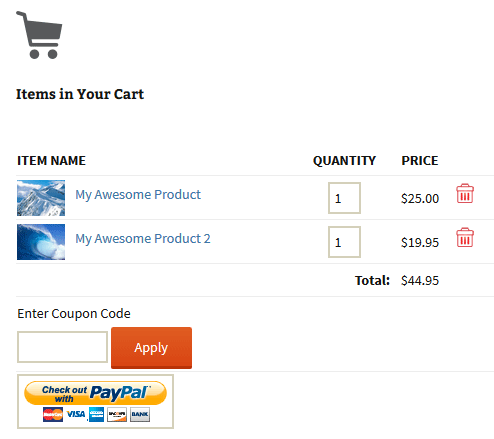The simple shopping cart plugin has a filter that you can use to add extra data to the PayPal custom field.
Note: The plugin already uses the PayPal custom field to pass some parameters to PayPal. So you should append your data to this custom field (to make sure you don’t erase the custom data added by this plugin)
Code Example
The following code example shows how you can append data to the custom field (add this code to your theme’s functions.php file or a custom plugin).
add_filter('wpspc_cart_custom_field_value', 'append_my_custom_data');
function append_my_custom_data($custom_value)
{
//Append my data using query parameter
$custom_value = $custom_value . '&my_data=XYZ';
return $custom_value;
}
This will pass your data along with the cart’s custom data to the PayPal’s custom field.