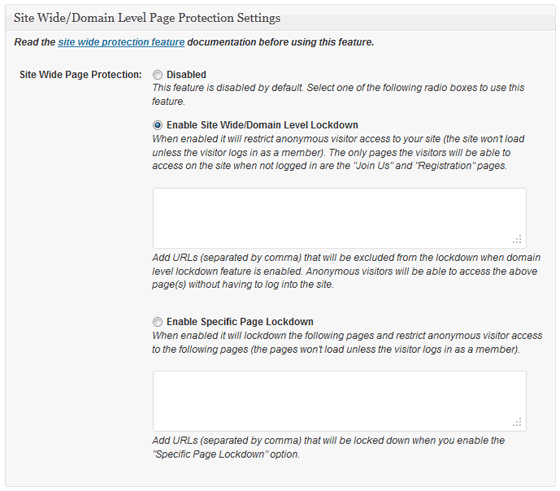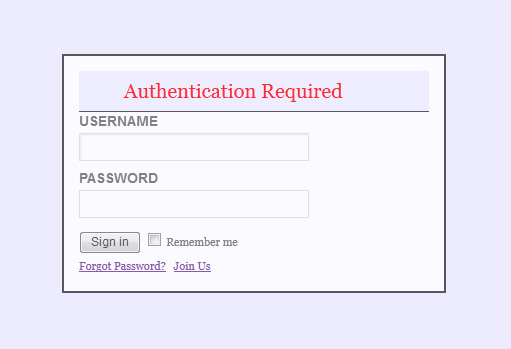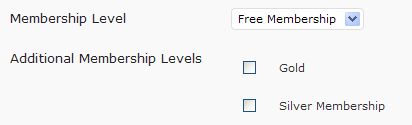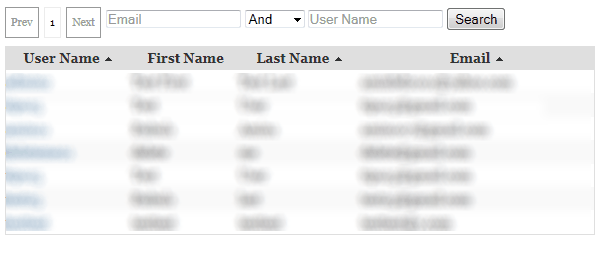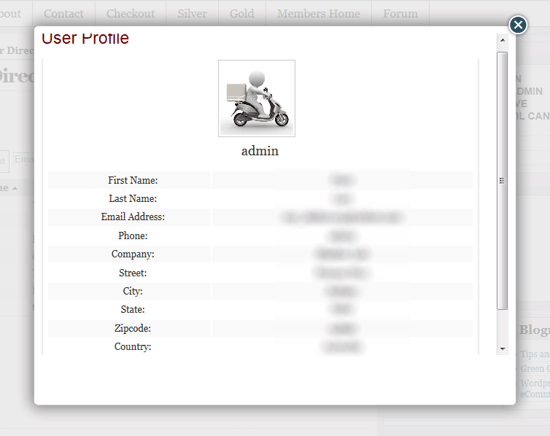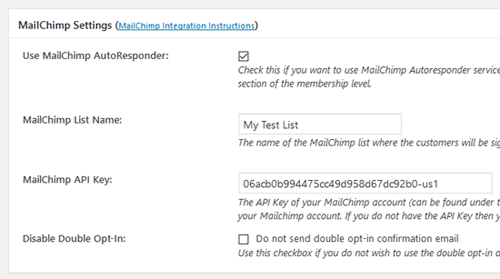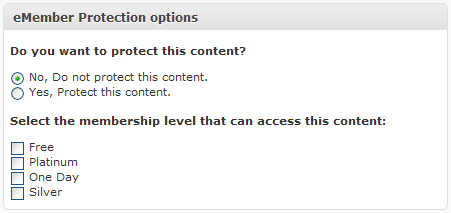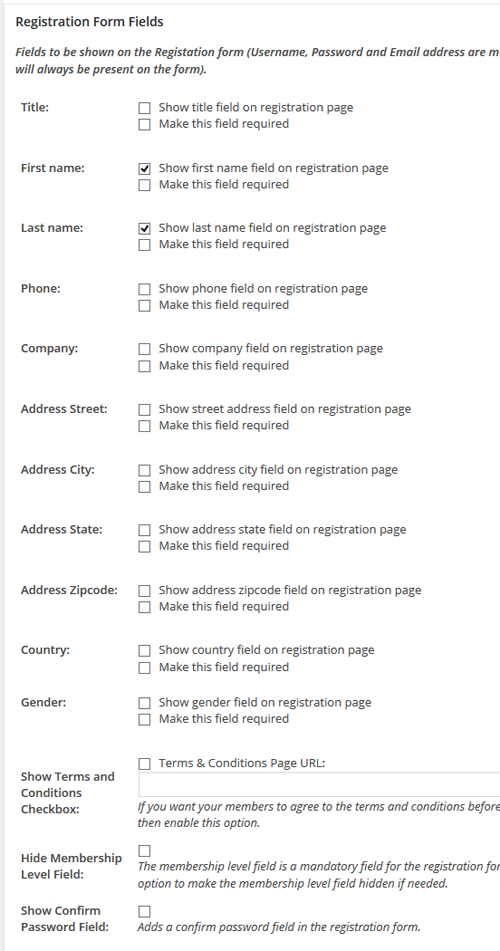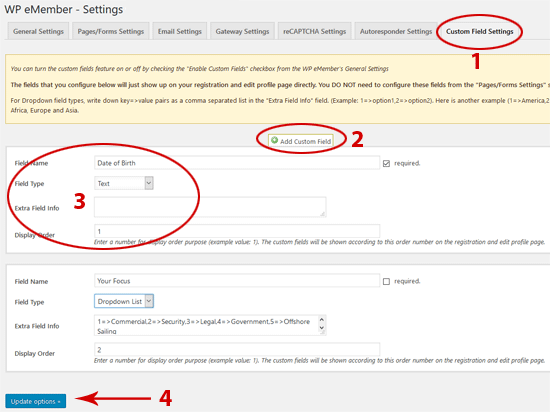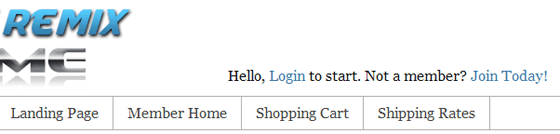Usually you just send the visitors who are after a free membership to the “Registration” page and they can signup for a free membership (signing up for a free membership has no restriction). If you want to make it so they need to confirm their email address before they can create a free account (similar to what happens for the paid membership) then you can achieve that using one of the following two methods (use the one that suits your setup).
How the Registration Process Works with This Feature
When the Free Members Must Confirm Email feature is enabled, the registration process follows these steps:
- Member Fills Out the Pre-Registration Form
The user fills out the pre-registration form on your site to initiate the registration process. - Prompt to Complete Registration Email Sent
After submission, the system sends an email to the provided address containing a unique link for completing the registration. - Member Completes the Registration
The user must click the unique link in their email to complete the registration and verify their email address.
How to Enable This Feature
Note: you only need to use one of the following two methods (there is no need to follow both of them).
Method 1
Go to the settings menu of the WP eMember plugin and check the “Free Members Must Confirm Email Address” field. When this option is checked, the standard registration form gets replaced with with a small registration initiation form for email verification (the user will see the full registration form after the verification). When a user fills in this email verification form (name and email address) a unique registration link is sent to the specified email address. Users will only be able to register for a free member account after they click on the unique registration link sent to their email address.
Method 2
In this method you simply need to add in one extra step before the registration.
Create a NEW WordPress page with the desired name (example: Free Membership) then place the following shortcode on that page:
[free_rego_with_email_confirmation]
Now, you can place a link on your “Join Us” page to this newly created page to start sending potential visitors. When they fill in the form created by the above shortcode they will receive an email which will let them complete the free membership registration after they click on the link sent to them via email.
Using with a Particular Membership Level
You can also use this shortcode with a particular membership level. This is useful if you want to offer multiple free membership levels.
So for example, if you wanted to use it for membership level ID 2 then you could use the following shortcode:
[free_rego_with_email_confirmation level=2]
Redirecting to a Page
You can also setup a redirection with this shortcode so that the users get redirected to a page after they submit the form. Use the “redirect_to” parameter in the shortcode to specify a page URL where you want to redirect the users after they submit the free registration confirmation form.
Example shortcode usage below:
[free_rego_with_email_confirmation redirect_to="http://example.com/page-after-submitting-form"]
Note/F.A.Q
We get asked the following question a lot on this “Free member must confirm email” topic:
Q. Can we still use the full registration form for free membership or why can’t I see the full registration form?
A. It’s important to note that this process does not replace the full registration form. The member will still need to complete the full form, including selecting a username and password. This feature simply adds a verification step beforehand to ensure the email address is confirmed.
In summary, when a visitor fills out the pre-registration form and clicks the confirmation link sent via email, they will then be able to complete the full registration form and become a free member.