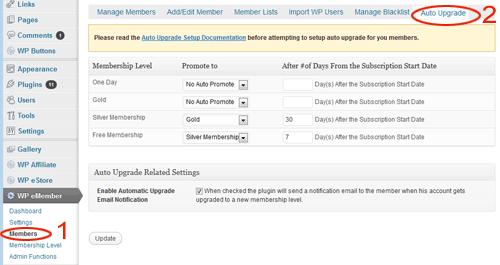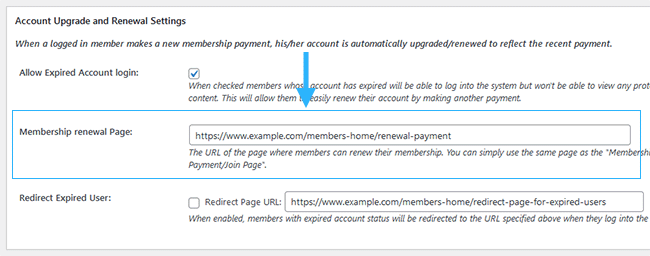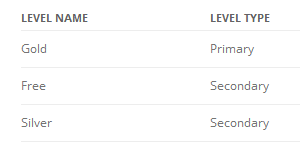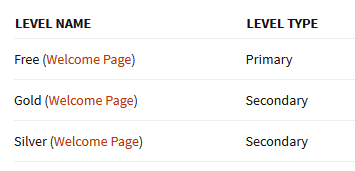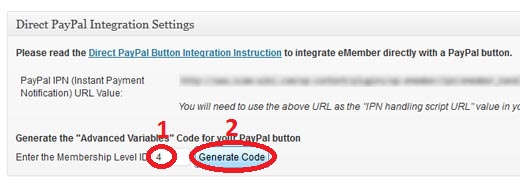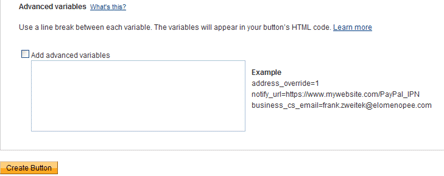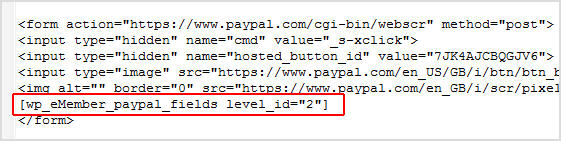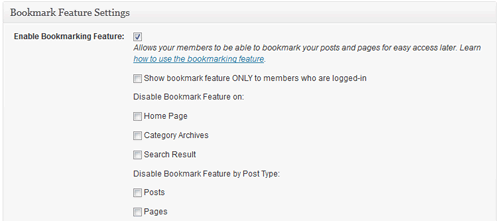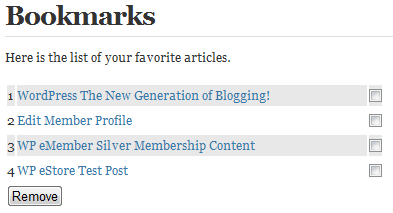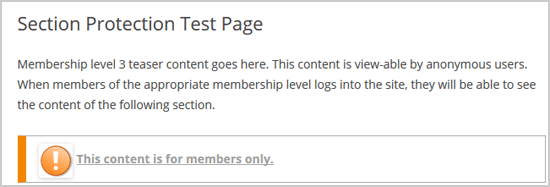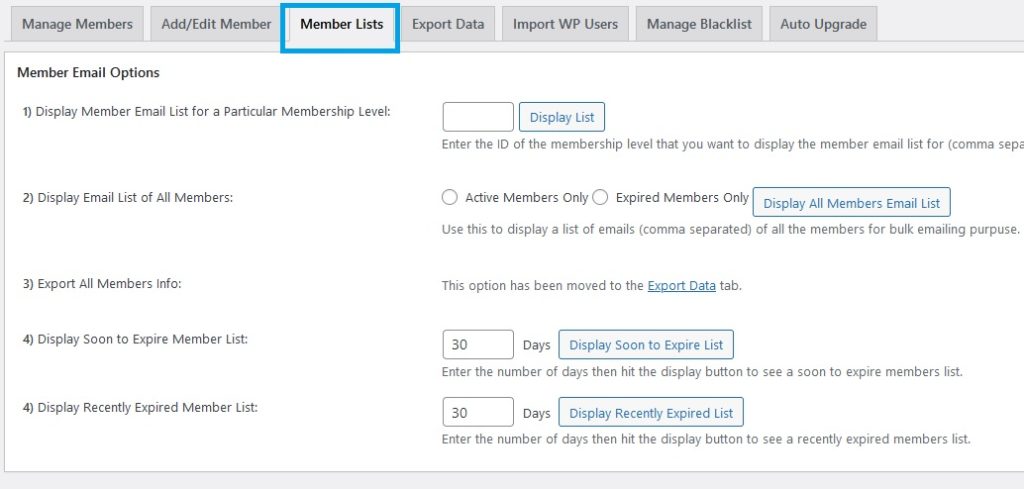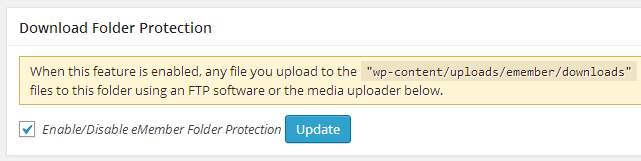What auto upgrade does is that it upgrades the member of any membership level to another membership level automatically in the background based on what you have scheduled (you as the admin can schedule and setup these upgrade paths).
How Auto Upgrade Works
Auto upgrade works based on the time duration that you set in the configuration. This time duration is specified by the admin in the “Auto Upgrade” tab under the “Members” menu.
Auto Upgrade Starts Date
The auto upgrade date is calculated from a date value called the “Auto Upgrade Starts” date.
By default, the auto upgrade starts date value is set to the date the member registers on your site.
You can edit a member’s record from the admin side and view the value of this field (you can edit this value also if needed).

When you see a reference like “auto upgrade level after 7 days”, it means the level will be upgraded 7 days from the date you see in the “auto upgrade starts” date field.
Auto Upgrade Configuration
So for example, let’s say you have three membership levels:
- Basic Membership
- Premium Membership
- Ultimate Membership
Now let’s say you have set the auto upgrade so that a member will get automatically upgraded to premium membership (from basic member ) after 7 days. This same member will get upgraded to the ultimate membership after 14 days.
Basic Membership -> Premium Membership = after 7 days
Premium Membership -> Ultimate Membership = after 14 days
If Joe signs up to the “Basic membership” on 1st January 2016, then he will get upgraded to the premium level on the 8th and then he will get upgraded to the ultimate level on the 15th.
If someone joins the “Premium Membership” on 10th January 2016, then he will get upgraded to the ultimate level on the 24th.
Once a member gets upgraded to the next level he/she gets access to the new content based on this new membership level. This is why this feature is very handy when you are developing a membership site that will be used to deliver an online course and you want to drip the course content over a period of time.
So using the above example model, if you want a member to be upgraded to “Premium Membership” after a week and then to “Ultimate Membership” after another week, the corresponding “number of days” value for the auto upgrade settings will be 7 and 14.
Important Note
It is important to keep in mind that the “number of days” value that you use when configuring auto upgrade settings is an absolute value from the “Auto Upgrade Starts” date. This value is not based on when a member’s account got upgraded to the next level.
Where is the Auto Upgrade Configuration Menu?
You can find the auto upgrade menu at the following location:
WP eMember -> Members -> Auto Upgrade